filmov
tv
How To Use Photoshop DEPTH MAPS to BLUR the Background (Shallow Depth of Field Effect)

Показать описание
In today's Photoshop tutorial I'm going to show you a useful technique for adding a realistic shallow depth of field effect to your photos. We'll use a Photoshop Depth Map to indicate which areas need to be blurred and by how much. This method gives you complete control over the effect, which makes it ideal for all kinds of photographs, no matter the perspective, or complexity of the background. By defining the sections of the image in grayscale tones, you can blur some areas more than others.
Deals & Discounts:
Tools & Resources I Use:
Watch more of my content:
#Photoshop #PhotoshopTutorial #AdobePhotoshop
Adobe Photoshop & Adobe Illustrator design tutorials from Chris Spooner of Spoon Graphics. Subscribe to learn how to create stunning artwork as I share my tips and tricks in video format.
Deals & Discounts:
Tools & Resources I Use:
Watch more of my content:
#Photoshop #PhotoshopTutorial #AdobePhotoshop
Adobe Photoshop & Adobe Illustrator design tutorials from Chris Spooner of Spoon Graphics. Subscribe to learn how to create stunning artwork as I share my tips and tricks in video format.
How to Use Depth Maps in Photoshop Tutorial #Nucly
Adding depth of field (photoshop)
Photoshop 2022's New 'Depth Blur' is INSANE! But...
How To Use Photoshop DEPTH MAPS to BLUR the Background (Shallow Depth of Field Effect)
Automatically Blur Backgrounds in Photoshop! | Depth Blur Neural Filter
How to Create Depth in Photoshop Tutorial 2022 #Nucly
How to Add DEPTH Using ATMOSPHERIC PERSPECTIVE in your Photoshop Manipulations!
The “Key” to Create Shallow Depth of Field in Photoshop
How to Create Cylinder Warp Text Effect in Photoshop
PHOTOSHOP (Depth Blur Neural Filter) Create Shallow Depth of Field Effects
How To Blur Backgrounds In Photoshop - REALISTIC Shallow Depth of Field Effect
Quick Tutorial - Realistic Depth of Field in Photoshop
How to Blur a Background and Create Depth of Field in Photoshop
3 Ways to Add Depth to Your Composite in Photoshop!
Photoshop Depth Blur: Quickly Blur Backgrounds in Photoshop
Testing the NEW Depth-Aware Haze in Photoshop | PHLEARN
How to dodge and burn in photoshop tutorial, add depth + dimension to photos
Photoshop Tutorial: Boost Depth & Make Photo “Pop” (Look More 3D!) | Portrait Photography
How To Blur Backgrounds in Photoshop [FAST & EASY!]
Creating Atmospheric Perspective In Adobe Photoshop Using The Z Depth Render Pass
5 Guaranteed Tricks to Match Subject & Background! - Photoshop Tutorial
Photoshop 3D - Understanding Depth Maps, Bump Maps, and Normal Maps
Create Depth Maps in Photoshop | Adobe Creative Cloud
PHOTOSHOP: All New DEPTH BLUR-beta (Neural Filter) Create Shallow Depth of Field Images...FIRST LOOK
Комментарии
 0:39:03
0:39:03
 0:03:20
0:03:20
 0:15:09
0:15:09
 0:05:16
0:05:16
 0:06:44
0:06:44
 1:00:46
1:00:46
 0:13:51
0:13:51
 0:11:51
0:11:51
 0:04:46
0:04:46
 0:13:37
0:13:37
 0:19:41
0:19:41
 0:05:23
0:05:23
 0:14:12
0:14:12
 0:19:36
0:19:36
 0:07:11
0:07:11
 0:11:28
0:11:28
 0:17:54
0:17:54
 0:09:48
0:09:48
 0:10:59
0:10:59
 0:11:59
0:11:59
 0:03:55
0:03:55
 0:24:38
0:24:38
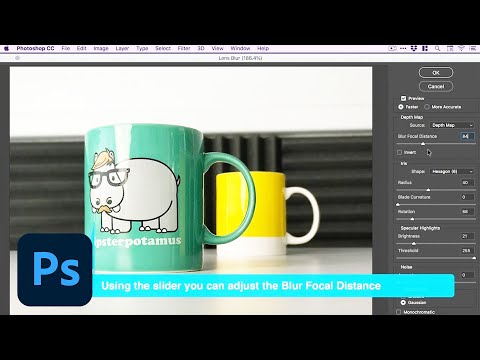 0:01:18
0:01:18
 0:13:37
0:13:37