filmov
tv
AWS Tutorial - AWS CodePipeline Step by Step Tutorial

Показать описание
In this video, you will learn
What is AWS Code Pipeline?
How to Create a Pipeline?
How to use pipeline and auto-update the website hosted in S3 Bucket from Git hub?
AWS CodePipeline is a fully managed continuous delivery service that helps you automate your release pipelines for fast and reliable application and infrastructure updates. CodePipeline automates the build, test, and deploy phases of your release process every time there is a code change, based on the release model you define. This enables you to rapidly and reliably deliver features and updates. You can easily integrate AWS CodePipeline with third-party services such as GitHub or with your custom plugin.
The source of the site is on my desktop. Now let me show static site files that we have uploaded in s3 bucket in the cloud. Log in to AWS, I have AWS educate account.
Open the AWS console page
Navigate to s3 and open it
In the bucket you can see 2 buckets which we have created in the last tutorial session.
All the files of the site are uploaded in the first one bucket.
Here are all the static files list
Now let's move to learn code pipeline
Navigate to AWS console page
search code pipeline
To use the pipeline, we need to create it. So click on create pipeline button.
Enter the pipeline name
New service role ok
Role Name will auto-generated
Now click next
Now we need to define the source here.
You can see different sources. We are going to use GitHub for now. Select GitHub
Now, we need to connect to Github to grant AWS code pipeline access to your GitHub repository.
Click Connect GitHub
I'm already login into my git hub account here. Now, Need to authorize AWS code suite
All repository are autoloaded here. Select the Repository
Similarly, Select the Branch
Click Next
Build Optional, for now, skip it
Skip
Another step is to add deploy stage
In Deploy provider, Choose amazon s3
In region
Same as we created the bucket.
Choose the bucket
In our case its first one where our site is running.
Checked extract file before deploy
Click next
Here you can all review the details
Click create pipeline
Great, successfully created pipeline.
Now let’s test it.
I have already added all the files and folders in the git hub.
Let’s confirm if anything changes in the code.
Open terminals
Navigate to the source folder. I have it on my desktop.
Ok here are all the files and folders.
Let’s check the status git status
Ok Nothing updated.
Now let’s change this text master2teach step by step guide to
Welcomes to master2teach
Change the text to welcomes to master2teach
Now Let’s push into git.
Git status
Changes in the index file
Git commit –m “changing to welcomes”
Git push origin master
Now let’s confirm the changes in the git.
Refresh the page
Here are the changes. Ok
Now let’s check on the site.
This text must auto change coz we have made pipeline to our s3 bucket with GitHub,
Here its changes.
Great pipeline works successfully.
Let’s try once more. Changing text again.
From the terminal, let’s add commit and push the changes to git.
Now let’s see the auto changes in the site.
Refresh hum taking the time.
Refresh
Refresh
Here it comes.
The site is auto-updating from git hub.
In this way we can use the code pipeline feature of AWS to auto-update the files and folder in the cloud.
Host Static site in AWS
What is AWS Code Pipeline?
How to Create a Pipeline?
How to use pipeline and auto-update the website hosted in S3 Bucket from Git hub?
AWS CodePipeline is a fully managed continuous delivery service that helps you automate your release pipelines for fast and reliable application and infrastructure updates. CodePipeline automates the build, test, and deploy phases of your release process every time there is a code change, based on the release model you define. This enables you to rapidly and reliably deliver features and updates. You can easily integrate AWS CodePipeline with third-party services such as GitHub or with your custom plugin.
The source of the site is on my desktop. Now let me show static site files that we have uploaded in s3 bucket in the cloud. Log in to AWS, I have AWS educate account.
Open the AWS console page
Navigate to s3 and open it
In the bucket you can see 2 buckets which we have created in the last tutorial session.
All the files of the site are uploaded in the first one bucket.
Here are all the static files list
Now let's move to learn code pipeline
Navigate to AWS console page
search code pipeline
To use the pipeline, we need to create it. So click on create pipeline button.
Enter the pipeline name
New service role ok
Role Name will auto-generated
Now click next
Now we need to define the source here.
You can see different sources. We are going to use GitHub for now. Select GitHub
Now, we need to connect to Github to grant AWS code pipeline access to your GitHub repository.
Click Connect GitHub
I'm already login into my git hub account here. Now, Need to authorize AWS code suite
All repository are autoloaded here. Select the Repository
Similarly, Select the Branch
Click Next
Build Optional, for now, skip it
Skip
Another step is to add deploy stage
In Deploy provider, Choose amazon s3
In region
Same as we created the bucket.
Choose the bucket
In our case its first one where our site is running.
Checked extract file before deploy
Click next
Here you can all review the details
Click create pipeline
Great, successfully created pipeline.
Now let’s test it.
I have already added all the files and folders in the git hub.
Let’s confirm if anything changes in the code.
Open terminals
Navigate to the source folder. I have it on my desktop.
Ok here are all the files and folders.
Let’s check the status git status
Ok Nothing updated.
Now let’s change this text master2teach step by step guide to
Welcomes to master2teach
Change the text to welcomes to master2teach
Now Let’s push into git.
Git status
Changes in the index file
Git commit –m “changing to welcomes”
Git push origin master
Now let’s confirm the changes in the git.
Refresh the page
Here are the changes. Ok
Now let’s check on the site.
This text must auto change coz we have made pipeline to our s3 bucket with GitHub,
Here its changes.
Great pipeline works successfully.
Let’s try once more. Changing text again.
From the terminal, let’s add commit and push the changes to git.
Now let’s see the auto changes in the site.
Refresh hum taking the time.
Refresh
Refresh
Here it comes.
The site is auto-updating from git hub.
In this way we can use the code pipeline feature of AWS to auto-update the files and folder in the cloud.
Host Static site in AWS
Комментарии
 0:14:39
0:14:39
 0:16:35
0:16:35
 0:13:18
0:13:18
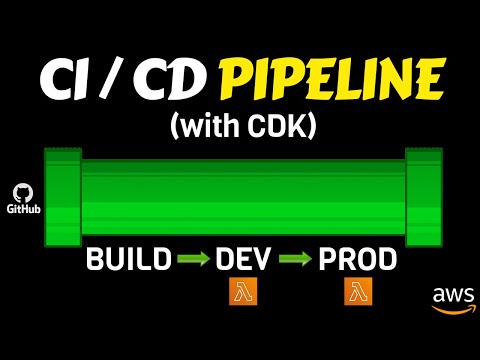 0:19:24
0:19:24
 0:08:33
0:08:33
 0:03:06
0:03:06
 0:05:40
0:05:40
 0:19:04
0:19:04
 0:06:27
0:06:27
 0:17:17
0:17:17
 0:15:45
0:15:45
 0:12:11
0:12:11
 0:35:44
0:35:44
 0:26:17
0:26:17
 0:20:05
0:20:05
 0:00:50
0:00:50
 0:11:18
0:11:18
 0:12:12
0:12:12
 0:08:25
0:08:25
 0:09:13
0:09:13
 0:02:26
0:02:26
 0:09:53
0:09:53
 0:11:43
0:11:43
 0:18:49
0:18:49