filmov
tv
Download and Install Global MIUI ROM on the Chinese Xiaomi Redmi Note 12

Показать описание
If you have the Redmi Note 12 with the Chinese MIUI ROM installed then I can show you how to install the Google Play Store with the Global version.
~~~~~
Video Description
~~~~~~~~~~~~~~~~~
Before we can begin with this tutorial though, we first need to have some things set up ahead of time. For example, we can't install the Global version of MIUI until you have unlocked the bootloader.
You're also going to need to have an updated version of the Mi Flash Tool.
#XiaomiRedmiNote12 #RedmiNote12 #MIUI #Xiaomi
You then need to download the Global ROM that you want to install as well. Just make sure that you download the Fastboot ROM and not the Recovery ROM. The global version of MIUI is going to be listed as the India version.
With all of this downloaded to your PC, you can go ahead and extract the firmware and Mi Flash Tool into its own folder on your PC.
I even recommend putting this folder in the base directory of a drive. In my experience, if the firmware is too many folders deep then the Mi Flash Tool can have issues when trying to install those firmware files.
Now let's open up the Mi Flash Tool program and copy the file path of our firmware directory that we just set up. I also want to point out that you probably want to change this feature at the bottom from the Clean All and Lock option to the Clean All option.
The lock option will be selected by default and if we leave it here then the Mi Flash Tool will lock the bootloader after it's done flashing the Global MIUI firmware to the Redmi Note 12. This may be what you want to do, but I generally recommend people keep their bootloader unlocked so it is easier to recover from a bootloop if they ever run into an issue.
With the Mi Flash Tool setup, we then need to boot the Redmi Note 12 into Fastboot Mode.
Once we are at the Fastboot screen, let's go ahead and connect the device to the PC with a USB cable.
Now we can click the Refresh button within the Mi Flash Tool program and you should see your smartphone appear in the program.
If you see a device registered in this list after you click the Refresh button, then you should be ready to go. Let's click the the Flash button and then begin the installation of the Global MIUI ROM on the Redmi Note 12 from Xiaomi.
It will take some time to complete this installation so be patient during this process. And be sure you're able to maintain a stable connection to the PC with the USB cable.
Once the process is complete, you should see your Redmi Note 12 reboot on its own. As long as you didn't see any errors appear in the Mi Flash Tool then your transition from the Chinese version of MIUI to the Global version is complete.
This first boot back into Android will likely take longer since we have wiped the data on the phone, and you'll be greeted with the regular Android activation screen that you are used to seeing.
Now that the phone has booted back up, you won't see any of the Chinese apps that you saw before and you will be able to log into your Google account using the Google Play Store application right here.
I hope this video helped everyone who has been wanting to get rid of the Chinese version of MIUI on their Xiaomi Redmi Note 12.
Mentioned Links
~~~~~~~~~~~~~~~~~
Step by Step Tutorial
~~~~~~~~~~~~~~~~~
1. Requirements [00:00]
2. Setup Mi Flash Tool [02:20]
3. Reboot into Fastboot Mode [04:46]
4. Click the Refresh button [05:24]
5. Then click the Flash button [06:44]
6. Boot the Global MIUI ROM [09:00]
As an Amazon associate, I may earn a commission on sales from the links below.
The Gear I Use
~~~~~~~~~~~~~~~~~
~~~~~
Video Description
~~~~~~~~~~~~~~~~~
Before we can begin with this tutorial though, we first need to have some things set up ahead of time. For example, we can't install the Global version of MIUI until you have unlocked the bootloader.
You're also going to need to have an updated version of the Mi Flash Tool.
#XiaomiRedmiNote12 #RedmiNote12 #MIUI #Xiaomi
You then need to download the Global ROM that you want to install as well. Just make sure that you download the Fastboot ROM and not the Recovery ROM. The global version of MIUI is going to be listed as the India version.
With all of this downloaded to your PC, you can go ahead and extract the firmware and Mi Flash Tool into its own folder on your PC.
I even recommend putting this folder in the base directory of a drive. In my experience, if the firmware is too many folders deep then the Mi Flash Tool can have issues when trying to install those firmware files.
Now let's open up the Mi Flash Tool program and copy the file path of our firmware directory that we just set up. I also want to point out that you probably want to change this feature at the bottom from the Clean All and Lock option to the Clean All option.
The lock option will be selected by default and if we leave it here then the Mi Flash Tool will lock the bootloader after it's done flashing the Global MIUI firmware to the Redmi Note 12. This may be what you want to do, but I generally recommend people keep their bootloader unlocked so it is easier to recover from a bootloop if they ever run into an issue.
With the Mi Flash Tool setup, we then need to boot the Redmi Note 12 into Fastboot Mode.
Once we are at the Fastboot screen, let's go ahead and connect the device to the PC with a USB cable.
Now we can click the Refresh button within the Mi Flash Tool program and you should see your smartphone appear in the program.
If you see a device registered in this list after you click the Refresh button, then you should be ready to go. Let's click the the Flash button and then begin the installation of the Global MIUI ROM on the Redmi Note 12 from Xiaomi.
It will take some time to complete this installation so be patient during this process. And be sure you're able to maintain a stable connection to the PC with the USB cable.
Once the process is complete, you should see your Redmi Note 12 reboot on its own. As long as you didn't see any errors appear in the Mi Flash Tool then your transition from the Chinese version of MIUI to the Global version is complete.
This first boot back into Android will likely take longer since we have wiped the data on the phone, and you'll be greeted with the regular Android activation screen that you are used to seeing.
Now that the phone has booted back up, you won't see any of the Chinese apps that you saw before and you will be able to log into your Google account using the Google Play Store application right here.
I hope this video helped everyone who has been wanting to get rid of the Chinese version of MIUI on their Xiaomi Redmi Note 12.
Mentioned Links
~~~~~~~~~~~~~~~~~
Step by Step Tutorial
~~~~~~~~~~~~~~~~~
1. Requirements [00:00]
2. Setup Mi Flash Tool [02:20]
3. Reboot into Fastboot Mode [04:46]
4. Click the Refresh button [05:24]
5. Then click the Flash button [06:44]
6. Boot the Global MIUI ROM [09:00]
As an Amazon associate, I may earn a commission on sales from the links below.
The Gear I Use
~~~~~~~~~~~~~~~~~
Комментарии
 0:11:27
0:11:27
 0:07:56
0:07:56
 0:02:02
0:02:02
 0:10:40
0:10:40
 0:03:51
0:03:51
 0:04:30
0:04:30
 0:12:37
0:12:37
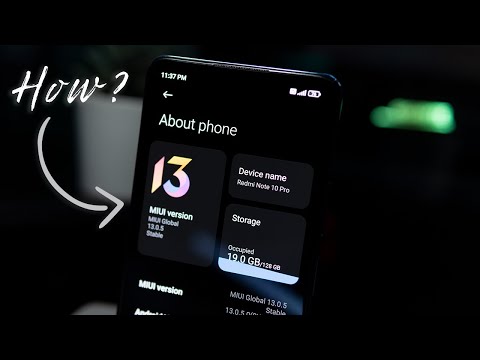 0:06:45
0:06:45
 0:15:34
0:15:34
 0:03:48
0:03:48
 0:11:29
0:11:29
 0:05:13
0:05:13
 0:03:34
0:03:34
 0:07:26
0:07:26
 0:05:53
0:05:53
 0:08:01
0:08:01
 0:08:53
0:08:53
 0:03:09
0:03:09
 0:07:06
0:07:06
 0:08:34
0:08:34
 0:09:50
0:09:50
 0:15:52
0:15:52
 0:03:53
0:03:53
 0:07:06
0:07:06