filmov
tv
Create Graphics using Adobe XD | Adobe Creative Cloud
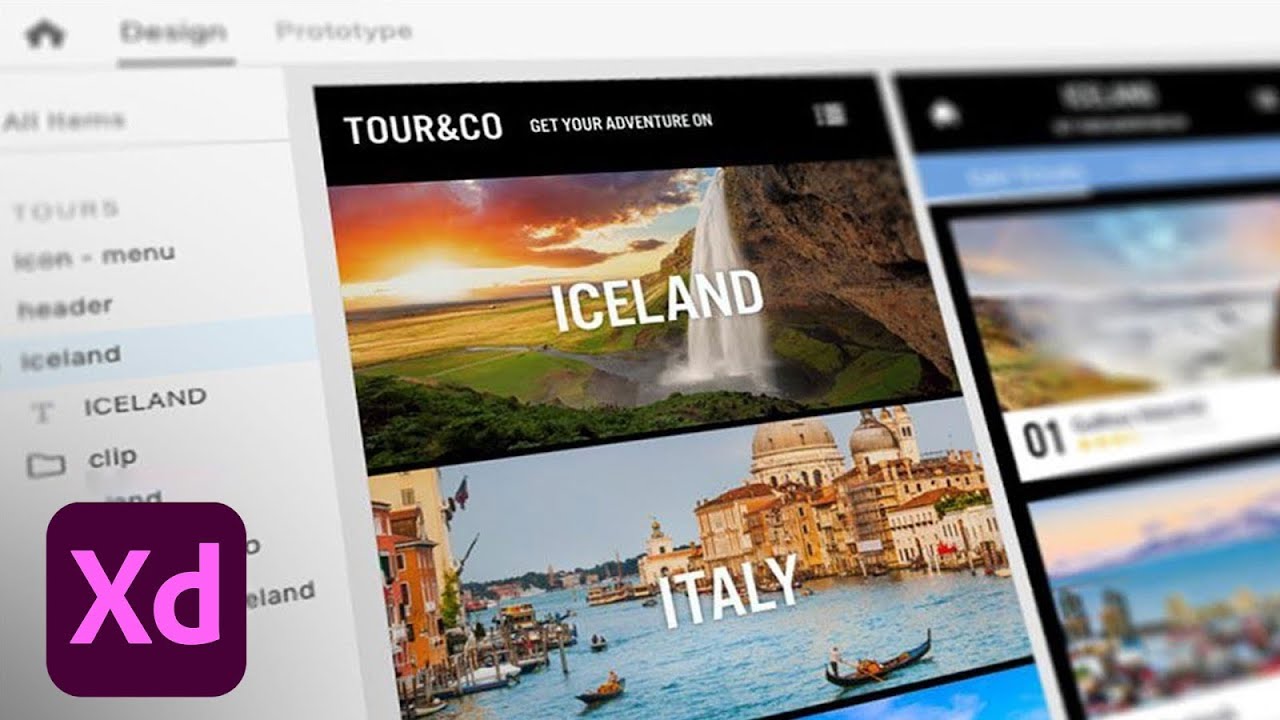
Показать описание
What you learned: Draw custom graphics using drawing tools and Boolean operators
Use the Line tool
Select the Line tool, then click and drag on the canvas to create a line.
Use the Pen tool
Select the Pen tool and click on the canvas to create the first point. Then move the cursor to a new location and click again to create a segment.
For the next segment, click and drag the point to create a Bezier curve point.
Continue to click on different areas to build a shape.
Finally, click on the first point to create a solid shape.
Create custom shapes with multiple shapes and Boolean operators
Create a shape with the rectangle, ellipse, or polygon tool on an artboard.
Create a second shape that is different from the first shape.
Overlap the shapes on the artboard.
Select both shapes and click the Add Boolean option in the Inspector panel to combine the shapes into a single new shape.
Open the Unite icon in the layers panel to reveal the original, editable shapes.
#CCLearn
About Adobe Creative Cloud:
Adobe Creative Cloud gives you the world's best creative apps so you can turn your brightest ideas into your greatest work across your desktop and mobile devices.
Connect with Adobe Creative Cloud:
#AdobeXD
Create Graphics using Adobe XD | Adobe Creative Cloud
Комментарии
 0:04:38
0:04:38
 0:24:01
0:24:01
 0:48:35
0:48:35
 0:08:04
0:08:04
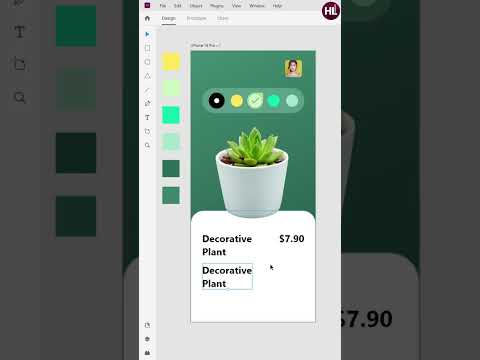 0:01:00
0:01:00
 0:10:47
0:10:47
 0:22:03
0:22:03
 0:01:47
0:01:47
 0:07:01
0:07:01
 0:19:26
0:19:26
 0:09:37
0:09:37
 0:07:16
0:07:16
 0:00:59
0:00:59
 0:04:02
0:04:02
 0:08:34
0:08:34
 0:01:12
0:01:12
 0:04:45
0:04:45
 0:01:00
0:01:00
 0:05:22
0:05:22
 0:24:26
0:24:26
 0:06:28
0:06:28
 0:28:33
0:28:33
 0:02:01
0:02:01
 0:05:31
0:05:31