filmov
tv
How to Install Anaconda Navigator Python, Jupyter Notebook, Spyder on Windows 10/11 [ 2024 Update ]

Показать описание
Hello Everyone! Today in this video I am going to step by step guide you on How to install Anaconda 2024 Navigator Python for using Jupyter Notebook and Spyder on Windows 10/11. Windows (64-bit).
Geeky Script (
@GeekyScript) is a Computer Science - Educational Videos Creator 🎉
You can support us by buying a coffee ☕️ here —
✻ I really hope you find this video useful. ♥
✻ Please click on the CC button to read the subtitles of this video.
What is Anaconda Navigator?
Anaconda is a distribution of the Python and R programming languages for scientific computing (data science, machine learning applications, large-scale data processing, predictive analytics, etc.)
Installing Anaconda Navigator Python is very easy. Just follow the following steps and there you go to create your first Python project!! So let's begin.
Step 1. To install Anaconda Navigator first you just need to download .exe file from the following Link:
Step 2. After downloading Anaconda Navigator run the .exe by double-clicking it.
Step 3. You need to click the License agreement as shown in the video.
Step 4. Now after installing Anaconda Navigator, it's time to launch your Jupyter Notebook. Code a simple Hello World Program. And there you go!!
Step 4. After Jupyter Notebook now it's time for Spyder IDE. So for that just simply launch your Jupyter Notebook from Anaconda Navigator. Now Code a simple Hello World Program. And there you go!!
Now you are all set to do Machine Learning Projects! So Congratulation!!
The instructions in this video tutorial can be applied to laptops, desktops, computers, and tablets that run the Windows 10/11 operating system like Windows 10/11 Home, Windows 10/11 Professional, Windows 10/11 Enterprise, and Windows 10/11 Education. This tutorial will work on all hardware manufacturers, like Dell, HP, Acer, Asus, Toshiba, Lenovo, and Samsung.
#AnacondaPython #AnacondaNavigator #AnacondaInstallation #AnacondaOnWindows10 #Windows10/11
Topics addressed in this tutorial:
How To Download And Install Anaconda Navigator On Windows 10 64 bit OS
How to install the Anaconda Python on Windows 10/11
Anaconda Navigator on Windows 10/11
How to Install Anaconda Navigator and Get Started
---------------------------------------------------------------------------
► Laptop I use:
► Recommended Laptops (35k Range):
► Laptops 50k Range:
► Rode Wireless Mike:
---------------------------------------------------------------------------
MY RELATED VIDEOS:
---------------------------------------------------------------------------
THANK YOU so much for watching!
Please make sure to LIKE and SHARE the video and SUBSCRIBE to the channel for more such videos :)
---------------------------------------------------------------------------
CONNECT WITH ME ON:
---------------------------------------------------------------------------
Affiliate Disclaimer: Some of the links above are affiliate (referral) links which means if you do click and purchase through them, then I may receive a commission. This helps support the free content on this channel.
Geeky Script (
@GeekyScript) is a Computer Science - Educational Videos Creator 🎉
You can support us by buying a coffee ☕️ here —
✻ I really hope you find this video useful. ♥
✻ Please click on the CC button to read the subtitles of this video.
What is Anaconda Navigator?
Anaconda is a distribution of the Python and R programming languages for scientific computing (data science, machine learning applications, large-scale data processing, predictive analytics, etc.)
Installing Anaconda Navigator Python is very easy. Just follow the following steps and there you go to create your first Python project!! So let's begin.
Step 1. To install Anaconda Navigator first you just need to download .exe file from the following Link:
Step 2. After downloading Anaconda Navigator run the .exe by double-clicking it.
Step 3. You need to click the License agreement as shown in the video.
Step 4. Now after installing Anaconda Navigator, it's time to launch your Jupyter Notebook. Code a simple Hello World Program. And there you go!!
Step 4. After Jupyter Notebook now it's time for Spyder IDE. So for that just simply launch your Jupyter Notebook from Anaconda Navigator. Now Code a simple Hello World Program. And there you go!!
Now you are all set to do Machine Learning Projects! So Congratulation!!
The instructions in this video tutorial can be applied to laptops, desktops, computers, and tablets that run the Windows 10/11 operating system like Windows 10/11 Home, Windows 10/11 Professional, Windows 10/11 Enterprise, and Windows 10/11 Education. This tutorial will work on all hardware manufacturers, like Dell, HP, Acer, Asus, Toshiba, Lenovo, and Samsung.
#AnacondaPython #AnacondaNavigator #AnacondaInstallation #AnacondaOnWindows10 #Windows10/11
Topics addressed in this tutorial:
How To Download And Install Anaconda Navigator On Windows 10 64 bit OS
How to install the Anaconda Python on Windows 10/11
Anaconda Navigator on Windows 10/11
How to Install Anaconda Navigator and Get Started
---------------------------------------------------------------------------
► Laptop I use:
► Recommended Laptops (35k Range):
► Laptops 50k Range:
► Rode Wireless Mike:
---------------------------------------------------------------------------
MY RELATED VIDEOS:
---------------------------------------------------------------------------
THANK YOU so much for watching!
Please make sure to LIKE and SHARE the video and SUBSCRIBE to the channel for more such videos :)
---------------------------------------------------------------------------
CONNECT WITH ME ON:
---------------------------------------------------------------------------
Affiliate Disclaimer: Some of the links above are affiliate (referral) links which means if you do click and purchase through them, then I may receive a commission. This helps support the free content on this channel.
Комментарии
 0:08:05
0:08:05
 0:05:26
0:05:26
 0:09:51
0:09:51
 0:06:12
0:06:12
 0:03:19
0:03:19
 0:09:38
0:09:38
 0:02:16
0:02:16
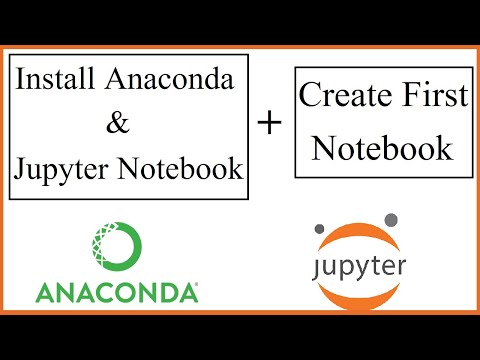 0:07:25
0:07:25
 0:10:40
0:10:40
 0:14:22
0:14:22
 0:05:26
0:05:26
 0:04:18
0:04:18
 0:03:10
0:03:10
 0:04:23
0:04:23
 0:10:50
0:10:50
 0:03:14
0:03:14
 0:03:43
0:03:43
 0:07:43
0:07:43
 0:10:03
0:10:03
 0:00:56
0:00:56
 0:06:43
0:06:43
 0:10:20
0:10:20
 0:08:59
0:08:59
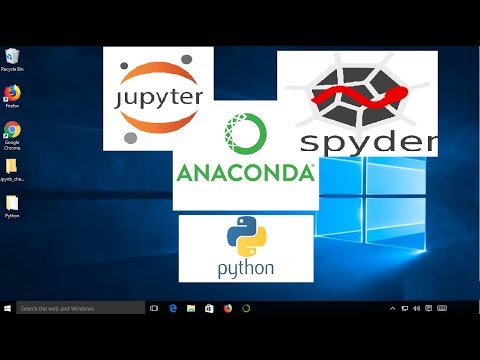 0:13:07
0:13:07