filmov
tv
I have compared MiDaS v3 and Adobe Photoshop's Neural Depth Blur filter (monocular depth maps)
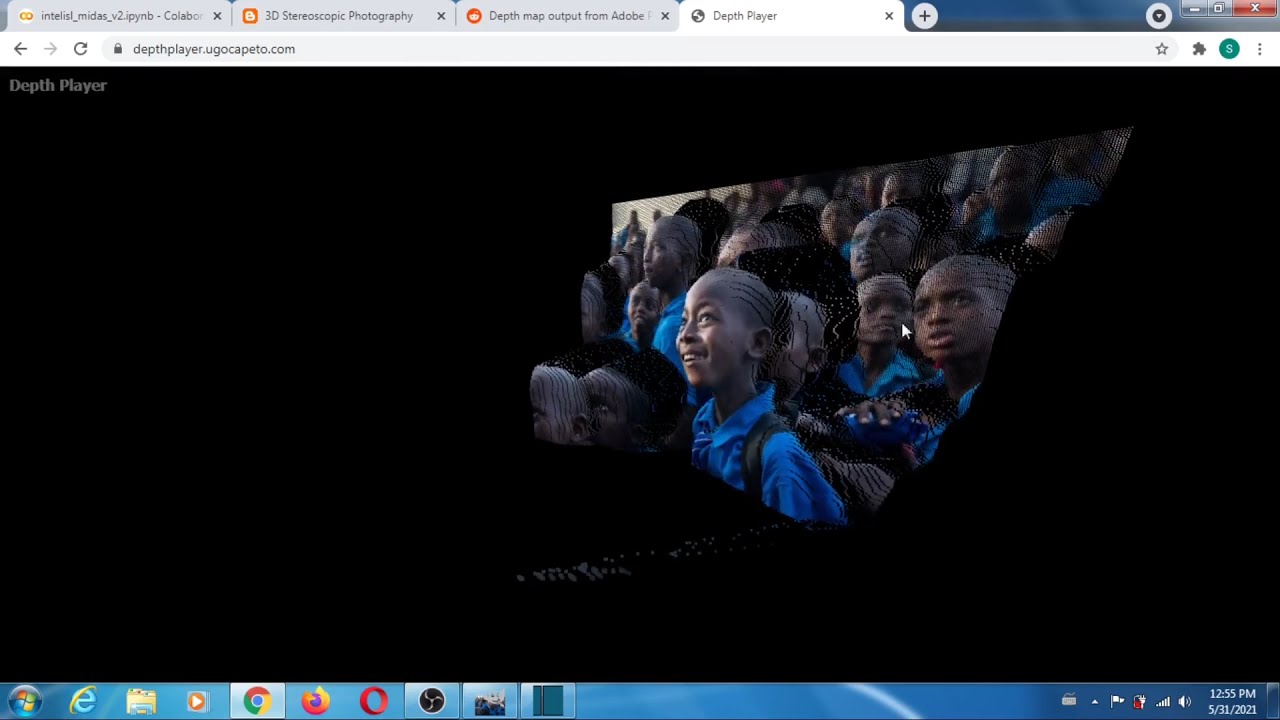
Показать описание
I have tested MiDaS v3 on google colab using a bunch of photos coming from pixabay. I have then compared the depth maps coming MiDaS v3 and those coming from Adobe Photoshop Neural Depth Blur filter (thanks to Karsten). MiDaS is as good as Photoshop, maybe even better. And it's free. Just to be clear I am talking about getting depth maps from single images (monocular depth map estimation) using Artificial Intelligence (AI), in particular, neural networks (CNNs). Because the results are so similar, Photoshop is very likely to be using MiDaS. They probably run MiDaS at various resolutions (the higher the resolution, the more details you get but the more likely you are to get wrong depths in some areas of the image) and then merge the results to get depth maps that appear more detailed than the ones MiDaS alone produces (at low resolution). You may be able to improve the depth map quality produced by MiDaS after upsampling (to match the size of the input image) using a joint bilateral filter like EPS2, EPS5, EPS7, or DMAG9b. The object boundaries should get sharper but I don't think it matters that much especially if you use the depth map for facebook 3d (which modifies the depth map anyway in the segmentation process).
Link to MiDaS v3 google colab python notebook (it says v2 but it runs v3 by default):
Link to my blogspot about getting depth maps from single images (shows the text to add to the cell to save the depth map):
Link to depthplayer (this is a web tool to visualize depth maps):
Link to my 3d software (depth map creation stuff):
To save the depth map, add this (use ctrl-v to paste):
right after:
Once I get the depth map from MiDaS, I usually do the following (in gimp):
- switch to mode = grayscale.
- scale depth map so that it matches the input image.
- apply a few iterations of Filter--Enhance--Symmetric Nearest Neighbor to sharpen the edges around objects.
- go into Colors--Levels and move the sliders (carets) so that the grayscale range of the depth map is actually between 0 and 255.
- what you can do to improve the depth map so that object boundaries in the depth map match object boundaries in the input image is to use DMAG9b. Maybe use spatial sample rate = 8 instead of 32 if DMAG9b is too aggressive.
Link to DMAG9b:
Link to MiDaS v3 google colab python notebook (it says v2 but it runs v3 by default):
Link to my blogspot about getting depth maps from single images (shows the text to add to the cell to save the depth map):
Link to depthplayer (this is a web tool to visualize depth maps):
Link to my 3d software (depth map creation stuff):
To save the depth map, add this (use ctrl-v to paste):
right after:
Once I get the depth map from MiDaS, I usually do the following (in gimp):
- switch to mode = grayscale.
- scale depth map so that it matches the input image.
- apply a few iterations of Filter--Enhance--Symmetric Nearest Neighbor to sharpen the edges around objects.
- go into Colors--Levels and move the sliders (carets) so that the grayscale range of the depth map is actually between 0 and 255.
- what you can do to improve the depth map so that object boundaries in the depth map match object boundaries in the input image is to use DMAG9b. Maybe use spatial sample rate = 8 instead of 32 if DMAG9b is too aggressive.
Link to DMAG9b:
Комментарии
 0:14:03
0:14:03
 0:07:25
0:07:25
 0:00:29
0:00:29
 0:04:38
0:04:38
 0:00:39
0:00:39
 0:23:28
0:23:28
 0:00:56
0:00:56
 0:23:51
0:23:51
 0:16:07
0:16:07
 0:01:07
0:01:07
 0:00:48
0:00:48
 0:02:54
0:02:54
 0:00:21
0:00:21
 0:00:20
0:00:20
 0:03:30
0:03:30
 0:00:58
0:00:58
 0:00:45
0:00:45
 0:00:11
0:00:11
 0:21:37
0:21:37
 0:10:23
0:10:23
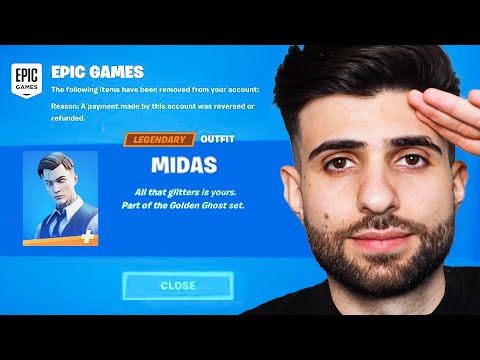 0:19:39
0:19:39
 0:00:19
0:00:19
 0:00:18
0:00:18
 0:00:17
0:00:17