filmov
tv
How to Clear Google Play Store Cache on Android
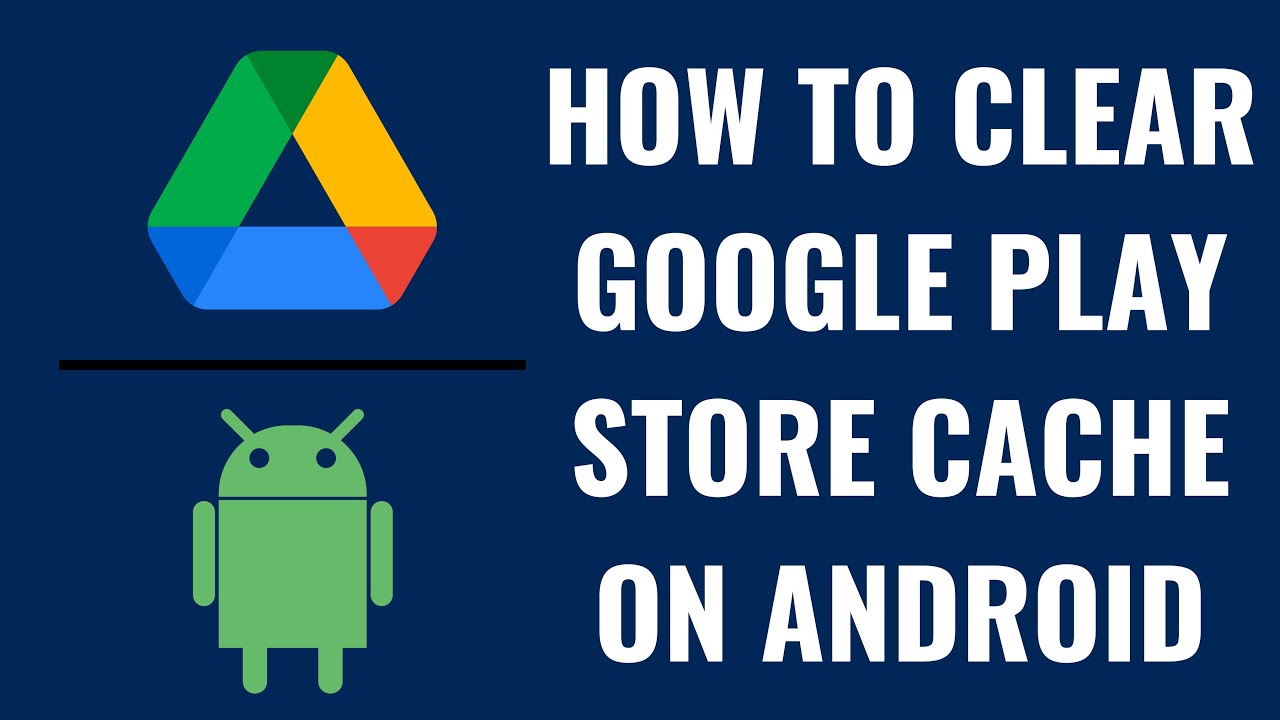
Показать описание
In this video I'll show you how to clear the Google Play Store cache on Android.
Timestamps:
Introduction: 0:00
Steps to Clear Google Play Store Cache on Android: 0:39
Conclusion: 1:24
#google #googleplay #googleplaystore #techtips #tutorial
Video Transcript:
Are you experiencing slow load times, glitches, or errors when browsing the Google Play Store on your Android device? One effective way to solve these issues is by clearing the Google Play Store cache. The Google Play Store cache stores temporary data to improve your Play Store browsing experience, but over time it can become cluttered and cause problems.
In this video I'll show you how to quickly and easily clear the Google Play Store cache on your Android device, which can help improve your experience with the Play Store.
Step 1. Open the Settings app on your Android device. Your Android settings screen is displayed.
Step 2. Tap "Apps" in the menu on the left side of the screen. The Apps menu is shown on the right side of the screen.
Step 3. Navigate to the Recently Opened Apps section, and then tap "Google Play Store" in this section. The Google Play Store app information screen opens.
Step 4. Tap "Storage and Cache" in this menu. The Storage screen is displayed.
Step 5. Tap "Clear Cache." That button will become lightly shaded and no longer tappable, indicating that your Google Play Store cache has been cleared.
Timestamps:
Introduction: 0:00
Steps to Clear Google Play Store Cache on Android: 0:39
Conclusion: 1:24
#google #googleplay #googleplaystore #techtips #tutorial
Video Transcript:
Are you experiencing slow load times, glitches, or errors when browsing the Google Play Store on your Android device? One effective way to solve these issues is by clearing the Google Play Store cache. The Google Play Store cache stores temporary data to improve your Play Store browsing experience, but over time it can become cluttered and cause problems.
In this video I'll show you how to quickly and easily clear the Google Play Store cache on your Android device, which can help improve your experience with the Play Store.
Step 1. Open the Settings app on your Android device. Your Android settings screen is displayed.
Step 2. Tap "Apps" in the menu on the left side of the screen. The Apps menu is shown on the right side of the screen.
Step 3. Navigate to the Recently Opened Apps section, and then tap "Google Play Store" in this section. The Google Play Store app information screen opens.
Step 4. Tap "Storage and Cache" in this menu. The Storage screen is displayed.
Step 5. Tap "Clear Cache." That button will become lightly shaded and no longer tappable, indicating that your Google Play Store cache has been cleared.
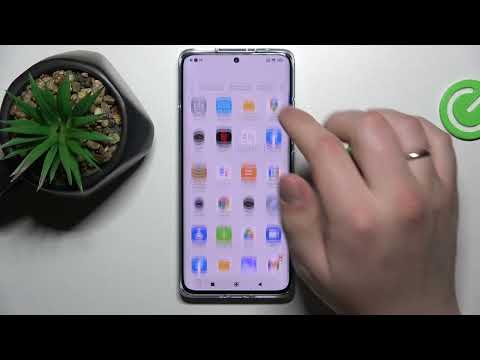 0:01:19
0:01:19
 0:01:50
0:01:50
 0:01:54
0:01:54
 0:01:22
0:01:22
 0:01:28
0:01:28
 0:01:44
0:01:44
 0:01:15
0:01:15
 0:00:57
0:00:57
 0:09:06
0:09:06
 0:00:35
0:00:35
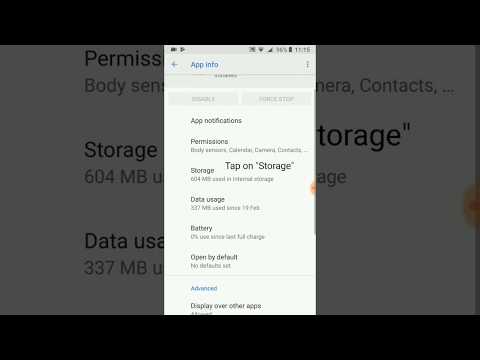 0:00:50
0:00:50
 0:02:03
0:02:03
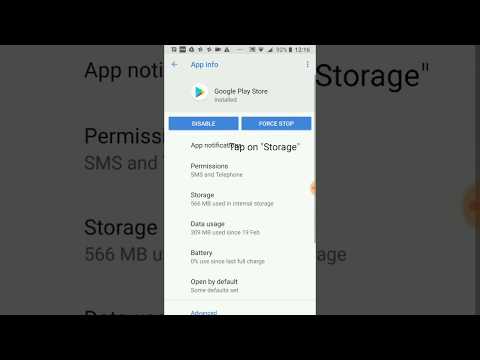 0:00:38
0:00:38
 0:00:35
0:00:35
 0:01:12
0:01:12
 0:00:54
0:00:54
 0:00:40
0:00:40
 0:01:14
0:01:14
 0:02:14
0:02:14
 0:00:53
0:00:53
 0:00:50
0:00:50
 0:02:03
0:02:03
 0:02:03
0:02:03
 0:02:34
0:02:34