filmov
tv
Create Custom Recruiting Fields | Build a Data Model for a Recruiting App
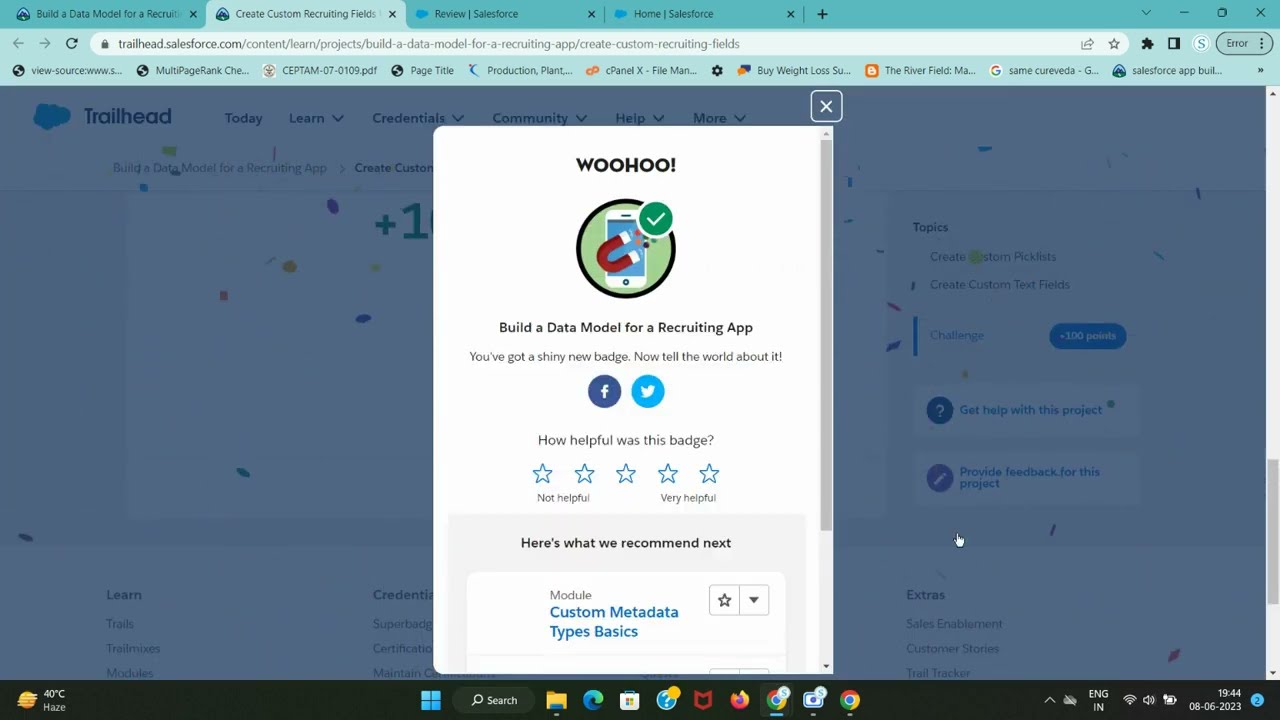
Показать описание
#salesforce
#trailhead
#salestraining
#salesforcetrailhead
Create Custom Picklists
Create custom recruiting picklist fields for Core Competencies and Leadership Skills so interviewers can quickly rate candidates on a scale of 1 to 5.
From Setup, click Object Manager and select Review.
Click Fields & Relationships, then New.
Select Picklist as the Data Type and click Next.
For Field Label enter Core Competencies.
Select Enter values, with each value separated by a new line and enter these values:
1
2
3
4
5
For Help Text, enter For this category, rate candidate on a scale of 1 (lowest) to 5 (highest).
Click Next, Next, then Save & New.
Follow steps 3 through 7 and create two more picklists with Leadership Skills and Experience as the field labels.
Create Custom Text Fields
Next, create custom text fields for Core Competencies, Experience, and Leadership Skills, so interviewers can add comments on the candidates.
Select the Text Area as the Data Type, then click Next.
For Field Label, enter Core Competencies Comments.
Click Next, Next, then Save & New.
Follow steps 1 through 3 and create two more text areas with Leadership Skills Comments and Experience Comments as the field labels.
Create a checkbox field allowing interviewers to recommend candidates for hire.
Select Checkbox as the Data Type and click Next.
For Field Label, enter Recommend for Hire.
For Help Text, enter Do you recommend that we hire this candidate?
Click Next, Next, then Save & New.
Now create a text field allowing interviewers to give reasons they recommend a candidate.
Select the Text Area as the Data Type and click Next.
For Field Label, enter Reason Recommended.
Click Next, Next, then Save & New.
Next, create a lookup relationship field for Interviewer.
Select Lookup Relationship as the Data Type and click Next.
For Related To, select Interviewer and click Next.
For Field Label, enter Interviewer.
Click Next, Next, Next, then Save & New.
Finally, create a master-detail relationship field for Job Application.
Select Master-Detail Relationship as the Data Type and click Next.
For Related to, enter Job Application.
Click Next.
For Field Label, enter Job Application.
Click Next, Next, Next and Save.
00:00 Introduction
00:38 Create Custom Picklists
03:01 Create Custom Text Fields
#trailhead
#salestraining
#salesforcetrailhead
Create Custom Picklists
Create custom recruiting picklist fields for Core Competencies and Leadership Skills so interviewers can quickly rate candidates on a scale of 1 to 5.
From Setup, click Object Manager and select Review.
Click Fields & Relationships, then New.
Select Picklist as the Data Type and click Next.
For Field Label enter Core Competencies.
Select Enter values, with each value separated by a new line and enter these values:
1
2
3
4
5
For Help Text, enter For this category, rate candidate on a scale of 1 (lowest) to 5 (highest).
Click Next, Next, then Save & New.
Follow steps 3 through 7 and create two more picklists with Leadership Skills and Experience as the field labels.
Create Custom Text Fields
Next, create custom text fields for Core Competencies, Experience, and Leadership Skills, so interviewers can add comments on the candidates.
Select the Text Area as the Data Type, then click Next.
For Field Label, enter Core Competencies Comments.
Click Next, Next, then Save & New.
Follow steps 1 through 3 and create two more text areas with Leadership Skills Comments and Experience Comments as the field labels.
Create a checkbox field allowing interviewers to recommend candidates for hire.
Select Checkbox as the Data Type and click Next.
For Field Label, enter Recommend for Hire.
For Help Text, enter Do you recommend that we hire this candidate?
Click Next, Next, then Save & New.
Now create a text field allowing interviewers to give reasons they recommend a candidate.
Select the Text Area as the Data Type and click Next.
For Field Label, enter Reason Recommended.
Click Next, Next, then Save & New.
Next, create a lookup relationship field for Interviewer.
Select Lookup Relationship as the Data Type and click Next.
For Related To, select Interviewer and click Next.
For Field Label, enter Interviewer.
Click Next, Next, Next, then Save & New.
Finally, create a master-detail relationship field for Job Application.
Select Master-Detail Relationship as the Data Type and click Next.
For Related to, enter Job Application.
Click Next.
For Field Label, enter Job Application.
Click Next, Next, Next and Save.
00:00 Introduction
00:38 Create Custom Picklists
03:01 Create Custom Text Fields
 0:11:57
0:11:57
 0:06:54
0:06:54
 0:09:22
0:09:22
 0:07:21
0:07:21
 0:09:30
0:09:30
 0:09:19
0:09:19
 0:09:46
0:09:46
 0:12:03
0:12:03
 0:11:40
0:11:40
 0:07:22
0:07:22
 0:08:18
0:08:18
 0:07:30
0:07:30
 0:09:06
0:09:06
 0:08:40
0:08:40
 0:08:53
0:08:53
 0:12:15
0:12:15
 0:15:41
0:15:41
 0:09:01
0:09:01
 0:08:13
0:08:13
 0:04:58
0:04:58
 0:12:26
0:12:26
 0:14:08
0:14:08
 0:09:54
0:09:54
 0:10:45
0:10:45