filmov
tv
How to Back up and Restore iPhone From iCloud on Computer? - 4 Easy Ways | No Data Loss
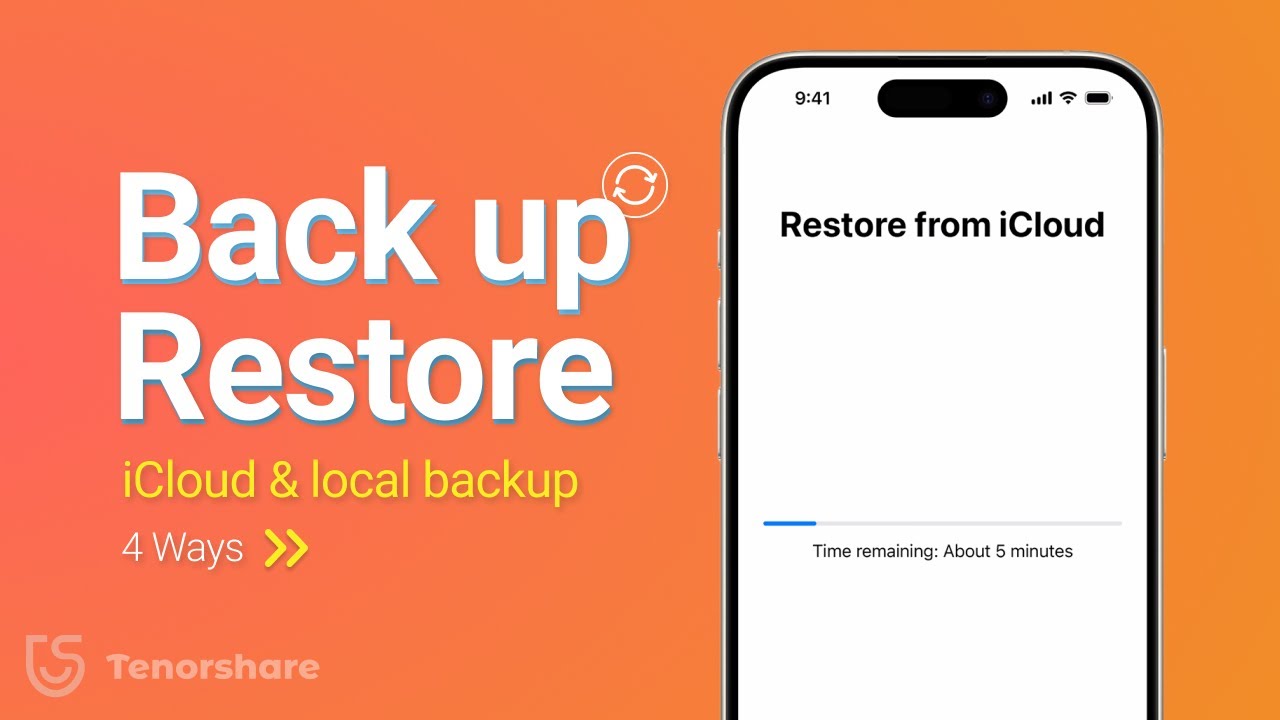
Показать описание
Just got a new iPhone, or your old phone doesn't have enough storage space? Worried about the hassle of data transfer? This video will teach you four ways to back up and restore iPhone data! There is also a magical method that can easily transfer data without resetting the phone. Want to know how to do it? Click on the video to see which method is best for you!
⏱ *TIMESTAMP*
00:00 intro
00:27 Method 1: Use iCloud to Back up and Restore
01:15 Method 2: Use iTunes to Back up and Restore
02:11 Method 3: Use iCareFone to Backup and Restore
03:28 Method 4: Use iCareFone to Restore iTunes Backup
💡 *How to Back up & Restore Your iPhone*
Method 1: Using iCloud Backup and Restore
1. On your old iPhone, open “Settings,” enable iCloud Backup, and tap “Back Up Now.”
2. On the new iPhone, go to “Settings” - “General” - “Transfer or Reset iPhone,” select “Erase All Content and Settings,” and enter your Apple ID.
3. During activation, choose “Restore from iCloud,” and wait for the data to restore.
Method 2: Using iTunes Backup and Restore
1. Connect the old iPhone to your computer, open iTunes, click the device icon, and select “Back Up Now.”
2. After the backup is complete, disconnect the old iPhone, connect the new iPhone, and make sure it’s reset.
3. During activation on the new phone, choose “Restore from Computer” and wait for the restore to complete.
Method 3: Using iCareFone for Selective Backup and Restore
1. Connect the old iPhone to your computer, open iCareFone, select “Backup and Restore,” click “Back Up Now,” and choose the data you want to back up.
2. After the backup is complete, connect the new iPhone, select the backup data you need, and click “Restore to Device,” where you can select specific or all data to restore.
Method 4: Using iCareFone to Restore iTunes Backup
1. Connect the phone you want to restore to your computer, open iCareFone, select “Backup and Restore,” and choose the iTunes backup with the music icon.
2. Click “View” and select “Restore to Device,” then wait for the data transfer to complete.
These methods can help you back up data from your old iPhone and restore it to your new device.
👇 *You might also want to know*
📑 *Apple Official Article Links*
#tenorshare #backupdata #restore #icarefone
----------Social Media-------------
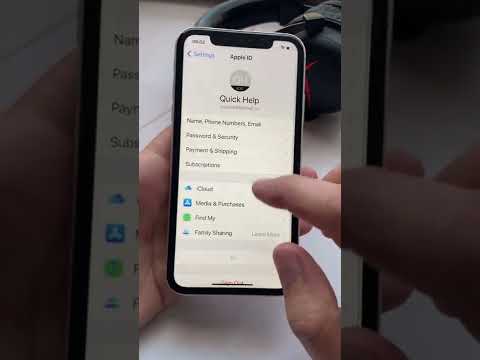 0:00:21
0:00:21
 0:09:17
0:09:17
 0:05:23
0:05:23
 0:07:58
0:07:58
 0:05:50
0:05:50
 0:01:37
0:01:37
 0:15:51
0:15:51
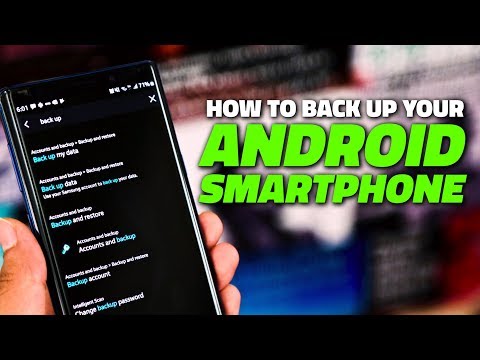 0:03:34
0:03:34
 0:08:31
0:08:31
 0:06:40
0:06:40
 0:10:42
0:10:42
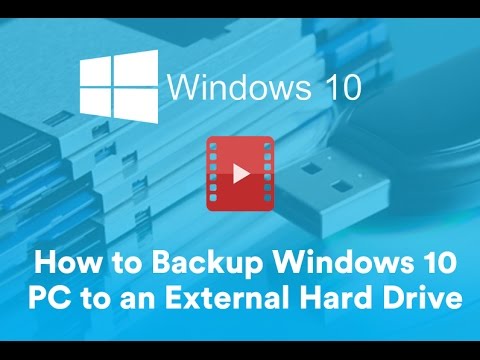 0:04:11
0:04:11
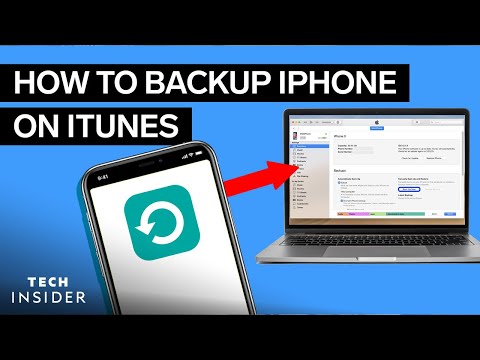 0:01:41
0:01:41
 0:01:20
0:01:20
 0:02:16
0:02:16
 0:04:25
0:04:25
 0:02:55
0:02:55
 0:02:49
0:02:49
 0:12:02
0:12:02
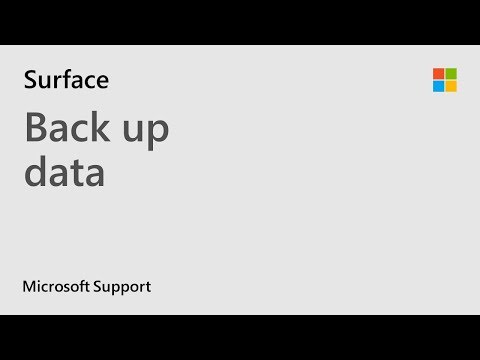 0:00:53
0:00:53
 0:01:00
0:01:00
 0:03:07
0:03:07
 0:08:27
0:08:27
 0:10:26
0:10:26