filmov
tv
Glassmorphism Illustrator Tutorial (Glass Effect) | Beginner Adobe Illustrator Tutorial
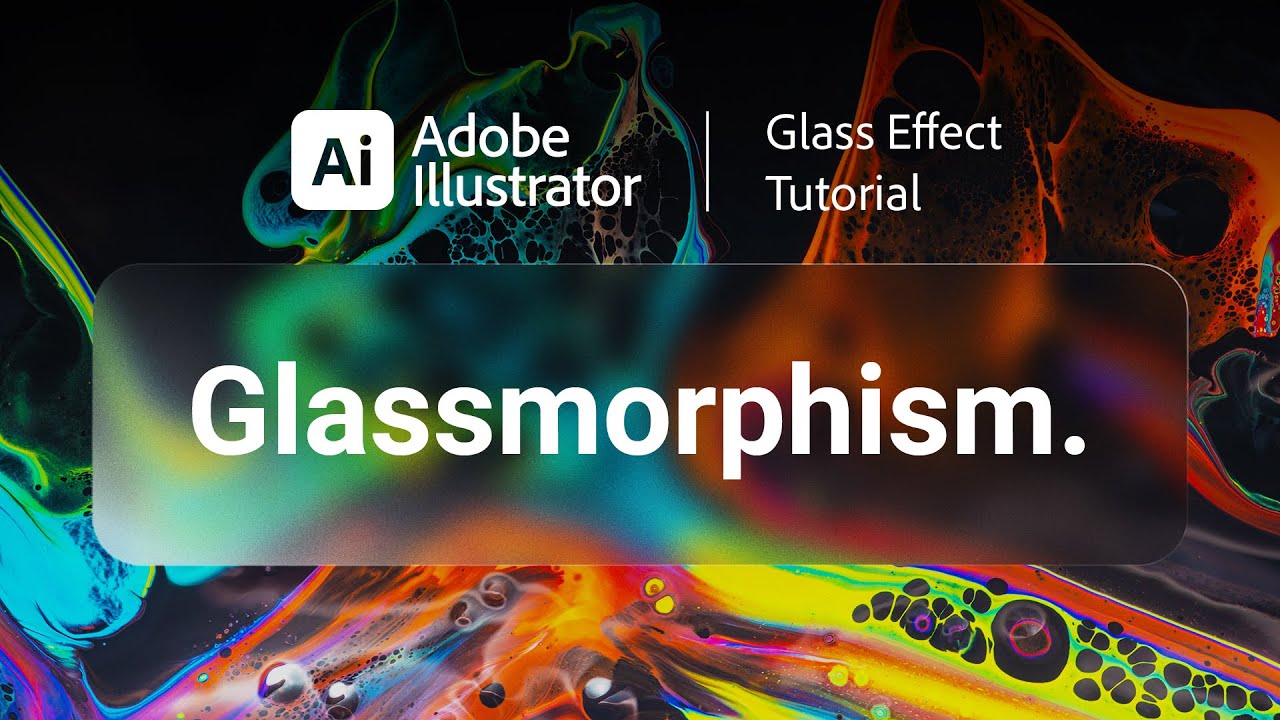
Показать описание
🎮 Epic Games Creator Code: ANDYTELLSTHINGS
---
In this Illustrator tutorial for beginners I'll teach you how to make a glass effect in Illustrator, also known as Glassmorphism. This glass effect is very on trend in design right know with the release of Windows 11, which makes a beautiful use of Glassmorphism.
---
Tutorial Breakdown:
LAYER 1 - BACKGROUND
This can be any background you want, from images to vectors and patterns. If you’re using vector objects, make sure to group them, it’ll be easier to work this way. Tip: use a darker background with sharp detail, the glass effect will be more noticeable this way.
LAYER 2 - BLURRED BACKGROUND
Copy your background and apply a Gaussian Blur and a Glass distortion.
FX ➡ Blur ➡ Gaussian Blur (Radius: 70px).
FX ➡ Distort ➡ Glass (Distortion: 12, Smoothness: 7, Texture: Frosted, Scaling: 200%).
After applying the effects, make a Clipping Mask in the shape you want the glass effect.
LAYER 3 - REFLECTIONS
Create a vector in the same shape and size to the Clipping Mask. Apply gradients on the fill and the stroke.
FILL GRADIENT
Color 1: White, Opacity 25%, Location 0%.
Color 2: White, Opacity 0%, Location 100%.
Mid Point: Location 30%.
Angle: 65°.
STROKE GRADIENT
Color 1: White, Opacity 25%, Location 0%.
Color 2: White, Opacity 5%, Location 50%.
Color 3: White, Opacity 25%, Location 100%.
Mid Point 1: Location 35%.
Mid Point 2: Location 65%.
Angle: -100°.
Align Stroke (Stroke Panel): Outside.
LAYER 4 - NOISE TEXTURE
Create another object with the same shape and size as the Clipping Mask, then add a Film Grain effect.
FX ➡ Artistic ➡ Film Grain (Grain: 20, Highlight Area: 20, Intensity: 10).
In the Transparency Panel, set the Blending Mode to Overlay and the Opacity to 50%.
---
Adobe Illustrator is a software to create vector art for graphic design, web design, UI and so much more. With over 20 years of updates and upgrades, it has accumulated a wide range of tools and functions, which can be overwhelming at start, but with a few tutorials like this one, you'll be creating amazing art in no time!
---
Check out other tutorials that might help you:
---
👍 If you enjoyed this video, like and subscribe to the channel!
🔔 Click on the bell icon to be notified whenever I upload a new video.
---
#adobeillustrator #IllustratorTutorial #Glassmorphism
---
In this Illustrator tutorial for beginners I'll teach you how to make a glass effect in Illustrator, also known as Glassmorphism. This glass effect is very on trend in design right know with the release of Windows 11, which makes a beautiful use of Glassmorphism.
---
Tutorial Breakdown:
LAYER 1 - BACKGROUND
This can be any background you want, from images to vectors and patterns. If you’re using vector objects, make sure to group them, it’ll be easier to work this way. Tip: use a darker background with sharp detail, the glass effect will be more noticeable this way.
LAYER 2 - BLURRED BACKGROUND
Copy your background and apply a Gaussian Blur and a Glass distortion.
FX ➡ Blur ➡ Gaussian Blur (Radius: 70px).
FX ➡ Distort ➡ Glass (Distortion: 12, Smoothness: 7, Texture: Frosted, Scaling: 200%).
After applying the effects, make a Clipping Mask in the shape you want the glass effect.
LAYER 3 - REFLECTIONS
Create a vector in the same shape and size to the Clipping Mask. Apply gradients on the fill and the stroke.
FILL GRADIENT
Color 1: White, Opacity 25%, Location 0%.
Color 2: White, Opacity 0%, Location 100%.
Mid Point: Location 30%.
Angle: 65°.
STROKE GRADIENT
Color 1: White, Opacity 25%, Location 0%.
Color 2: White, Opacity 5%, Location 50%.
Color 3: White, Opacity 25%, Location 100%.
Mid Point 1: Location 35%.
Mid Point 2: Location 65%.
Angle: -100°.
Align Stroke (Stroke Panel): Outside.
LAYER 4 - NOISE TEXTURE
Create another object with the same shape and size as the Clipping Mask, then add a Film Grain effect.
FX ➡ Artistic ➡ Film Grain (Grain: 20, Highlight Area: 20, Intensity: 10).
In the Transparency Panel, set the Blending Mode to Overlay and the Opacity to 50%.
---
Adobe Illustrator is a software to create vector art for graphic design, web design, UI and so much more. With over 20 years of updates and upgrades, it has accumulated a wide range of tools and functions, which can be overwhelming at start, but with a few tutorials like this one, you'll be creating amazing art in no time!
---
Check out other tutorials that might help you:
---
👍 If you enjoyed this video, like and subscribe to the channel!
🔔 Click on the bell icon to be notified whenever I upload a new video.
---
#adobeillustrator #IllustratorTutorial #Glassmorphism
Комментарии
 0:04:46
0:04:46
 0:08:49
0:08:49
 0:00:59
0:00:59
 0:07:10
0:07:10
 0:11:39
0:11:39
 0:06:36
0:06:36
 0:08:53
0:08:53
 0:02:55
0:02:55
 0:00:59
0:00:59
 0:05:53
0:05:53
 0:07:32
0:07:32
 0:02:15
0:02:15
 0:01:00
0:01:00
 0:07:02
0:07:02
 0:01:44
0:01:44
 0:07:16
0:07:16
 0:01:17
0:01:17
 0:01:51
0:01:51
 0:02:55
0:02:55
 0:14:52
0:14:52
 0:01:29
0:01:29
 0:05:50
0:05:50
 0:07:13
0:07:13
 0:02:45
0:02:45