filmov
tv
How To Send High Quality Photos via WhatsApp On iPhone
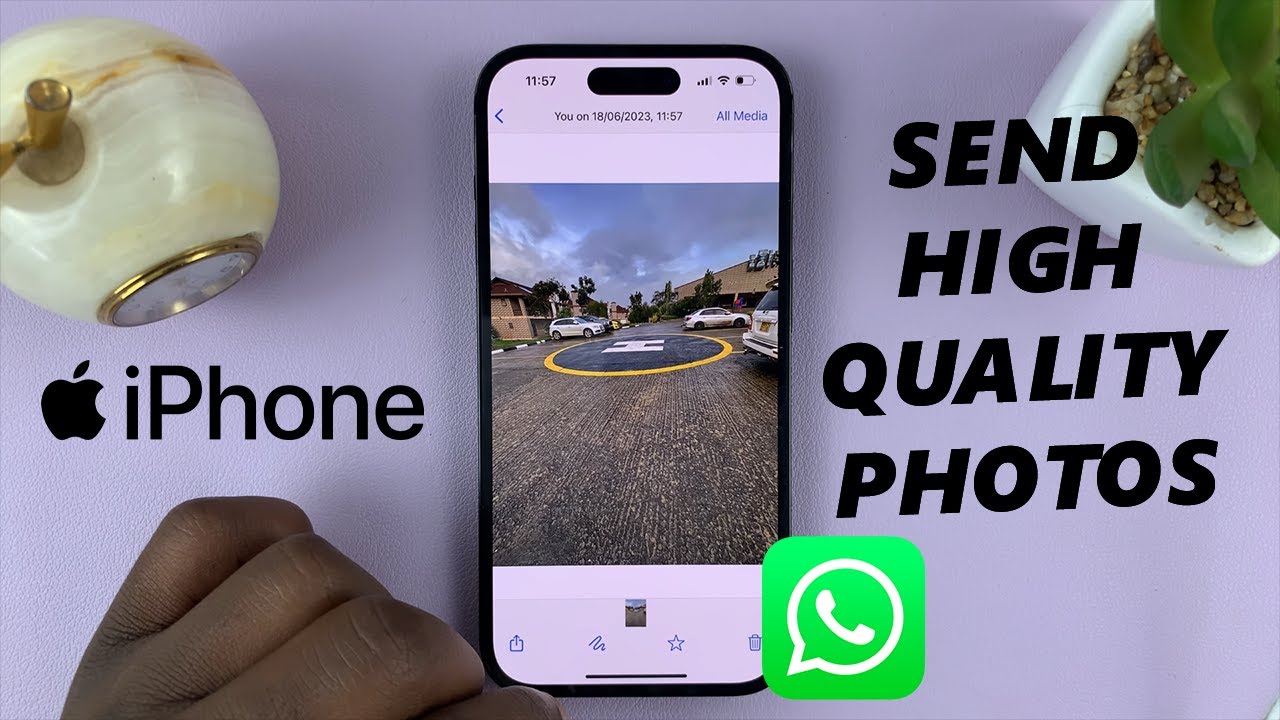
Показать описание
In this step-by-step tutorial, we'll show you how to send high-quality photos via WhatsApp on your iPhone, ensuring that your cherished memories look stunning and crystal-clear when shared with friends and family.
Sending photos through WhatsApp is an excellent way to stay connected and share special moments with your loved ones instantly. However, by default, WhatsApp compresses images to save data and reduce file size, potentially compromising their quality. But worry not, as we've got you covered with this handy guide!
When you capture those picture-perfect moments on your iPhone, you want to cherish and share them in their full glory. Sending high-quality photos ensures that every detail and emotion captured in your pictures shines through.
Send High Quality Photos via WhatsApp On iPhone:
The first step towards sending high-quality photos on WhatsApp is to optimize the app's settings. Open WhatsApp on your iPhone and go to Settings. Tap on "Storage and Data".
Here, you will find an option called "Media Upload Quality", when you scroll all the way to the bottom of the page. Tap on it to choose the quality of media files to be sent.
You will have 3 choices: Auto (recommended), Best quality and Data Saver.
Auto: This is the default choice. It sends a quality of photo based on your internet connection. It can send a high quality or a low quality version of the photo.
Best quality: This option will send the highest quality possible of the photo, of course at the expense of mobile data. If you want the highest quality of photos, make sure this option is enabled.
Data Saver: this option tries to compress your photos or images, with the aim to save your data.
-----My Gear for YouTube videos-----
As full disclosure, I use affiliate links on this channel and purchasing through these links earns me a small commission. The price you pay will be the same!
Sending photos through WhatsApp is an excellent way to stay connected and share special moments with your loved ones instantly. However, by default, WhatsApp compresses images to save data and reduce file size, potentially compromising their quality. But worry not, as we've got you covered with this handy guide!
When you capture those picture-perfect moments on your iPhone, you want to cherish and share them in their full glory. Sending high-quality photos ensures that every detail and emotion captured in your pictures shines through.
Send High Quality Photos via WhatsApp On iPhone:
The first step towards sending high-quality photos on WhatsApp is to optimize the app's settings. Open WhatsApp on your iPhone and go to Settings. Tap on "Storage and Data".
Here, you will find an option called "Media Upload Quality", when you scroll all the way to the bottom of the page. Tap on it to choose the quality of media files to be sent.
You will have 3 choices: Auto (recommended), Best quality and Data Saver.
Auto: This is the default choice. It sends a quality of photo based on your internet connection. It can send a high quality or a low quality version of the photo.
Best quality: This option will send the highest quality possible of the photo, of course at the expense of mobile data. If you want the highest quality of photos, make sure this option is enabled.
Data Saver: this option tries to compress your photos or images, with the aim to save your data.
-----My Gear for YouTube videos-----
As full disclosure, I use affiliate links on this channel and purchasing through these links earns me a small commission. The price you pay will be the same!
Комментарии
 0:01:54
0:01:54
 0:01:45
0:01:45
 0:02:00
0:02:00
 0:01:35
0:01:35
 0:01:17
0:01:17
 0:00:40
0:00:40
 0:02:41
0:02:41
 0:01:32
0:01:32
 11:36:11
11:36:11
 0:00:39
0:00:39
 0:02:39
0:02:39
 0:02:14
0:02:14
 0:00:38
0:00:38
 0:01:10
0:01:10
 0:02:30
0:02:30
 0:01:28
0:01:28
 0:00:16
0:00:16
 0:03:16
0:03:16
 0:03:25
0:03:25
 0:02:05
0:02:05
 0:01:26
0:01:26
 0:01:34
0:01:34
 0:01:16
0:01:16
 0:00:51
0:00:51