filmov
tv
Beginner Command Block Tutorial Part 1 - How to Get and Use a Command Block

Показать описание
Do you want to get started making awesome things with Command Blocks - or are you just curious how they work and would like to experiment for yourself? Then this is the video series for you - we'll go through how command blocks work, step by step - from complete novice to mastering all the complexities of commands!
In this first episode, we answer the questions: "How do I get a command block?" and "What is a command" - and then we learn how to enter commands into the chat window, and into command blocks.
Commands covered:
/give
/say
You do not need any prior knowledge about command blocks to start following this series - but you need to know the very basics of redstone.
Leave me a comment, or find me elsewhere:
Beginner Command Block Tutorial Part 1 - How to Get and Use a Command Block
Beginner Command Block Tutorial Part 2 - The /setblock Command and Information About Commands
Beginner Command Block Tutorial Part 6 - The /summon Command
Beginner Command Block Tutorial Part 7 - The /execute Command
Beginner Command Block Tutorial Part 3 - The /fill and /clone Commands
Beginner Command Block Tutorial Part 4 - Relative Coordinates
Beginner Command Block Tutorial Part 8 - Introduction to the /scoreboard Command
Beginner Command Block Tutorial Part 5 - Selectors
Fire Stomp Shockwave Power in Minecraft Bedrock using Command Blocks
Beginner Command Block Tutorial Part 9 - Clocks
Beginner Command Block Tutorial Part 10 - Scoreboard Selectors
Command Block Basics in Minecraft: How to Use Basic Commands with Command Blocks Ep1 (Avomance)
Beginner Command Block Tutorial Part 11 - Scoreboard Criteria Types
How to Get Good at Minecraft Commands (in under 4 Minutes)
How To Get Command Block In Minecraft (Easy) | Minecraft Command Block Tutorial
THIS Command Block Breaks Your Minecraft World #shorts
25 Insane Ways to Use Command Blocks in Minecraft
The POWERFUL Chain Command Block - Minecraft Explained
THIS Is How To CRAFT COMMAND BLOCKS In MINECRAFT... #shorts
Minecraft: Secret Bases at Different AGES 😂
How to get command block in minecraft #itstonez #minecraft #shorts
Minecraft: Command block hacks
Best Minecraft Optical Illusions
How to TP by using Command Block in MCPE/Bedrock Edition #shorts
Комментарии
 0:06:49
0:06:49
 0:04:39
0:04:39
 0:06:50
0:06:50
 0:08:54
0:08:54
 0:05:04
0:05:04
 0:03:16
0:03:16
 0:07:03
0:07:03
 0:08:52
0:08:52
 0:09:27
0:09:27
 0:09:51
0:09:51
 0:10:37
0:10:37
 0:09:24
0:09:24
 0:05:04
0:05:04
 0:04:33
0:04:33
 0:01:37
0:01:37
 0:00:45
0:00:45
 0:10:00
0:10:00
 0:01:42
0:01:42
 0:00:09
0:00:09
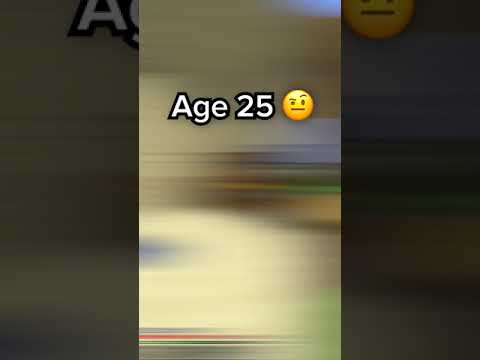 0:00:32
0:00:32
 0:00:21
0:00:21
 0:00:16
0:00:16
 0:00:50
0:00:50
 0:00:25
0:00:25