filmov
tv
How to Add Emojis to iPhone Keyboard

Показать описание
We’ll show you how to add Emoji to the keyboard of your iPhone or iPad. Learn how to spice up your text messages and social media posts with these fun icons.
To add Emojis to your iPhone or iPad keyboard, tap Settings on your device’s home screen. Then, select General. Scroll down and tap Keyboard. Select Keyboards. Next, tap Add New Keyboard. Look through the list of options to find Emoji. Finally, tap Emoji to enable the keyboard on your iOS device.
To use the Emoji keyboard on iPhone or iPad, open a new message or begin creating a social media post. To insert an Emoji, tap the Smiley Face in the bottom left corner of your keyboard. Scroll through the options and tap the Emoji you want to add. Tap ABC to return to your normal keyboard.
To add Emojis to your iPhone or iPad keyboard, tap Settings on your device’s home screen. Then, select General. Scroll down and tap Keyboard. Select Keyboards. Next, tap Add New Keyboard. Look through the list of options to find Emoji. Finally, tap Emoji to enable the keyboard on your iOS device.
To use the Emoji keyboard on iPhone or iPad, open a new message or begin creating a social media post. To insert an Emoji, tap the Smiley Face in the bottom left corner of your keyboard. Scroll through the options and tap the Emoji you want to add. Tap ABC to return to your normal keyboard.
How to Add Emojis to Photos on Your iPhone (Without using third-party apps)
How To Add MORE EMOJIS To Your Server!
Create your own custom emoji stickers by combining two emojis in Gboard Emoji Kitchen.
How to add Emojis to your Discord Server | Fast and Easy!
Add Emojis and Symbols to Channel Names on Discord
How to type emojis on PC and Mac | 🔧 Quick Tech Tips #shorts
Samsung Keyboard How to Add Emojis and Clipboard Buttons
How to add emojis to a video
3 Ways To Add Emoji 😀🥰🤩In YouTube Title and Description👈✅✅✅
How to add emojis inside Adobe Premiere Pro
Add Emojis in Google Slides
How to ADD EMOJIS in Premiere Pro
How to add emojis to emails in Outlook
Use nitro emojis for free (no download)
How To Add Emojis To Your Facebook Ads and Posts When On Desktop
iPhone 14/14 Pro Max: How to Add Emojis To Photos
How To Add Emojis To Crates In Serato DJ Pro | Serato 3.0
MAKING THE LIGHT PINK EMOJI HEART *FINALLY*✨ #youtubeshorts #shorts #emojis
How to add emojis to a video 😄
👆 Link Yaha He 👆 How to get iOS emojis on android! 😍 ios emojis on android vivo 👍...
How to Get iPhone Emojis on Android
Insert Emojis in Outlook Email using Windows 10 Emojis
How To Add Emojis To Facebook Posts and Ads (2024 Tutorial)
How to Animate Your Captions & Add Emojis with CapCut | Mac & PC
Комментарии
 0:02:05
0:02:05
 0:00:13
0:00:13
 0:00:16
0:00:16
 0:03:27
0:03:27
 0:00:57
0:00:57
 0:00:18
0:00:18
 0:04:26
0:04:26
 0:04:16
0:04:16
 0:02:22
0:02:22
 0:01:18
0:01:18
 0:00:18
0:00:18
 0:00:32
0:00:32
 0:01:36
0:01:36
 0:00:24
0:00:24
 0:01:20
0:01:20
 0:01:57
0:01:57
 0:00:34
0:00:34
 0:00:59
0:00:59
 0:02:52
0:02:52
 0:00:26
0:00:26
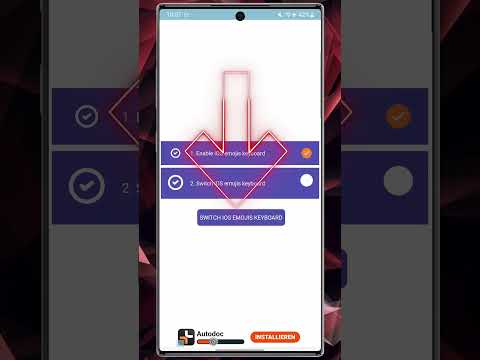 0:00:25
0:00:25
 0:00:16
0:00:16
 0:01:11
0:01:11
 0:03:25
0:03:25