filmov
tv
How To Get New Chrome Update With Windows 11 Design (Mica Effect) | Easy Tutorial 2023
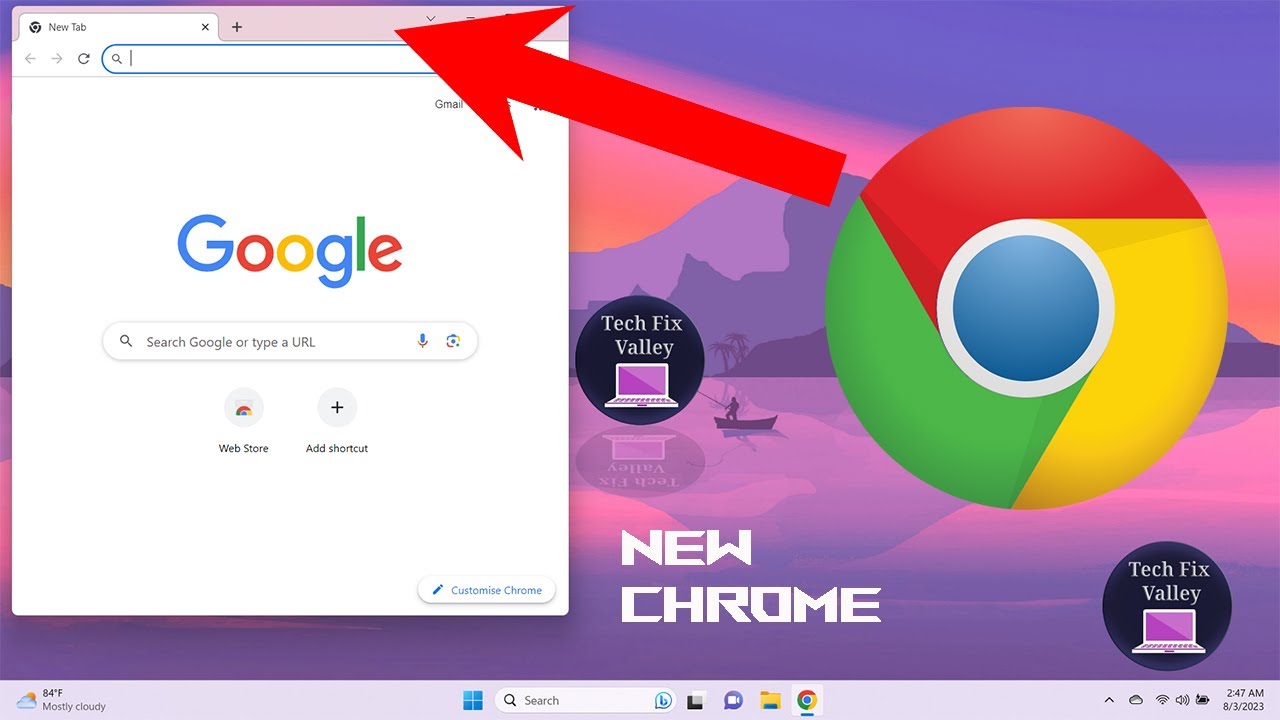
Показать описание
In This Video We Will Learn How To Get New Chrome Update With Windows 11 Design (Mica Effect)
1- Open Chrome
2- Click On Customise And Control Google Chrome
3- Click On Settings
4- Click On About Chrome
5- Wait For Google Chrome To Be Updated To The Latest Version
6- Click On Relaunch
7- Type chrome://flags And Then Press Enter
8- Search Windows 11
9- Set Windows 11 Mica Titlebar To Enable
10- Click On Relaunch
11- Windows 11 Introduced A New Mica Transparency Effect In Its Design, Giving The Interface A Modern And Attractive Look. Although Google Chrome Is Developed Separately, Users Have Been Eagerly Anticipating The Implementation Of This Mica Effect In Its Title Bar. Finally, The Stable Version Of Google Chrome Now Features This Stylish Design Enhancement.
12- So As I’ve Said It’s Really Simple To Enable This And Get This On Windows 11 Version 22h2 Or Above Basically Just Update Google Chrome To The Latest Version. i.e Version 115 And Enable This Flag In Google Chrome Windows 11 Mica Title Bar And That’s How You Do It.
13- DONE
Great! Based on the information you've provided, here's an optimized YouTube description for your video:
In this video, learn how to give your Google Chrome browser a modern and attractive look by enabling the new Windows 11 Mica Transparency Effect in its title bar. Windows 11 introduced this stylish design enhancement, and now you can have it on your Chrome too! Follow these simple steps to get the latest Chrome update with the Windows 11 Mica Effect:
Step-by-Step Guide:
1. Open Google Chrome on your Windows 11 computer.
2. Click on "Customise and Control Google Chrome" (three dots menu) in the top-right corner.
3. Select "Settings" from the drop-down menu.
4. Scroll down and click on "About Chrome" from the left sidebar.
5. Wait for Google Chrome to be updated to the latest version (Version 115 or above).
6. Once updated, click on "Relaunch" to apply the changes.
7. In the address bar, type "chrome://flags" and hit Enter.
8. Search for "Windows 11" in the flags search box.
9. Look for "Windows 11 Mica Titlebar" and set it to "Enable."
10. Again, click on "Relaunch" to apply the flag changes.
With these simple steps, you can enjoy the sleek and modern design of Windows 11's Mica Transparency Effect on your Google Chrome browser. Embrace the beautiful interface and elevate your browsing experience!
If you found this tutorial helpful, don't forget to give it a thumbs up and share it with your friends. Subscribe to our channel for more tech-related tips and tutorials. Stay tuned for exciting updates and new features!
#Windows11 #GoogleChromeUpdate #MicaEffect #Windows11Design #TechTutorial #ChromeTricks
DONE ✔️
Contact Us
1- Open Chrome
2- Click On Customise And Control Google Chrome
3- Click On Settings
4- Click On About Chrome
5- Wait For Google Chrome To Be Updated To The Latest Version
6- Click On Relaunch
7- Type chrome://flags And Then Press Enter
8- Search Windows 11
9- Set Windows 11 Mica Titlebar To Enable
10- Click On Relaunch
11- Windows 11 Introduced A New Mica Transparency Effect In Its Design, Giving The Interface A Modern And Attractive Look. Although Google Chrome Is Developed Separately, Users Have Been Eagerly Anticipating The Implementation Of This Mica Effect In Its Title Bar. Finally, The Stable Version Of Google Chrome Now Features This Stylish Design Enhancement.
12- So As I’ve Said It’s Really Simple To Enable This And Get This On Windows 11 Version 22h2 Or Above Basically Just Update Google Chrome To The Latest Version. i.e Version 115 And Enable This Flag In Google Chrome Windows 11 Mica Title Bar And That’s How You Do It.
13- DONE
Great! Based on the information you've provided, here's an optimized YouTube description for your video:
In this video, learn how to give your Google Chrome browser a modern and attractive look by enabling the new Windows 11 Mica Transparency Effect in its title bar. Windows 11 introduced this stylish design enhancement, and now you can have it on your Chrome too! Follow these simple steps to get the latest Chrome update with the Windows 11 Mica Effect:
Step-by-Step Guide:
1. Open Google Chrome on your Windows 11 computer.
2. Click on "Customise and Control Google Chrome" (three dots menu) in the top-right corner.
3. Select "Settings" from the drop-down menu.
4. Scroll down and click on "About Chrome" from the left sidebar.
5. Wait for Google Chrome to be updated to the latest version (Version 115 or above).
6. Once updated, click on "Relaunch" to apply the changes.
7. In the address bar, type "chrome://flags" and hit Enter.
8. Search for "Windows 11" in the flags search box.
9. Look for "Windows 11 Mica Titlebar" and set it to "Enable."
10. Again, click on "Relaunch" to apply the flag changes.
With these simple steps, you can enjoy the sleek and modern design of Windows 11's Mica Transparency Effect on your Google Chrome browser. Embrace the beautiful interface and elevate your browsing experience!
If you found this tutorial helpful, don't forget to give it a thumbs up and share it with your friends. Subscribe to our channel for more tech-related tips and tutorials. Stay tuned for exciting updates and new features!
#Windows11 #GoogleChromeUpdate #MicaEffect #Windows11Design #TechTutorial #ChromeTricks
DONE ✔️
Contact Us
 0:04:30
0:04:30
 0:01:34
0:01:34
 0:01:33
0:01:33
 0:01:22
0:01:22
 0:00:54
0:00:54
 0:01:51
0:01:51
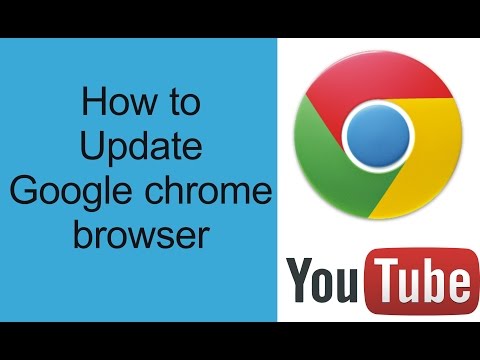 0:00:32
0:00:32
 0:01:49
0:01:49
 0:05:49
0:05:49
 0:01:11
0:01:11
 0:01:51
0:01:51
 0:02:33
0:02:33
 0:00:58
0:00:58
 0:05:43
0:05:43
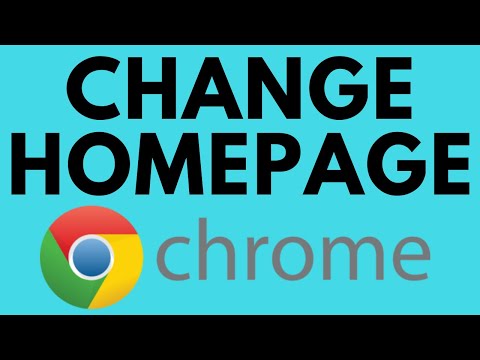 0:02:25
0:02:25
 0:00:45
0:00:45
 0:01:30
0:01:30
 0:00:30
0:00:30
 0:01:51
0:01:51
 0:00:21
0:00:21
 0:01:02
0:01:02
 0:01:13
0:01:13
 0:03:40
0:03:40
 0:01:43
0:01:43