filmov
tv
How to Enable or Disable Wake on LAN in Windows 10
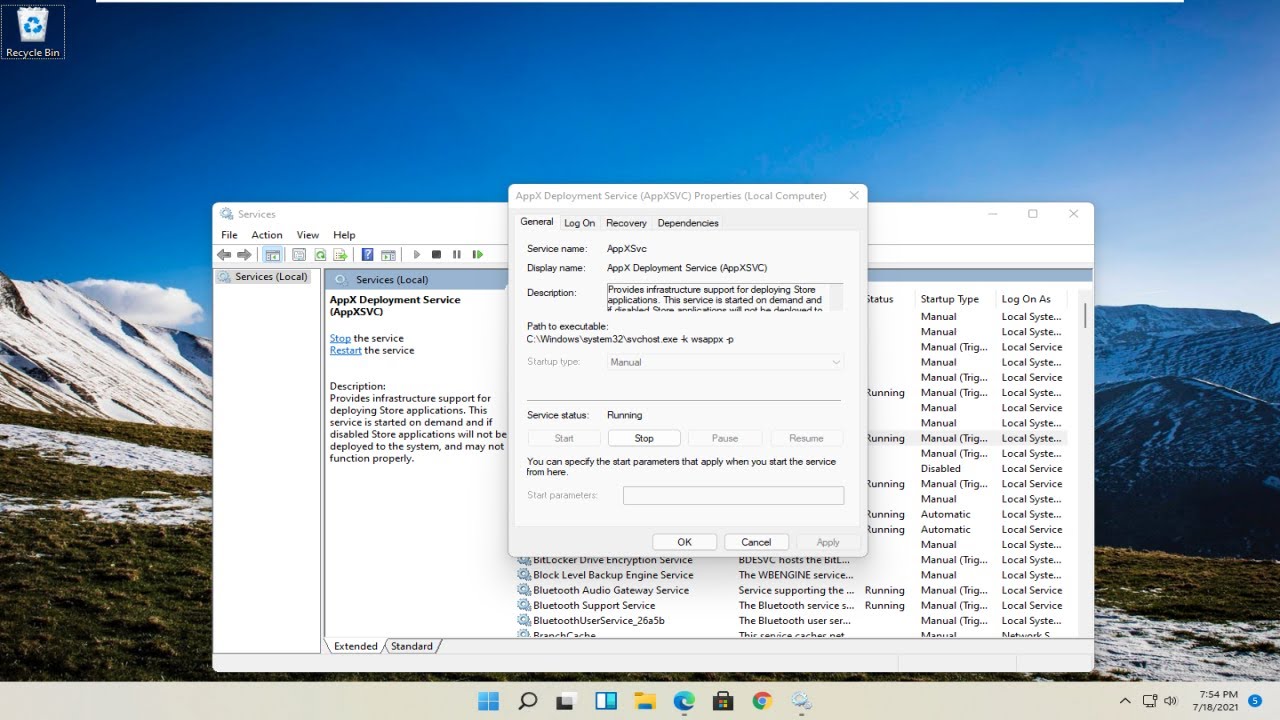
Показать описание
How to Enable or Disable Wake on LAN in Windows 10
The Wake on LAN (WOL) feature wakes the computer from a low power state when the network adapter detects a WOL event, such as a magic packet. Usually, this event is a specially crafted Ethernet packet. After you enabled the Wake on LAN feature, your device will able to detect such magic packets containing its MAC address and turn on. This means that you can wake up your computer by sending it a magic packet from another device on the network.
Issues addressed in this tutorial:
wake on LAN windows 10
wake on LAN TeamViewer
wake on LAN not working windows 10
wake on LAN over internet
wake on LAN command windows 10
wake on LAN chrome remote desktop
wake on LAN command line windows 10
wake on LAN ethernet
wake on LAN enabled but not working
wake on LAN external network
wake on LAN enable windows 10
wake on LAN from anywhere
wake on LAN how it works
This tutorial will show you how to configure a PC so it can be woken from a sleep state by another PC or device over a LAN. In most cases this only applies to PCs connected by ethernet (WOL), not Wi-fi (WoWLAN).
The Wake on LAN (WOL) feature wakes a computer from a low-power state when a network adapter detects a WOL event such as a magic packet. Typically, such an event is a specially constructed Ethernet packet. After enabling Wake on LAN, your computer will detect this magic packet containing its MAC address and turn itself on. Thus, your PC can be woken up by sending it a magic packet from another device on the network.
The default behavior in response to WOL events has changed from Windows 7 to Windows 10.
In Windows 7, the default shutdown operation puts the system into the classic shutdown state (S5). And all devices are put into the lowest power state (D3). WOL from S5 isn't officially supported in Windows 7. However, some network adapters can be left armed for waking if enough residual power is available. So waking from S5 is possible on some systems if enough residual power is supplied to the network adapter, even though the system is in the S5 state and devices are in D3.
This tutorial will apply for computers, laptops, desktops, and tablets running the Windows 7, Windows 8/8.1, Windows 10 and Windows 11 operating systems (Home, Professional, Enterprise, Education) from all supported hardware manufactures, like Dell, HP, Acer, Asus, Toshiba, Lenovo, Huawei and Samsung.
The Wake on LAN (WOL) feature wakes the computer from a low power state when the network adapter detects a WOL event, such as a magic packet. Usually, this event is a specially crafted Ethernet packet. After you enabled the Wake on LAN feature, your device will able to detect such magic packets containing its MAC address and turn on. This means that you can wake up your computer by sending it a magic packet from another device on the network.
Issues addressed in this tutorial:
wake on LAN windows 10
wake on LAN TeamViewer
wake on LAN not working windows 10
wake on LAN over internet
wake on LAN command windows 10
wake on LAN chrome remote desktop
wake on LAN command line windows 10
wake on LAN ethernet
wake on LAN enabled but not working
wake on LAN external network
wake on LAN enable windows 10
wake on LAN from anywhere
wake on LAN how it works
This tutorial will show you how to configure a PC so it can be woken from a sleep state by another PC or device over a LAN. In most cases this only applies to PCs connected by ethernet (WOL), not Wi-fi (WoWLAN).
The Wake on LAN (WOL) feature wakes a computer from a low-power state when a network adapter detects a WOL event such as a magic packet. Typically, such an event is a specially constructed Ethernet packet. After enabling Wake on LAN, your computer will detect this magic packet containing its MAC address and turn itself on. Thus, your PC can be woken up by sending it a magic packet from another device on the network.
The default behavior in response to WOL events has changed from Windows 7 to Windows 10.
In Windows 7, the default shutdown operation puts the system into the classic shutdown state (S5). And all devices are put into the lowest power state (D3). WOL from S5 isn't officially supported in Windows 7. However, some network adapters can be left armed for waking if enough residual power is available. So waking from S5 is possible on some systems if enough residual power is supplied to the network adapter, even though the system is in the S5 state and devices are in D3.
This tutorial will apply for computers, laptops, desktops, and tablets running the Windows 7, Windows 8/8.1, Windows 10 and Windows 11 operating systems (Home, Professional, Enterprise, Education) from all supported hardware manufactures, like Dell, HP, Acer, Asus, Toshiba, Lenovo, Huawei and Samsung.
Комментарии
 0:01:34
0:01:34
 0:01:14
0:01:14
 0:00:21
0:00:21
 0:00:24
0:00:24
 0:00:26
0:00:26
 0:01:31
0:01:31
 0:00:42
0:00:42
 0:01:17
0:01:17
 0:01:02
0:01:02
 0:02:07
0:02:07
 0:01:36
0:01:36
 0:06:08
0:06:08
 0:02:31
0:02:31
 0:00:55
0:00:55
 0:01:30
0:01:30
 0:03:24
0:03:24
 0:01:15
0:01:15
 0:00:35
0:00:35
 0:01:37
0:01:37
 0:01:46
0:01:46
 0:00:29
0:00:29
 0:00:54
0:00:54
 0:02:10
0:02:10
 0:03:09
0:03:09