filmov
tv
How to Use Arrays and Array Formula in Excel 2016
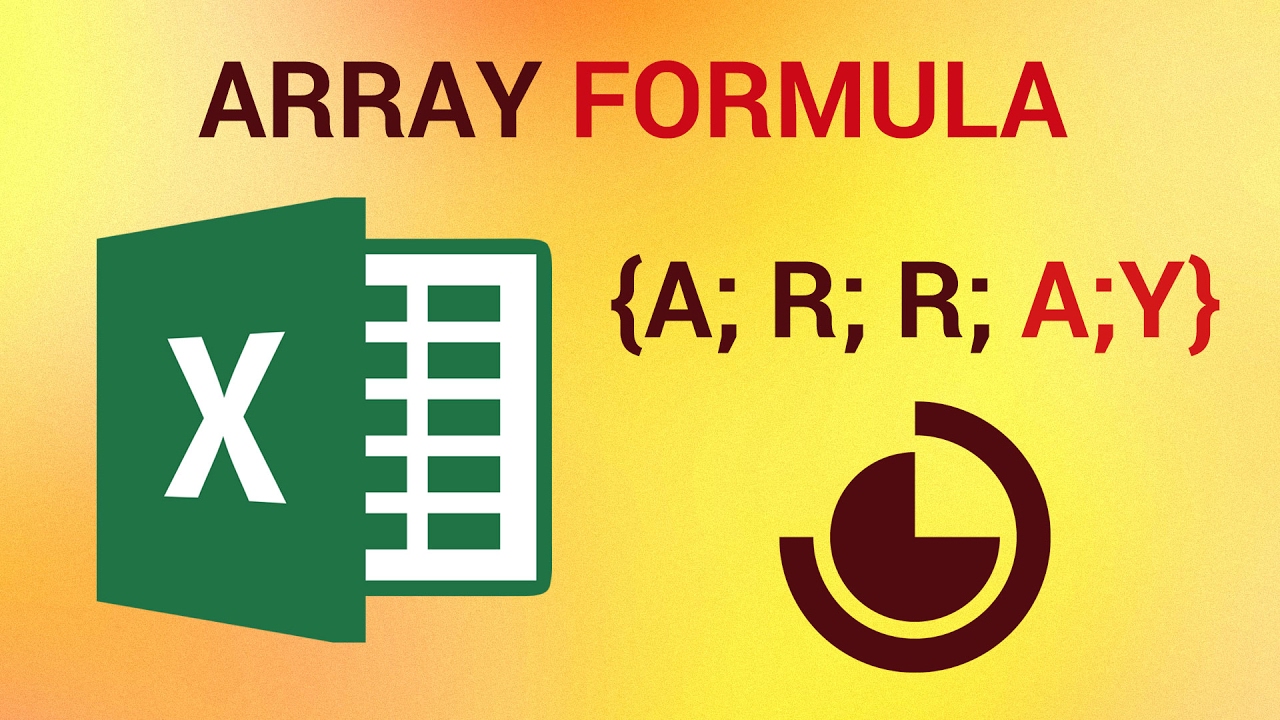
Показать описание
Join us on Facebook
Our App
In this tutorial, we’re going to show you how to use arrays and array formulas in Excel 2016.
Arrays have many uses, so we’ll just look at the basics here. An array is a selection such as E2:E44. They can incorporate as many rows/columns as wanted. In this example, we will use =E2:E44*F2:F22
You can use this same exact formula in all the corresponding cells as shown. However, to use it properly, you must add opening and closing curly brackets to the entire function, this can be done simply by Ctrl+Shift+Enter.
Enclosing it all in SUM() to add up all the values, you will still need to use Ctrl+Shift+Enter as the SUM formula expects to take single values, and not arrays. SUMPRODUCT() on the other hand, has array parameters and does not need the curly brackets.
This is a HowTech tutorial, visit our website and watch our videos for more.
Our App
In this tutorial, we’re going to show you how to use arrays and array formulas in Excel 2016.
Arrays have many uses, so we’ll just look at the basics here. An array is a selection such as E2:E44. They can incorporate as many rows/columns as wanted. In this example, we will use =E2:E44*F2:F22
You can use this same exact formula in all the corresponding cells as shown. However, to use it properly, you must add opening and closing curly brackets to the entire function, this can be done simply by Ctrl+Shift+Enter.
Enclosing it all in SUM() to add up all the values, you will still need to use Ctrl+Shift+Enter as the SUM formula expects to take single values, and not arrays. SUMPRODUCT() on the other hand, has array parameters and does not need the curly brackets.
This is a HowTech tutorial, visit our website and watch our videos for more.
 0:04:33
0:04:33
 0:03:45
0:03:45
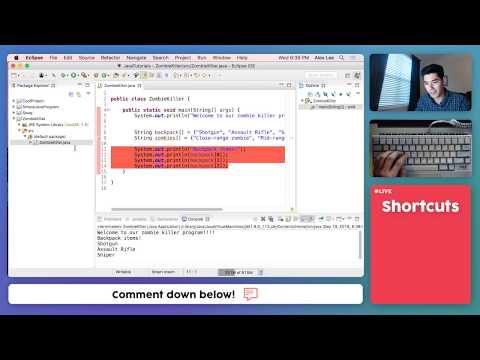 0:09:26
0:09:26
 0:17:36
0:17:36
 0:02:48
0:02:48
 0:10:20
0:10:20
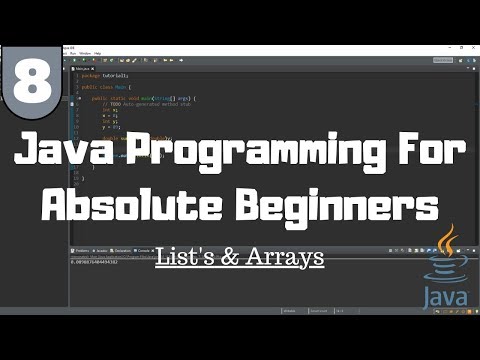 0:08:53
0:08:53
 0:08:06
0:08:06
 0:00:32
0:00:32
 0:20:20
0:20:20
 0:06:12
0:06:12
 0:06:57
0:06:57
 0:05:25
0:05:25
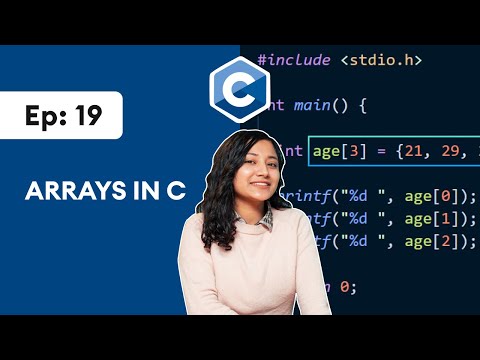 0:13:04
0:13:04
 0:09:35
0:09:35
 0:00:37
0:00:37
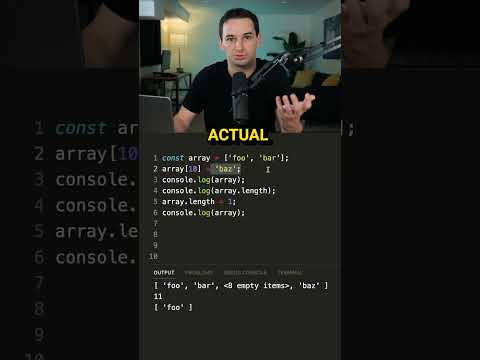 0:00:51
0:00:51
 0:13:24
0:13:24
 0:00:32
0:00:32
 0:32:27
0:32:27
 0:06:26
0:06:26
 0:00:39
0:00:39
 0:00:31
0:00:31
 0:21:35
0:21:35