filmov
tv
Learn How to Make a 2D Platformer in Unity 2022 - FULL GAMEDEV COURSE!
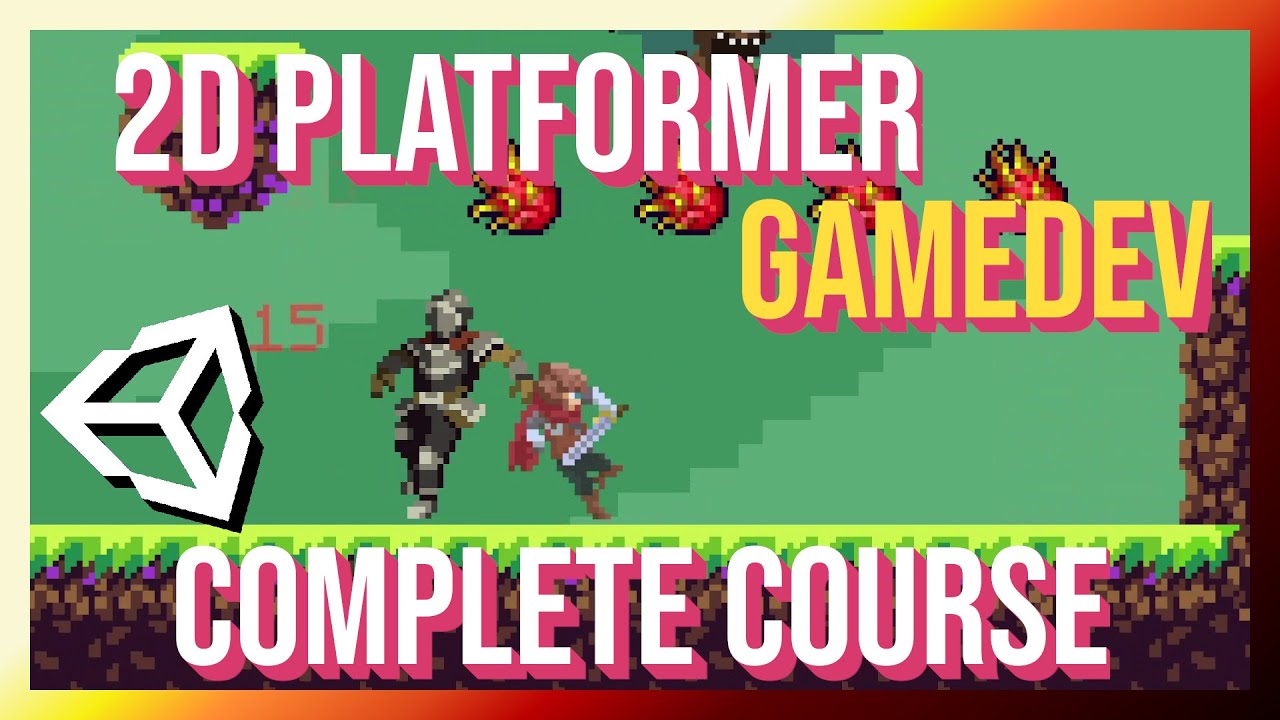
Показать описание
Learn how to make a platformer game from scratch in Unity 2022 with combo attacks, hit knockback, two enemy types, physics collision, and much more.
➣ Downloadable Assets, Video Courses, and Other Places to Follow Me
◢ Chris Recommends ◥
00:00:00 - Project Setup
00:05:58 - Installing Art Packs
00:14:22 - Unity Packages Setup
00:17:39 - Basic Background
00:23:00 - Player Walk Left & Right
00:43:22 - Cinemachine Camera
00:46:52 - Parallax Effect
00:55:32 - Animations - Walk, Idle, Run, and Flip Direction
01:23:13 - Animation Strings List
01:26:47 - Ground Tileset
01:41:24 - Ground / Air States
02:14:58 - Player Attack Animation
02:29:29 - Knight Enemy
02:52:13 - Enemy AI States
03:14:53 - Damageable Component
03:32:11 - Hit Colliders
04:15:28 - Knight Improvements
04:30:14 - Player Health UI Manager & On Hit Event
04:52:23 - Health Pickup
05:04:12 - Multiple Attacks Combo for Player
05:20:35 - Projectile Attacks
05:42:57 - FlyingEye Enemy Type #2
06:28:52 - Aerial Sword Attacks
06:41:20 - Export the Game and Exit Game Action (ESC Key)
06:48:55 - Music and Sound
07:05:37 - UI Health Bar and Final Project Fixes
➣ Downloadable Assets, Video Courses, and Other Places to Follow Me
◢ Chris Recommends ◥
00:00:00 - Project Setup
00:05:58 - Installing Art Packs
00:14:22 - Unity Packages Setup
00:17:39 - Basic Background
00:23:00 - Player Walk Left & Right
00:43:22 - Cinemachine Camera
00:46:52 - Parallax Effect
00:55:32 - Animations - Walk, Idle, Run, and Flip Direction
01:23:13 - Animation Strings List
01:26:47 - Ground Tileset
01:41:24 - Ground / Air States
02:14:58 - Player Attack Animation
02:29:29 - Knight Enemy
02:52:13 - Enemy AI States
03:14:53 - Damageable Component
03:32:11 - Hit Colliders
04:15:28 - Knight Improvements
04:30:14 - Player Health UI Manager & On Hit Event
04:52:23 - Health Pickup
05:04:12 - Multiple Attacks Combo for Player
05:20:35 - Projectile Attacks
05:42:57 - FlyingEye Enemy Type #2
06:28:52 - Aerial Sword Attacks
06:41:20 - Export the Game and Exit Game Action (ESC Key)
06:48:55 - Music and Sound
07:05:37 - UI Health Bar and Final Project Fixes
Комментарии
 0:14:01
0:14:01
 0:02:08
0:02:08
 0:12:36
0:12:36
 0:14:13
0:14:13
 0:12:22
0:12:22
 0:07:49
0:07:49
 0:03:48
0:03:48
 0:17:51
0:17:51
 0:00:44
0:00:44
 0:00:57
0:00:57
 0:01:04
0:01:04
 0:22:02
0:22:02
 0:02:21
0:02:21
 0:02:48
0:02:48
 0:01:59
0:01:59
 0:29:50
0:29:50
 0:09:38
0:09:38
 0:10:53
0:10:53
 0:15:19
0:15:19
 0:15:01
0:15:01
 0:09:24
0:09:24
 0:01:39
0:01:39
 0:14:18
0:14:18
 0:01:54
0:01:54