filmov
tv
How to Use Solarwinds TFTP Server on Windows 10 | How to Enable TFTP Client | SYSNETTECH Solutions
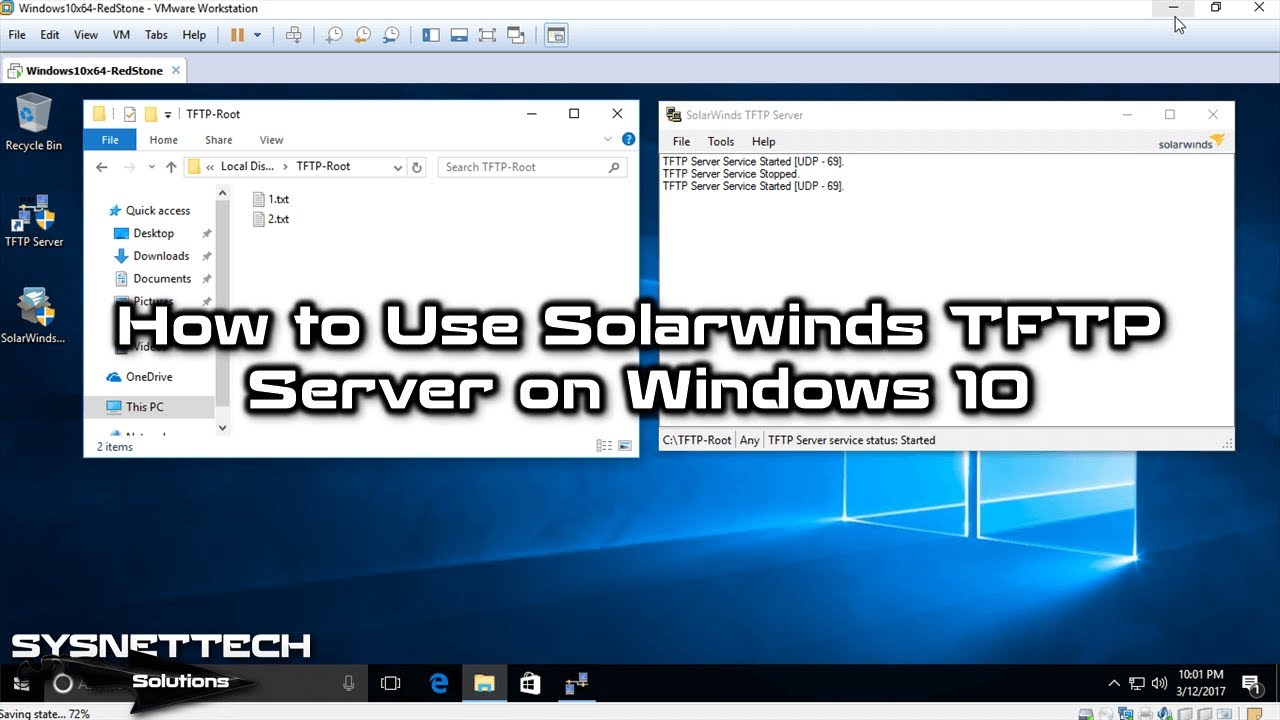
Показать описание
This video shows you the steps to set up and configure the Solarwinds TFTP server as server and client on Windows 10 host and virtual machine.
To install a #TFTP #Server:
Step 1: First, download the Solarwinds TFTP Server software from the link below to your computer.
Step 2: Create and run a #Windows10 virtual machine with VMware on your computer.
Step 3: Copy the downloaded file into the virtual machine and start the setup wizard by running the file as an administrator.
Step 4: Complete the installation of the server software and run it by clicking on the shortcut created on the desktop.
Step 5: Now install TFTP Client service from Windows Features on your host.
Step 6: Open CMD and run the tftp command to check if the service is running.
Step 7: Return to the virtual machine and click on Configure from the File menu of the TFTP server.
Step 8: Start the service from the Status section and configure the folder where the files will be backed up.
Step 9: For example, create two text documents in the Root folder on the virtual server.
Step 10: Go to the desktop location at the CMD command prompt on your host and use the tftp i- (server ip address) get (filename and extension) command to copy the file from the server to the desktop.
Step 11: If the copying process takes a long time, temporarily turn off the TFTP server's Windows Firewall and try again.
Step 12: Do not forget to subscribe to our YouTube channel for more videos about Windows and virtualization training!
───────────────BEST PRODUCT────────────────
───────────────RELATED VIDEOS───────────────
➊ How to Install GNS3 VM 2.1 on Ubuntu 17.10
➋ How to Install GNS3 2.1 on Ubuntu 17.10
➌ How to Install GNS3 VM 2.1 on macOS
➍ How to Install GNS3 2.1 on macOS
➎ How to Add vIOS-L2 to GNS3
───────────────FOLLOW US───────────────────
✔ Facebook
✔ Twitter
✔ Pinterest
✔ Instagram
✔ LinkedIn
███████████████████████████████████████████
To install a #TFTP #Server:
Step 1: First, download the Solarwinds TFTP Server software from the link below to your computer.
Step 2: Create and run a #Windows10 virtual machine with VMware on your computer.
Step 3: Copy the downloaded file into the virtual machine and start the setup wizard by running the file as an administrator.
Step 4: Complete the installation of the server software and run it by clicking on the shortcut created on the desktop.
Step 5: Now install TFTP Client service from Windows Features on your host.
Step 6: Open CMD and run the tftp command to check if the service is running.
Step 7: Return to the virtual machine and click on Configure from the File menu of the TFTP server.
Step 8: Start the service from the Status section and configure the folder where the files will be backed up.
Step 9: For example, create two text documents in the Root folder on the virtual server.
Step 10: Go to the desktop location at the CMD command prompt on your host and use the tftp i- (server ip address) get (filename and extension) command to copy the file from the server to the desktop.
Step 11: If the copying process takes a long time, temporarily turn off the TFTP server's Windows Firewall and try again.
Step 12: Do not forget to subscribe to our YouTube channel for more videos about Windows and virtualization training!
───────────────BEST PRODUCT────────────────
───────────────RELATED VIDEOS───────────────
➊ How to Install GNS3 VM 2.1 on Ubuntu 17.10
➋ How to Install GNS3 2.1 on Ubuntu 17.10
➌ How to Install GNS3 VM 2.1 on macOS
➍ How to Install GNS3 2.1 on macOS
➎ How to Add vIOS-L2 to GNS3
───────────────FOLLOW US───────────────────
███████████████████████████████████████████
Комментарии
 0:12:33
0:12:33
 0:26:20
0:26:20
 0:01:10
0:01:10
 0:04:32
0:04:32
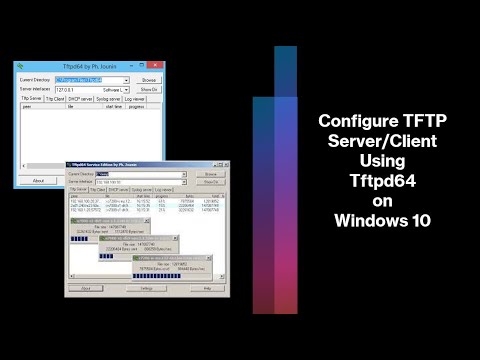 0:12:34
0:12:34
 0:10:24
0:10:24
 0:14:14
0:14:14
 0:06:03
0:06:03
 0:01:39
0:01:39
 0:00:48
0:00:48
 0:17:18
0:17:18
 0:03:17
0:03:17
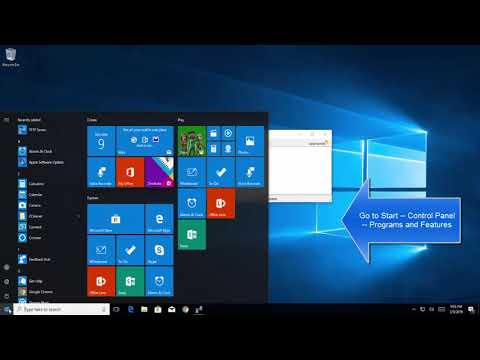 0:11:29
0:11:29
 0:05:56
0:05:56
 0:07:58
0:07:58
 0:03:46
0:03:46
 0:09:52
0:09:52
 0:09:49
0:09:49
 0:06:10
0:06:10
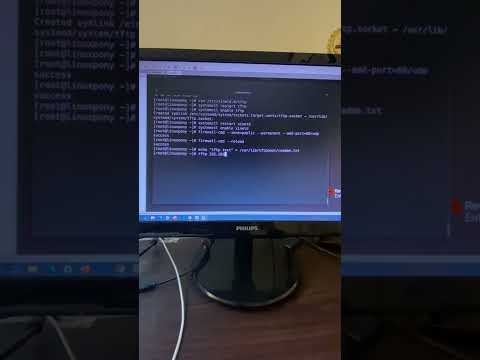 0:00:05
0:00:05
 0:02:59
0:02:59
 0:05:38
0:05:38
 0:23:42
0:23:42
 0:15:55
0:15:55