filmov
tv
How To Add Python to PATH in Windows

Показать описание
The tutorial explains how to add Python to the Windows PATH in two different ways, allowing users to run Python scripts and access Python packages directly from any directory using the command prompt.
PATH is an environment variable that stores locations of executable files. By adding Python to PATH, users can run Python commands simply by typing python in the command prompt without needing to navigate to the Python installation folder. This makes it easier to use Python and its tools across the system.
If Python was installed without adding it to the PATH, the second method explains how to do this manually. First, users need to locate the Python installation folder. They can do this by searching for Python in the Start menu, selecting "Open file location," right-clicking the Python shortcut, and choosing "Open file location" again. This will open the folder containing the Python executable, and users should copy the path of this folder.
Next, to edit the PATH manually, users should open the Windows search bar, type "Edit environment variables," and click the corresponding option that appears. In the "System Properties" window, users should click "Environment Variables" and find the "Path" under "System Variables." By clicking "Edit," they can add the Python path by selecting "New" and pasting the path they copied earlier. After pressing Enter, users should also add the "Scripts" folder to PATH, which can be done by repeating the process and pasting the path to the "Scripts" folder (usually located within the Python installation folder). Once both paths are added, users should click "OK" to save the changes.
After completing these steps, users can verify that Python was successfully added to the PATH. By opening a new command prompt window and typing python, Python should launch directly from the command line. Additionally, users can check the Python version or find the Python executable location by using commands like where python.
In conclusion, this tutorial shows two methods for adding Python to the Windows PATH, ensuring that users can easily access Python from the command prompt.
PATH is an environment variable that stores locations of executable files. By adding Python to PATH, users can run Python commands simply by typing python in the command prompt without needing to navigate to the Python installation folder. This makes it easier to use Python and its tools across the system.
If Python was installed without adding it to the PATH, the second method explains how to do this manually. First, users need to locate the Python installation folder. They can do this by searching for Python in the Start menu, selecting "Open file location," right-clicking the Python shortcut, and choosing "Open file location" again. This will open the folder containing the Python executable, and users should copy the path of this folder.
Next, to edit the PATH manually, users should open the Windows search bar, type "Edit environment variables," and click the corresponding option that appears. In the "System Properties" window, users should click "Environment Variables" and find the "Path" under "System Variables." By clicking "Edit," they can add the Python path by selecting "New" and pasting the path they copied earlier. After pressing Enter, users should also add the "Scripts" folder to PATH, which can be done by repeating the process and pasting the path to the "Scripts" folder (usually located within the Python installation folder). Once both paths are added, users should click "OK" to save the changes.
After completing these steps, users can verify that Python was successfully added to the PATH. By opening a new command prompt window and typing python, Python should launch directly from the command line. Additionally, users can check the Python version or find the Python executable location by using commands like where python.
In conclusion, this tutorial shows two methods for adding Python to the Windows PATH, ensuring that users can easily access Python from the command prompt.
Комментарии
 0:03:56
0:03:56
 0:02:44
0:02:44
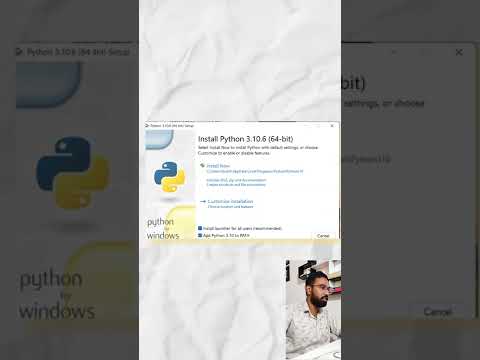 0:00:46
0:00:46
 0:08:27
0:08:27
 0:06:57
0:06:57
 0:00:29
0:00:29
 0:03:34
0:03:34
 0:04:02
0:04:02
 0:14:01
0:14:01
 0:12:06
0:12:06
 0:02:31
0:02:31
 0:00:56
0:00:56
 0:05:39
0:05:39
 0:00:12
0:00:12
 0:06:34
0:06:34
 0:00:16
0:00:16
 0:03:50
0:03:50
 0:02:27
0:02:27
 0:00:58
0:00:58
 0:00:16
0:00:16
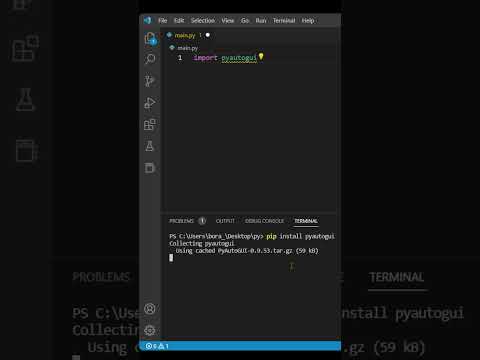 0:00:30
0:00:30
 0:03:40
0:03:40
 0:01:00
0:01:00
 0:01:00
0:01:00