filmov
tv
FL STUDIO | Getting Started Introductory Tutorial
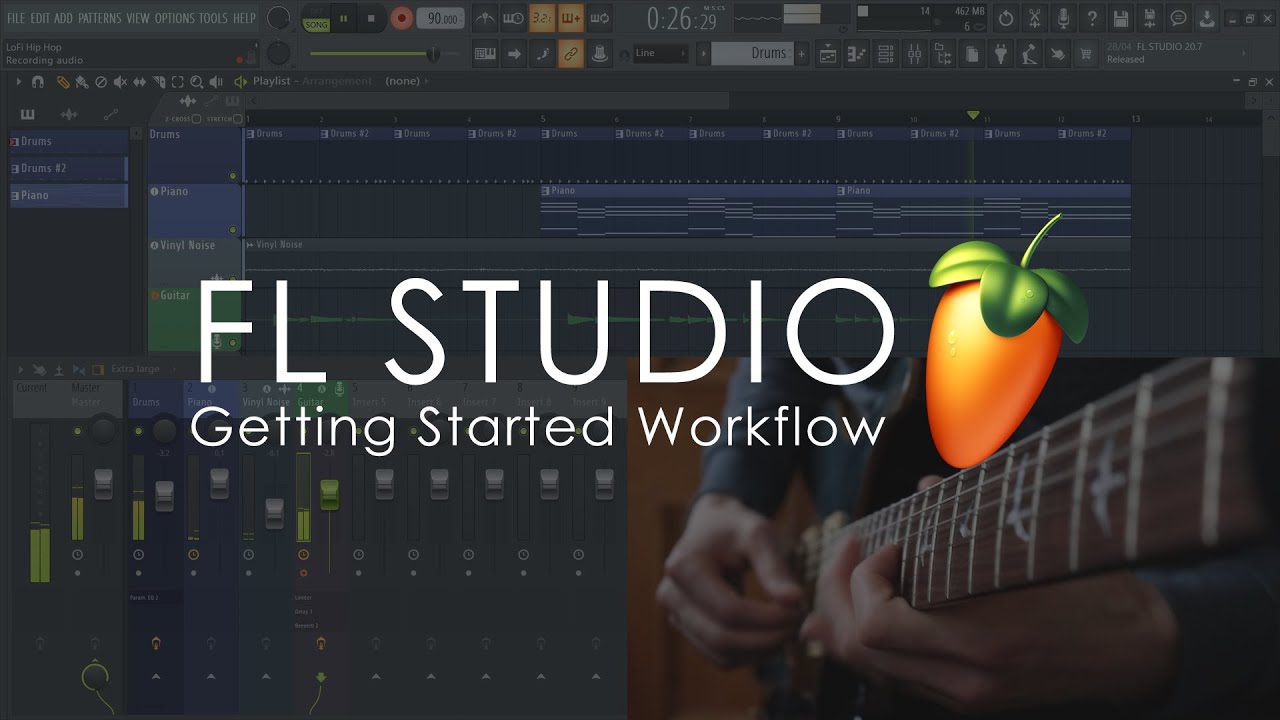
Показать описание
In this tutorial we're back to basics and show how to work with the new workflow features added since FL Studio 20.1 and make a Lofi Hip hop style beat.
Quick links:
Recommended video:
0:00 - Introduction
0:17 - Empty template
0:24 - Channel Rack (Create the beat with the Stepsequencer)
0:33 - Browser (Find samples)
0:47 - Loading samples (Drag and drop from Browser to Channel Rack)
0:57 - Rename and color Channels (Middle-Click or Right-Click and select Rename)
1:03 - Set the tempo and Metronome
1:12 - Create a new pattern to hold your beat
1:18 - Using the Stepsequencer
1:41 - Hi-hat sequencing tips
1:53 - Leveling the sounds. Channel Rack volume and pan controls
2:08 - Graph Editor (Pitch, Velocity, Fine pitch, Pan, Mod X/Y controls)
2:25 - Swing control (affects notes on the off-beats, Hi-hats here)
2:37 - The Mixer (Mix volume levels and add effects)
2:44 - Routing Channels to the Mixer
3:03 - Adding Patterns to the Playlist (Pattern Picker. The Brush Tool allows you to click-and-drag)
3:24 - Cloning Patterns (Copying them to make variations)
3:43 - Copy Pattern workflow tips
3:53 - Adding instruments for melodies (Plugin Picker e.g. FLEX)
4:23 - Open instruments by clicking on the Track Header (Instrument Track workflow)
4:37 - Piano roll (Adding notes for melodies)
5:24 - Note copying tips (Ctrl+B)
5:39 - Playlist (Arranging Patterns)
6:10 - Adding external audio (Drag and drop into FL Studio from the Operating System File Browser)
6:38 - Adding Effects to the Mixer Tracks (Parametric EQ2)
7:02 - Audio Recording live sounds (Record vocals, Guitar or Instruments)
7:10 - Audio Device Settings (Select FL Studio ASIO or your Audio Interface Device).
7:21 - Select an Audio Input from the Mixer Track INPUT menu.
7:53 - Select a Playlist Track to record onto.
8:12 - Start recording
8:47 - Edit and arrange the recording + effects
9:24 - Outro (thanks for watching)
9:41 - TRY, BUY or LEARN FL Studio (Links in the video info)
Image-Line Software
Quick links:
Recommended video:
0:00 - Introduction
0:17 - Empty template
0:24 - Channel Rack (Create the beat with the Stepsequencer)
0:33 - Browser (Find samples)
0:47 - Loading samples (Drag and drop from Browser to Channel Rack)
0:57 - Rename and color Channels (Middle-Click or Right-Click and select Rename)
1:03 - Set the tempo and Metronome
1:12 - Create a new pattern to hold your beat
1:18 - Using the Stepsequencer
1:41 - Hi-hat sequencing tips
1:53 - Leveling the sounds. Channel Rack volume and pan controls
2:08 - Graph Editor (Pitch, Velocity, Fine pitch, Pan, Mod X/Y controls)
2:25 - Swing control (affects notes on the off-beats, Hi-hats here)
2:37 - The Mixer (Mix volume levels and add effects)
2:44 - Routing Channels to the Mixer
3:03 - Adding Patterns to the Playlist (Pattern Picker. The Brush Tool allows you to click-and-drag)
3:24 - Cloning Patterns (Copying them to make variations)
3:43 - Copy Pattern workflow tips
3:53 - Adding instruments for melodies (Plugin Picker e.g. FLEX)
4:23 - Open instruments by clicking on the Track Header (Instrument Track workflow)
4:37 - Piano roll (Adding notes for melodies)
5:24 - Note copying tips (Ctrl+B)
5:39 - Playlist (Arranging Patterns)
6:10 - Adding external audio (Drag and drop into FL Studio from the Operating System File Browser)
6:38 - Adding Effects to the Mixer Tracks (Parametric EQ2)
7:02 - Audio Recording live sounds (Record vocals, Guitar or Instruments)
7:10 - Audio Device Settings (Select FL Studio ASIO or your Audio Interface Device).
7:21 - Select an Audio Input from the Mixer Track INPUT menu.
7:53 - Select a Playlist Track to record onto.
8:12 - Start recording
8:47 - Edit and arrange the recording + effects
9:24 - Outro (thanks for watching)
9:41 - TRY, BUY or LEARN FL Studio (Links in the video info)
Image-Line Software
 0:09:57
0:09:57
 0:11:35
0:11:35
 0:35:16
0:35:16
 0:19:21
0:19:21
 2:21:11
2:21:11
 0:09:45
0:09:45
 0:27:15
0:27:15
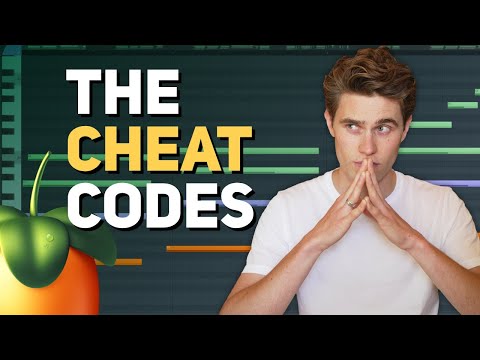 0:10:48
0:10:48
 0:00:58
0:00:58
 0:11:39
0:11:39
 1:34:41
1:34:41
 0:12:23
0:12:23
 0:06:21
0:06:21
 0:08:46
0:08:46
 0:07:09
0:07:09
 0:14:34
0:14:34
 0:15:57
0:15:57
 0:08:49
0:08:49
 3:11:00
3:11:00
 0:05:25
0:05:25
 0:06:29
0:06:29
 0:07:50
0:07:50
 0:18:30
0:18:30
 0:00:26
0:00:26