filmov
tv
DHCP Server Configuration Tutorial With Multiple Switches using CISCO Packet Tracer

Показать описание
Learn how to configure a DHCP server with multiple switches in CISCO Packet Tracer in this step-by-step tutorial. We will walk you through setting up the DHCP server, configuring multiple switches, and ensuring seamless IP address distribution across your network. This tutorial is perfect for anyone looking to manage a more complex network setup using CISCO Packet Tracer.
The text steps -
set DHCP server first -
set static 192.168.10.2 (the default gateway for switch 1)
services DHCP -
pool name - SwitchONE
default gateway - 192.168.10.1
start IP - 192.168.10.3
maximum number 20
repeat for second switch
second one can start 2.2 as it has no server
now configure router -
conf t
int g0/0
ip address 192.168.10.1 255.255.255.0
ip helper-address 192.168.10.2 ( the server address)
no shutdown
do write memory
exit
conf t
int g0/1
ip address 192.168.20.1 255.255.255.0
ip helper-address 192.168.10.2 ( the server address)
no shutdown
do write memory
exit
The text steps -
set DHCP server first -
set static 192.168.10.2 (the default gateway for switch 1)
services DHCP -
pool name - SwitchONE
default gateway - 192.168.10.1
start IP - 192.168.10.3
maximum number 20
repeat for second switch
second one can start 2.2 as it has no server
now configure router -
conf t
int g0/0
ip address 192.168.10.1 255.255.255.0
ip helper-address 192.168.10.2 ( the server address)
no shutdown
do write memory
exit
conf t
int g0/1
ip address 192.168.20.1 255.255.255.0
ip helper-address 192.168.10.2 ( the server address)
no shutdown
do write memory
exit
How to configure DHCP server | DHCP server configuration step by step
DHCP Server Configuration Tutorial with one Switch in CISCO Packet Tracer
DHCP Server Configuration Tutorial With Multiple Switches using CISCO Packet Tracer
Install and Configure DHCP Server in Windows Server 2019 Step By Step Guide
Install and Configure DHCP Server in Windows Server 2022
DHCP Explained - Dynamic Host Configuration Protocol
DHCP Server Configuration within a router Tutorial in CISCO Packet Tracer
How to install and setup DHCP step by step guide (Windows Server 2022)
Lab 10: Subnetting with DHCP -Three Subnets, MAC Addresses & Dynamic IP Allocation | Packet Trac...
DHCP DNS and Web Server configuration in cisco packet tracer | dhcp server configuration | dhcp lab
DHCP Client & DHCP Server Configuration in MikroTik Router
DHCP Explained | Dynamic Host Configuration Protocol | DHCP Server Configuration | Simplilearn
How to Configure DHCP in CISCO router in Packet Tracer | DHCP Server in CCNA | DHCP Configuration
Configuring DHCP using Cisco iOS - DHCP Server & DHCP Helper
DHCP Configuration on Server in Packet Tracer | Networking Academy | #DHCP | #Configurations
How To Set Up DHCP Server on Ubuntu 22.04 LTS
Configuring a Router as a DHCP Server
Installing & Configuring DHCP - Windows Server 2019
DHCP Configuration in Cisco Packet Tracer
Windows Server 2019 - Tutorial Teil 3: DHCP-Server einrichten! | TecTutorial | deutsch | 4K60p
A Complete Guide – How Install Active Directory, DNS and DHCP to Create a Domain Controller
DHCP server configuration using Cisco Packet Tracer
Mikrotik DHCP Server Configuration
DHCP DNS and Web Server configuration in cisco packet tracer
Комментарии
 0:05:17
0:05:17
 0:06:39
0:06:39
 0:13:48
0:13:48
 0:12:49
0:12:49
 0:12:31
0:12:31
 0:10:10
0:10:10
 0:06:47
0:06:47
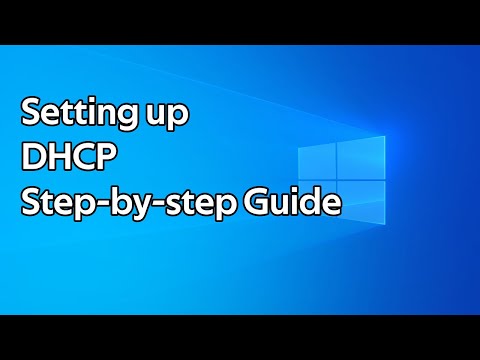 0:06:05
0:06:05
 0:41:47
0:41:47
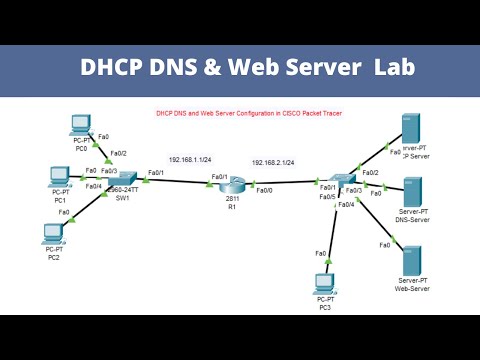 0:27:39
0:27:39
 0:04:53
0:04:53
 0:06:14
0:06:14
 0:10:22
0:10:22
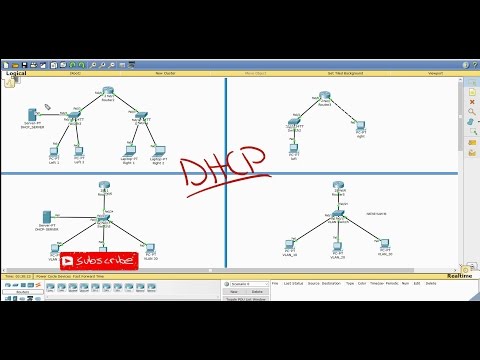 0:18:57
0:18:57
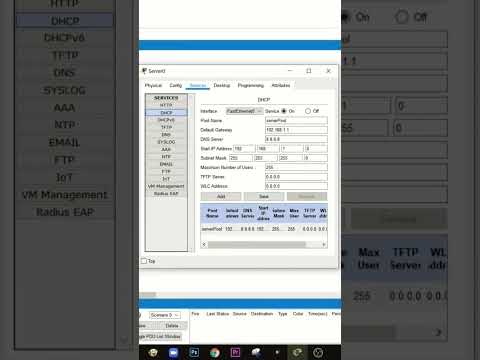 0:00:29
0:00:29
 0:04:39
0:04:39
 0:03:35
0:03:35
 0:17:17
0:17:17
 0:11:28
0:11:28
 0:07:44
0:07:44
 0:20:08
0:20:08
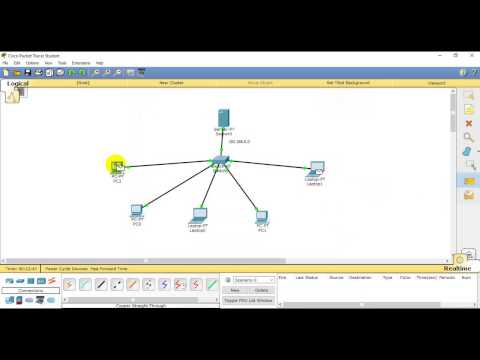 0:06:47
0:06:47
 0:04:28
0:04:28
 0:08:38
0:08:38