filmov
tv
How to disable SSL 2.0, SSL 3.0, TLS 1.0 and TLS 1.1 in Windows 10
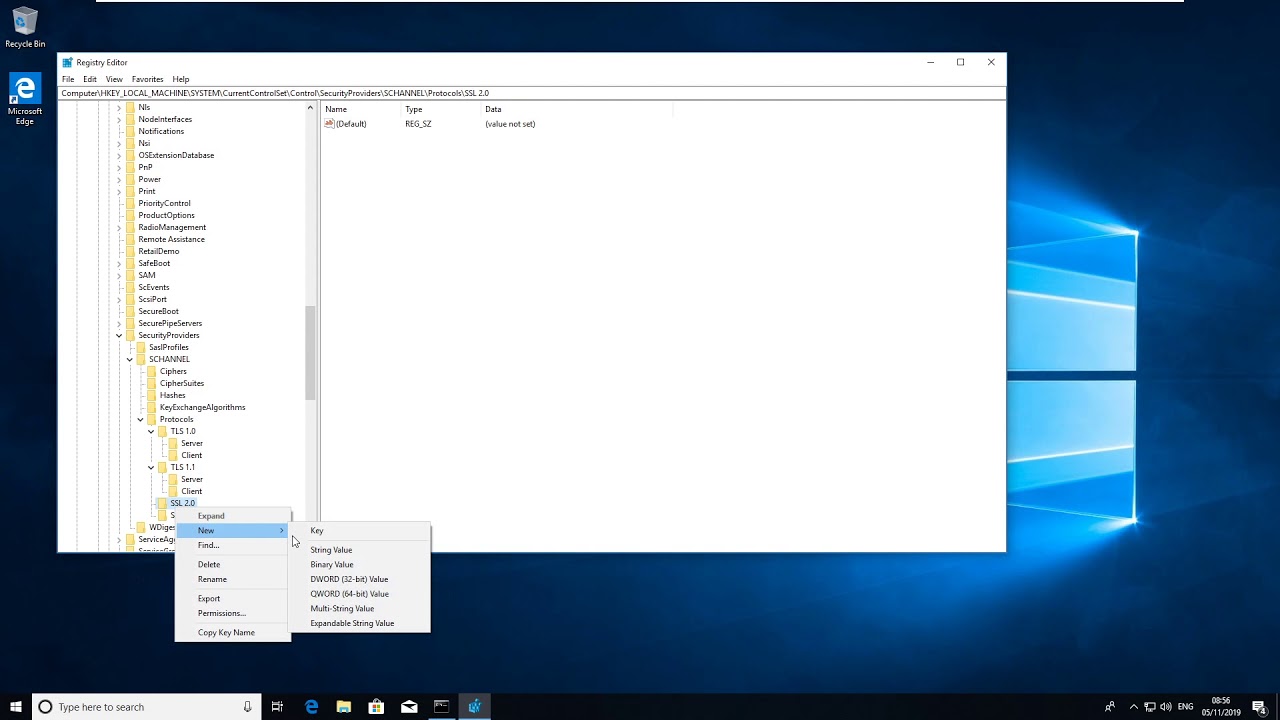
Показать описание
This video shows you how to disable the support for older weaker SSL protocols, such as SSL 2.0, SSL 3.0, TLS 1.0 and TLS 1.1.
These weak SSL protocols which are regularly picked up on security audits as well as Cyber Essentials assessments, which can be easily remediated.
Go into regedit, then go to HKEY_LOCAL_MACHINE\SYSTEM\CurrentControlSet\Control\SecurityProviders\SCHANNEL\Protocols\
From there create a new Key for 'SSL 2.0', 'SSL 3.0', 'TLS 1.0' and 'TLS 1.1'
for instance: HKEY_LOCAL_MACHINE\SYSTEM\CurrentControlSet\Control\SecurityProviders\SCHANNEL\Protocols\SSL 2.0
Then, create a client and server key inside the protocol you are disabling
HKEY_LOCAL_MACHINE\SYSTEM\CurrentControlSet\Control\SecurityProviders\SCHANNEL\Protocols\SSL 2.0\Client
Then create a DWORD value called 'Enabled' with the default value of 0. If the value has 1, then this enables the weaker cipher.
Connect with InfoSec Governance at:
These weak SSL protocols which are regularly picked up on security audits as well as Cyber Essentials assessments, which can be easily remediated.
Go into regedit, then go to HKEY_LOCAL_MACHINE\SYSTEM\CurrentControlSet\Control\SecurityProviders\SCHANNEL\Protocols\
From there create a new Key for 'SSL 2.0', 'SSL 3.0', 'TLS 1.0' and 'TLS 1.1'
for instance: HKEY_LOCAL_MACHINE\SYSTEM\CurrentControlSet\Control\SecurityProviders\SCHANNEL\Protocols\SSL 2.0
Then, create a client and server key inside the protocol you are disabling
HKEY_LOCAL_MACHINE\SYSTEM\CurrentControlSet\Control\SecurityProviders\SCHANNEL\Protocols\SSL 2.0\Client
Then create a DWORD value called 'Enabled' with the default value of 0. If the value has 1, then this enables the weaker cipher.
Connect with InfoSec Governance at:
How to disable SSL 2 0, TLS 1 0 and TLS 1 1 in Windows 10
How to disable SSL 2.0, SSL 3.0, TLS 1.0 and TLS 1.1 in Windows 10
How To Disable SSL 2.0/3.0 and Enable TLS 1.2 on windows Server in registry #windowsserver
How to disable SSL 2, SSL3, TLS 1.0 and TLS 1.1 with Group Policy
How to Disable SSL 2.0, SSL 3.0, TLS 1.0 and TLS 1.1 in Windows 11
How to Disable SSL 2.0 and SSL 3.0 within IIS on Windows | VIDEO TUTORIAL
How to disable SSL 3.0 SSL 2.0 and TLS 1.1 and 1.0 at 1 time GO
How to check SSL/TLS configuration (Ciphers and Protocols)
How to disable SSL 2.0 and 3.0?
How to disable SSL 2.0, TLS 1.0 and TLS 1.1 in Windows 10
Disable Deprecated SSL Protocol Versions
Windows Server - How to Disable SSL 2.0, 3.0 and RC4 Cipher Registry Script
Disabling TLS 1.0 and 1.1.
How to disable old or weak version of SSL and TLS on Windows Server 2012
PHP & Composer: The openssl extension is required for SSL/TLS
Disabling SSL version 3.0 Protocol in Windows Server 2012 R2
How to disable old or weak versions of SSL and TLS on Windows Server 2008?
IISCrypto Tool | How to disable SSL and TLS legacy protocol using IISCrypto tool #WindowsServer
IIS 7 7.5 8 Hardening SSL TLS - Windows Server 2008 R2 2012 R2 DISABLE SSL V2/3 POODLE BEAST
How to fix TLS Vulnerabilities on Linux
How to Enable SSL 3.0 in FireFox
How to fix “Not Secure' to 'https Secure' Website (ssl errors)
Howto Disable SSLv2 & Weak Ciphers on IIS
Disable SSL Verification and fetch data from Web API
Комментарии
 0:02:51
0:02:51
 0:05:26
0:05:26
 0:08:37
0:08:37
 0:08:40
0:08:40
 0:01:17
0:01:17
 0:01:30
0:01:30
 0:03:30
0:03:30
 0:08:06
0:08:06
 0:01:43
0:01:43
 0:02:51
0:02:51
 0:03:27
0:03:27
 0:04:22
0:04:22
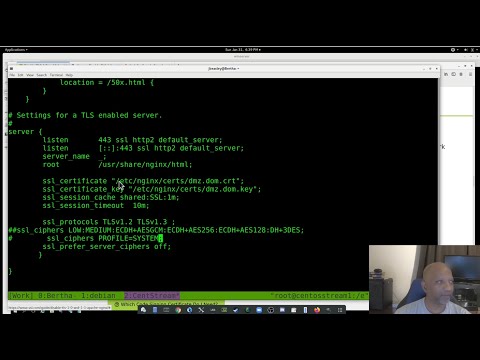 0:11:59
0:11:59
 0:26:39
0:26:39
 0:00:28
0:00:28
 0:02:55
0:02:55
 0:29:21
0:29:21
 0:03:34
0:03:34
 0:05:53
0:05:53
 0:03:04
0:03:04
 0:00:48
0:00:48
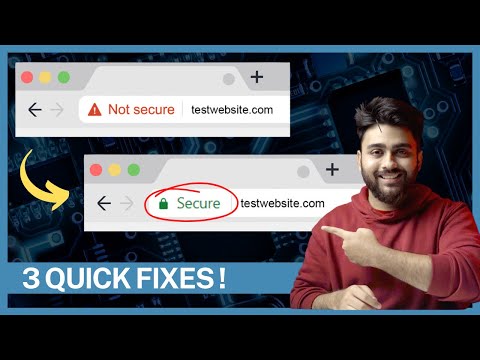 0:03:21
0:03:21
 0:01:38
0:01:38
 0:00:46
0:00:46