filmov
tv
How to Create a Distribution List in Outlook | Microsoft Outlook Contact Group

Показать описание
Outlook Distribution List is a useful feature for sending the same email to a group of people. In the Outlook application, the Distribution list is named 'Contact Group.' The name suggests that it is a group of contacts.
When you have different teams in your company, like a Sales or Marketing Team, you can create lists for each team. When you need to send an email, type the name of the list instead of adding each contact one by one in the recipient box.
In this video, I have explained how to create a Distribution list in Outlook how to import bulk contacts in Outlook from a CSV file, and how to create a distribution list in Gmail.
After creating a Distribution list in Outlook, you can delete the contacts from the Contacts, and it will affect the list. You can manage the list by adding new contacts to the list and removing new contacts from the group.
For Gmail, you can create a Distribution list by creating labels for the contacts. When you need to send an email to the group, type the label's name in the recipient box.
0:00 Intro
1:02 Create a Distribution list in Outlook
2:11 Import bulk contacts to Outlook from CSV
5:55 Send an email to a distribution list
6:58 Exclude a contact in the list from sending an email
7:12 Manage and Update a Distribution List
8:07 Create a Distribution list in Gmail
Subscribe to the channel:
Follow and engage on social media:
#outlook #distribution #list #contactgroup #microsoft365 #office365
When you have different teams in your company, like a Sales or Marketing Team, you can create lists for each team. When you need to send an email, type the name of the list instead of adding each contact one by one in the recipient box.
In this video, I have explained how to create a Distribution list in Outlook how to import bulk contacts in Outlook from a CSV file, and how to create a distribution list in Gmail.
After creating a Distribution list in Outlook, you can delete the contacts from the Contacts, and it will affect the list. You can manage the list by adding new contacts to the list and removing new contacts from the group.
For Gmail, you can create a Distribution list by creating labels for the contacts. When you need to send an email to the group, type the label's name in the recipient box.
0:00 Intro
1:02 Create a Distribution list in Outlook
2:11 Import bulk contacts to Outlook from CSV
5:55 Send an email to a distribution list
6:58 Exclude a contact in the list from sending an email
7:12 Manage and Update a Distribution List
8:07 Create a Distribution list in Gmail
Subscribe to the channel:
Follow and engage on social media:
#outlook #distribution #list #contactgroup #microsoft365 #office365
Комментарии
 0:07:55
0:07:55
 0:01:49
0:01:49
 0:01:57
0:01:57
 0:04:29
0:04:29
 0:02:38
0:02:38
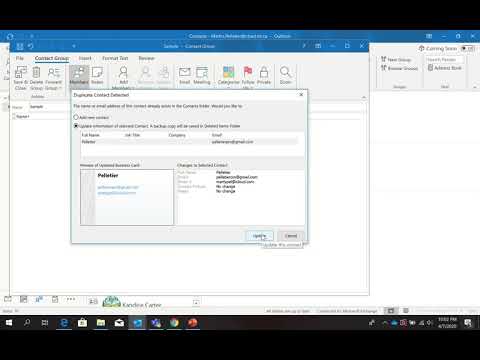 0:03:50
0:03:50
 0:10:37
0:10:37
 0:06:55
0:06:55
![✅ [English] How](https://i.ytimg.com/vi/eNSxDLf8F54/hqdefault.jpg) 0:07:55
0:07:55
 0:08:58
0:08:58
 0:06:35
0:06:35
 0:01:19
0:01:19
 0:04:29
0:04:29
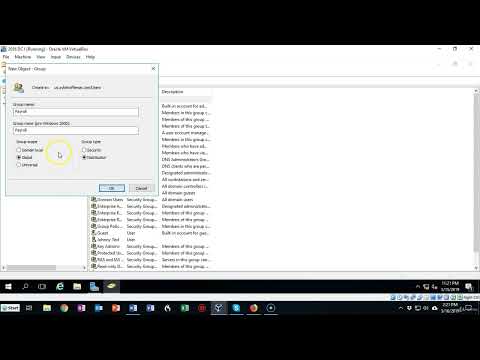 0:02:29
0:02:29
 0:01:26
0:01:26
 0:11:25
0:11:25
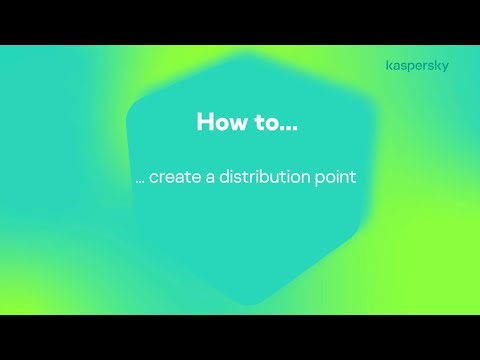 0:02:05
0:02:05
 0:12:43
0:12:43
 0:00:16
0:00:16
 0:00:20
0:00:20
 0:05:26
0:05:26
 0:11:56
0:11:56
 0:01:27
0:01:27
 0:07:16
0:07:16