filmov
tv
How to Clear Cache in Firefox Browser on Windows 10?

Показать описание
How to Clear Cache in Firefox Browser on Windows 10?
Note: If you clear cache in firefox, Websites will load slowly, as firefox has to re-cache them again.
Method 1:
Step 1: Open Firefox browser, and then click on 'Menu' icon at the top right.
Step 2: After that, click on 'Options.'
Step 3: Click on 'Privacy & Security' in left menu.
Step 4: Scroll down to 'Cookies and site data,' and then click on 'clear data' button.
Step 5: At the Pop-up, uncheck 'Cookies and site data,' and make sure 'Cached Web Content' is checked. After that, click on 'clear' button.
Method 2:
Step 1: Open Firefox browser.
Step 2: Click on 'Library' button at the right section of toolbar.
Step 3: Click on 'History,' and then click on 'Clear recent history...'
Step 4: At the pop-up, select 'Time range to clear,' for example: Everything.
Step 5: Uncheck all the options except 'Cache.'
Step 6: Click on 'Clear Now' button.
It's done.
Thanks for watching, please like and subscribe
==============================================
#howto #ClearCache #FirefoxTips
Note: If you clear cache in firefox, Websites will load slowly, as firefox has to re-cache them again.
Method 1:
Step 1: Open Firefox browser, and then click on 'Menu' icon at the top right.
Step 2: After that, click on 'Options.'
Step 3: Click on 'Privacy & Security' in left menu.
Step 4: Scroll down to 'Cookies and site data,' and then click on 'clear data' button.
Step 5: At the Pop-up, uncheck 'Cookies and site data,' and make sure 'Cached Web Content' is checked. After that, click on 'clear' button.
Method 2:
Step 1: Open Firefox browser.
Step 2: Click on 'Library' button at the right section of toolbar.
Step 3: Click on 'History,' and then click on 'Clear recent history...'
Step 4: At the pop-up, select 'Time range to clear,' for example: Everything.
Step 5: Uncheck all the options except 'Cache.'
Step 6: Click on 'Clear Now' button.
It's done.
Thanks for watching, please like and subscribe
==============================================
#howto #ClearCache #FirefoxTips
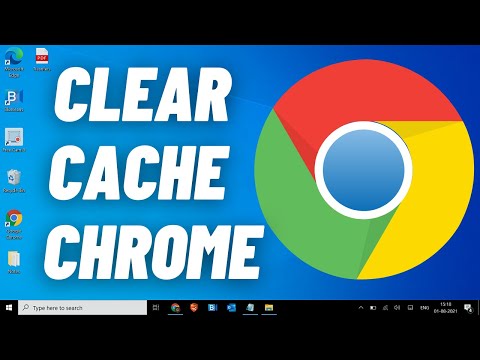 0:01:38
0:01:38
 0:04:09
0:04:09
 0:01:10
0:01:10
 0:01:57
0:01:57
 0:01:13
0:01:13
 0:00:54
0:00:54
 0:07:15
0:07:15
 0:01:26
0:01:26
 0:01:40
0:01:40
 0:11:52
0:11:52
 0:09:42
0:09:42
 0:02:57
0:02:57
 0:00:51
0:00:51
 0:00:59
0:00:59
 0:13:07
0:13:07
 0:02:39
0:02:39
 0:02:21
0:02:21
 0:02:03
0:02:03
 0:00:42
0:00:42
 0:13:16
0:13:16
 0:04:12
0:04:12
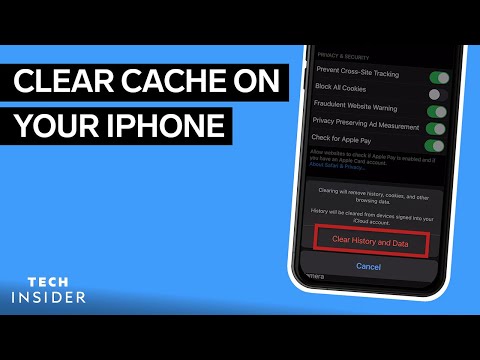 0:01:50
0:01:50
 0:01:53
0:01:53
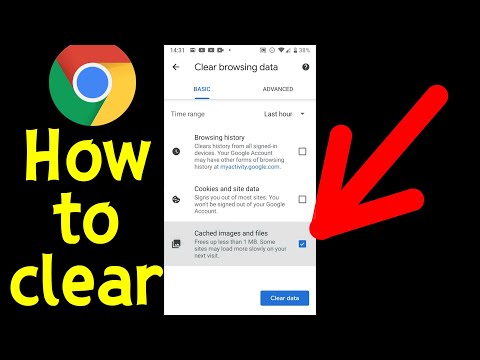 0:01:03
0:01:03