filmov
tv
Logic Pro X - Automation Tips & Tricks
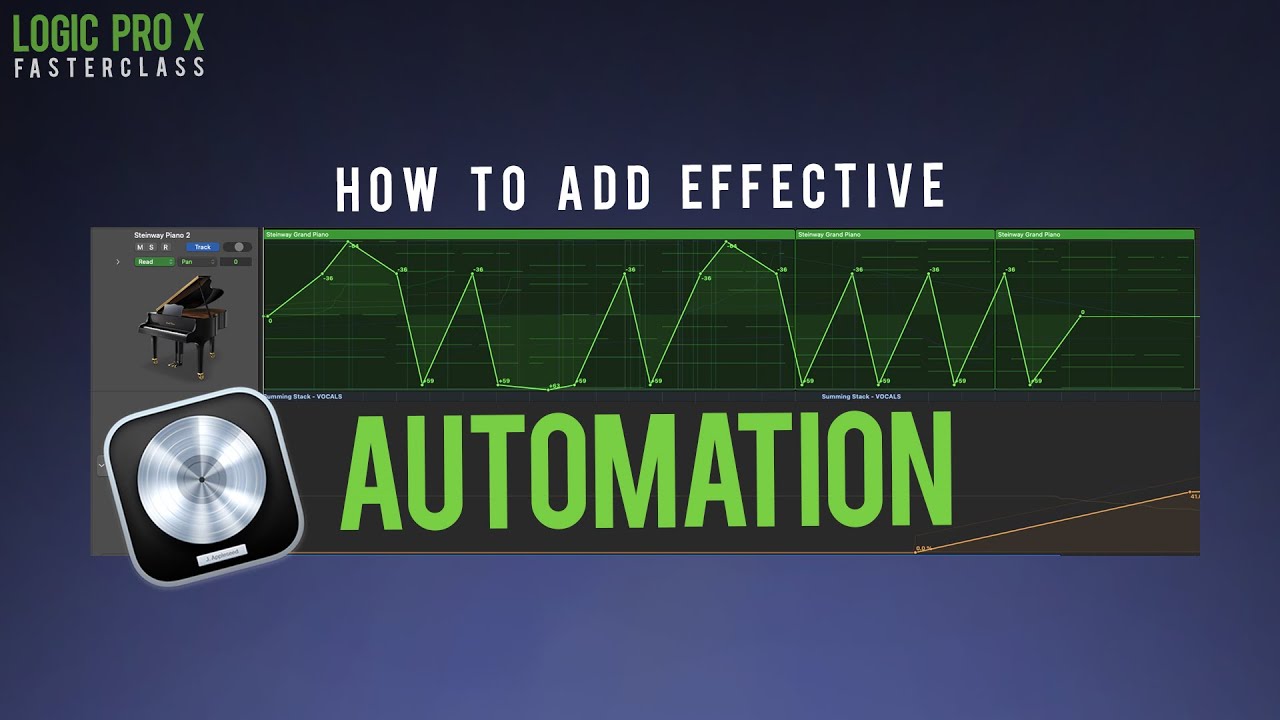
Показать описание
Logic Pro X - How To Use Automation - Tips & Tricks
0:00 - Tutorial On How To Use Automation In Logic Pro X
There are a few different ways to apply automation, one is in real time - the other is to draw automation lines and points manually.
Live Automation Recording:
Step 1: First choose the track you want to automate - now click on the automation icon above the volume bar and switch to LATCH and make sure it's on.
Step 2: Press A to access the automation sections under every track.
Step 3: Press play (you don't have to be 'recording', just press play) - start to edit anything that can be automated on that trak or in that vst instance.
Whatever you do on this track while it is playing, is now going to be recorded and will show onscreen as you are recording and automating. Even if you are automating more than one thing at a time, it will switch back and forth between the lines to whatever is last pressed/done.
Step 4: Press stop - In your automation lines, you can finetune, copy, paste, edit/delete any of the automation.
Step 5: Switch from your LATCH setting back to just READ so you don't accidentally keep editing and adding automation data.
The manual way of doing the above is to press A to open automation, and now select what you want to automate from your menus, and double click on the timeline to start drawing in your edits and automation points.
That's it!
My YouTube Channel
My Logic Pro X MasterClass FasterClass Playlist:
Thank you for watching, and I hope I earned your sub today :)
Salute!
~NORBZ
#logicproxtutorial #logicx #LogicProXMasterclass
0:00 - Tutorial On How To Use Automation In Logic Pro X
There are a few different ways to apply automation, one is in real time - the other is to draw automation lines and points manually.
Live Automation Recording:
Step 1: First choose the track you want to automate - now click on the automation icon above the volume bar and switch to LATCH and make sure it's on.
Step 2: Press A to access the automation sections under every track.
Step 3: Press play (you don't have to be 'recording', just press play) - start to edit anything that can be automated on that trak or in that vst instance.
Whatever you do on this track while it is playing, is now going to be recorded and will show onscreen as you are recording and automating. Even if you are automating more than one thing at a time, it will switch back and forth between the lines to whatever is last pressed/done.
Step 4: Press stop - In your automation lines, you can finetune, copy, paste, edit/delete any of the automation.
Step 5: Switch from your LATCH setting back to just READ so you don't accidentally keep editing and adding automation data.
The manual way of doing the above is to press A to open automation, and now select what you want to automate from your menus, and double click on the timeline to start drawing in your edits and automation points.
That's it!
My YouTube Channel
My Logic Pro X MasterClass FasterClass Playlist:
Thank you for watching, and I hope I earned your sub today :)
Salute!
~NORBZ
#logicproxtutorial #logicx #LogicProXMasterclass
 0:16:59
0:16:59
 0:03:22
0:03:22
 0:13:29
0:13:29
 0:00:33
0:00:33
 0:26:50
0:26:50
 0:01:00
0:01:00
 0:10:54
0:10:54
 0:14:38
0:14:38
 0:43:26
0:43:26
 0:09:54
0:09:54
 0:00:22
0:00:22
 0:00:39
0:00:39
 0:00:57
0:00:57
 0:00:45
0:00:45
 0:08:26
0:08:26
 0:05:44
0:05:44
 0:04:43
0:04:43
 0:00:36
0:00:36
 0:03:01
0:03:01
 0:07:19
0:07:19
 0:12:34
0:12:34
 0:17:45
0:17:45
 0:05:26
0:05:26
 0:03:10
0:03:10