filmov
tv
Design a WEBSITE IN FIGMA ep.01: The HEADER MENU

Показать описание
In this video we’re going to start a website design project in Figma. We will be creating a fixed website navigation bar with menu items / buttons that also have hover states. This will serve as a basis for future videos where we’ll expand on our design and turn this into a final, polished website design. Stay tuned for future videos as this is quite a big project to cover in just one single video – I think you’ll be able to learn more through a series. Let’s get into it!!!
How to design a website in figma – how to design a header menu navigation with hover states in figma (step-by-step tutorial with examples)
————————
© 2023 Mavi Design
Figma tutorial for Beginners: Complete Website from Start to Finish
Introducing Figma: A Beginners Tutorial (2023 UI UX Design)
Figma Tutorial For Beginners 2024 | Web Design of Landing Page
Figma Tutorial for Beginners (2024): Website Design
Using Figma to design a website in 30 minutes!
Full Figma Course: Design a Job Website Start to Finish
Design with me ✨ My full web design process using Figma & Squarespace
UX/UI Design Tutorial in Figma - Design Modern Website from Scratch
Playing with the new divider component in Figma #uidesign #designsystems
world's shortest Figma course
Figma tutorial : Designing a full Website with Scrolling Animation in figma
Figma UI Design Tutorial - How To Redesign Any Website (A Beginner's Guide)
Design a WEBSITE IN FIGMA ep.01: The HEADER MENU
Create Responsive Website Designs | Figma Tutorial
Stunning SaaS Website Design In Figma (2023)
Master Figma UI Design in 15 Minutes | This Tutorial Is For You!
Web Design in Figma | Travel Website Figma Tutorial
Responsive Website In Figma
Learn Web Design For Beginners - Full Course (2024)
Figma Workflow: Complete Website Design
Website Design in Figma | Fashion Ecommerce | Ui Ux Design
Make Your Website Design Fully Responsive | Figma Tutorial
Figma to Website in MINUTES with this INSANE tool…
Figma UX tutorial for beginners - Wireframe
Комментарии
 0:43:21
0:43:21
 0:31:38
0:31:38
 0:17:46
0:17:46
 0:41:56
0:41:56
 0:35:41
0:35:41
 4:03:52
4:03:52
 0:09:16
0:09:16
 0:56:30
0:56:30
 0:00:10
0:00:10
 0:06:54
0:06:54
 0:35:26
0:35:26
 0:29:28
0:29:28
 0:20:32
0:20:32
 0:13:46
0:13:46
 1:11:42
1:11:42
 0:15:28
0:15:28
 0:16:15
0:16:15
 0:26:30
0:26:30
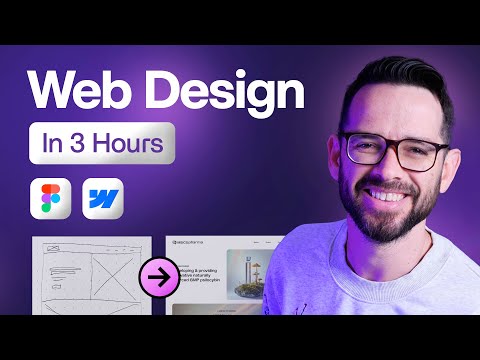 3:07:31
3:07:31
 0:39:40
0:39:40
 0:17:56
0:17:56
 0:33:16
0:33:16
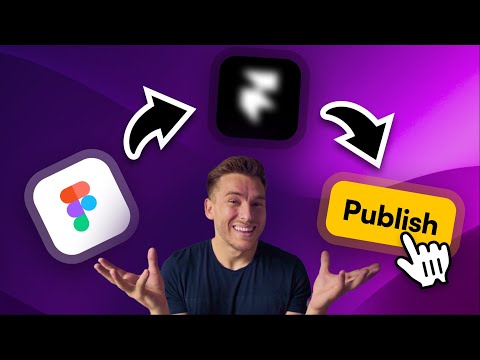 0:06:37
0:06:37
 0:08:41
0:08:41