filmov
tv
Fix Recording Stopped error in Snipping Tool on Windows
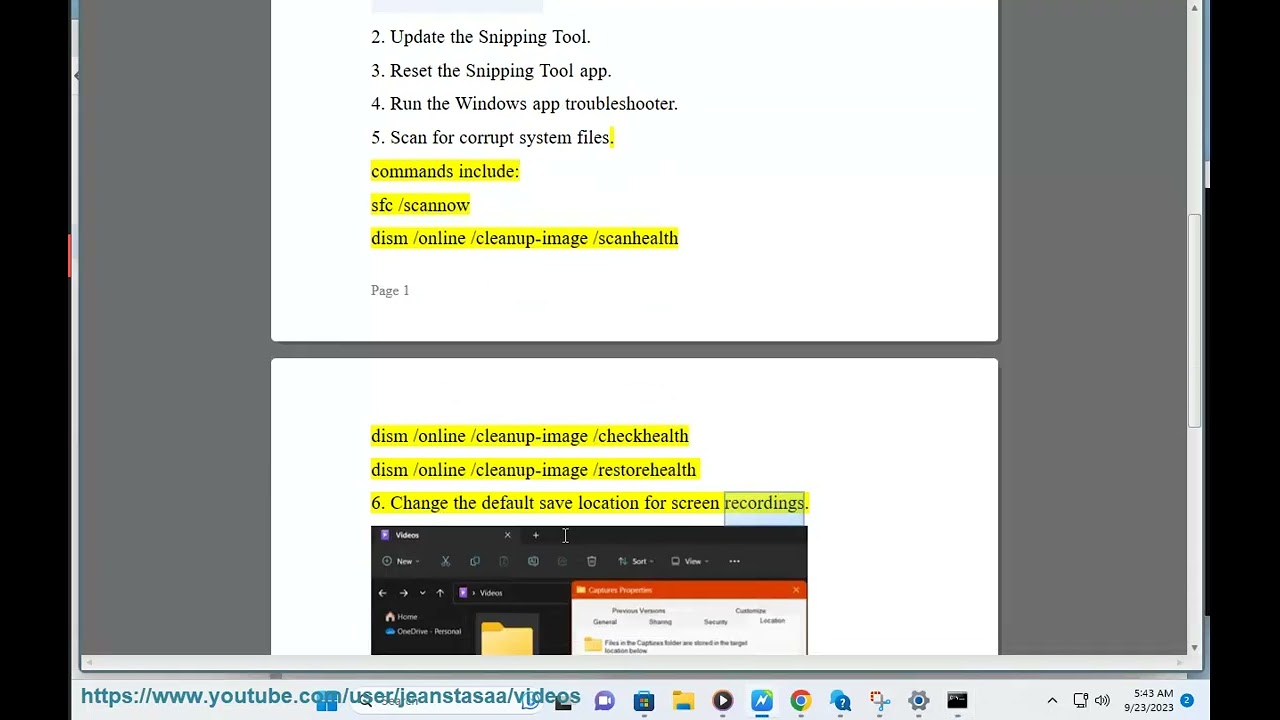
Показать описание
Here's how to Fix Recording Stopped error in Snipping Tool on Windows.
i. Here are some common issues when running Snipping Tool:
* **Snipping Tool won't open.** This can be caused by a number of factors, such as a corrupted installation, a missing or damaged file, or a conflict with another program.
* **Snipping Tool crashes when you try to use it.** This can be caused by a number of factors, such as a bug in the Snipping Tool program, a problem with your graphics driver, or a conflict with another program.
* **Snipping Tool can't capture the entire screen.** This can be caused by a number of factors, such as a bug in the Snipping Tool program, a problem with your graphics driver, or a conflict with another program.
* **Snipping Tool can't save your screenshots.** This can be caused by a number of factors, such as a problem with your permissions, a problem with the folder where you're trying to save your screenshots, or a bug in the Snipping Tool program.
* **Snipping Tool is slow or unresponsive.** This can be caused by a number of factors, such as a problem with your computer's performance, a problem with your graphics driver, or a conflict with another program.
If you are experiencing any of these issues, you can try the following:
* **Restart your computer.** This can often fix minor problems with Snipping Tool and other programs.
* **Update your graphics driver.** An outdated or corrupted graphics driver can cause a variety of problems with Snipping Tool and other programs. To update your graphics driver, visit the website of your graphics card manufacturer and download the latest driver for your graphics card.
* **Run Snipping Tool as an administrator.** This can sometimes fix problems with running Snipping Tool. To run Snipping Tool as an administrator, right-click on the Snipping Tool shortcut and select **Run as administrator**.
* **Reset or repair the Snipping Tool app.** This can sometimes fix problems with Snipping Tool. To reset or repair the Snipping Tool app, go to **Settings** - **Apps** - **Apps & features**. Find Snipping Tool in the list of apps and click on it. Then, click on the **Advanced options** link. In the Advanced options window, click on the **Reset** button or the **Repair** button.
* **Reinstall Snipping Tool.** If you have tried all of the above and Snipping Tool is still not working, you may need to reinstall Snipping Tool. To reinstall Snipping Tool, go to **Settings** - **Apps** - **Apps & features**. Find Snipping Tool in the list of apps and click on it. Then, click on the **Uninstall** button. Once Snipping Tool has been uninstalled, you can download and install it again from the Microsoft Store.
If you are still having problems with Snipping Tool, you can contact Microsoft support for assistance.
ii. There are many Snipping Tool alternatives available, both free and paid. Here are a few of the most popular options:
* **ShareX** is a free and open-source screen capture and recording tool. It offers a wide range of features, including screen capture, screen recording, image annotation, and file sharing.
* **Greenshot** is another free and open-source screen capture and recording tool. It is known for its simplicity and ease of use.
* **Lightshot** is a free and lightweight screen capture tool. It allows you to quickly capture and share screenshots with others.
* **PicPick** is a free screen capture and recording tool with a wide range of features. It includes screen capture, screen recording, image editing, and color picker tools.
* **Snagit** is a paid screen capture and recording tool with a comprehensive set of features. It includes screen capture, screen recording, image editing, and video editing tools.
Other popular Snipping Tool alternatives include:
* **Screenpresso**
* **Flameshot**
* **Ksnip**
* **Droplr**
* **Skitch**
When choosing a Snipping Tool alternative, consider the following factors:
* **Features:** What features are important to you? Do you need a screen capture tool with basic features or a more comprehensive tool with screen recording, image editing, and other features?
* **Ease of use:** How easy is the tool to use? Do you need a simple and straightforward tool or a more powerful tool with more features and options?
* **Price:** Are you willing to pay for a screen capture tool? If so, how much are you willing to spend?
i. Here are some common issues when running Snipping Tool:
* **Snipping Tool won't open.** This can be caused by a number of factors, such as a corrupted installation, a missing or damaged file, or a conflict with another program.
* **Snipping Tool crashes when you try to use it.** This can be caused by a number of factors, such as a bug in the Snipping Tool program, a problem with your graphics driver, or a conflict with another program.
* **Snipping Tool can't capture the entire screen.** This can be caused by a number of factors, such as a bug in the Snipping Tool program, a problem with your graphics driver, or a conflict with another program.
* **Snipping Tool can't save your screenshots.** This can be caused by a number of factors, such as a problem with your permissions, a problem with the folder where you're trying to save your screenshots, or a bug in the Snipping Tool program.
* **Snipping Tool is slow or unresponsive.** This can be caused by a number of factors, such as a problem with your computer's performance, a problem with your graphics driver, or a conflict with another program.
If you are experiencing any of these issues, you can try the following:
* **Restart your computer.** This can often fix minor problems with Snipping Tool and other programs.
* **Update your graphics driver.** An outdated or corrupted graphics driver can cause a variety of problems with Snipping Tool and other programs. To update your graphics driver, visit the website of your graphics card manufacturer and download the latest driver for your graphics card.
* **Run Snipping Tool as an administrator.** This can sometimes fix problems with running Snipping Tool. To run Snipping Tool as an administrator, right-click on the Snipping Tool shortcut and select **Run as administrator**.
* **Reset or repair the Snipping Tool app.** This can sometimes fix problems with Snipping Tool. To reset or repair the Snipping Tool app, go to **Settings** - **Apps** - **Apps & features**. Find Snipping Tool in the list of apps and click on it. Then, click on the **Advanced options** link. In the Advanced options window, click on the **Reset** button or the **Repair** button.
* **Reinstall Snipping Tool.** If you have tried all of the above and Snipping Tool is still not working, you may need to reinstall Snipping Tool. To reinstall Snipping Tool, go to **Settings** - **Apps** - **Apps & features**. Find Snipping Tool in the list of apps and click on it. Then, click on the **Uninstall** button. Once Snipping Tool has been uninstalled, you can download and install it again from the Microsoft Store.
If you are still having problems with Snipping Tool, you can contact Microsoft support for assistance.
ii. There are many Snipping Tool alternatives available, both free and paid. Here are a few of the most popular options:
* **ShareX** is a free and open-source screen capture and recording tool. It offers a wide range of features, including screen capture, screen recording, image annotation, and file sharing.
* **Greenshot** is another free and open-source screen capture and recording tool. It is known for its simplicity and ease of use.
* **Lightshot** is a free and lightweight screen capture tool. It allows you to quickly capture and share screenshots with others.
* **PicPick** is a free screen capture and recording tool with a wide range of features. It includes screen capture, screen recording, image editing, and color picker tools.
* **Snagit** is a paid screen capture and recording tool with a comprehensive set of features. It includes screen capture, screen recording, image editing, and video editing tools.
Other popular Snipping Tool alternatives include:
* **Screenpresso**
* **Flameshot**
* **Ksnip**
* **Droplr**
* **Skitch**
When choosing a Snipping Tool alternative, consider the following factors:
* **Features:** What features are important to you? Do you need a screen capture tool with basic features or a more comprehensive tool with screen recording, image editing, and other features?
* **Ease of use:** How easy is the tool to use? Do you need a simple and straightforward tool or a more powerful tool with more features and options?
* **Price:** Are you willing to pay for a screen capture tool? If so, how much are you willing to spend?
 0:01:21
0:01:21
 0:03:32
0:03:32
 0:01:27
0:01:27
 0:01:36
0:01:36
 0:02:43
0:02:43
 0:02:05
0:02:05
 0:02:53
0:02:53
 0:04:59
0:04:59
![[Fixed]Video recording stopped](https://i.ytimg.com/vi/yljPnqjbHOw/hqdefault.jpg) 0:01:51
0:01:51
 0:01:17
0:01:17
 0:01:56
0:01:56
 0:01:29
0:01:29
 0:03:18
0:03:18
 0:02:50
0:02:50
 0:01:52
0:01:52
 0:02:20
0:02:20
 0:00:58
0:00:58
 0:02:24
0:02:24
 0:01:27
0:01:27
 0:01:19
0:01:19
 0:02:43
0:02:43
 0:00:44
0:00:44
 0:02:53
0:02:53
![[SOLVED] How to](https://i.ytimg.com/vi/OW437nycfNE/hqdefault.jpg) 0:00:28
0:00:28