filmov
tv
How to Change Cell Size to Inches, cm, mm or in pixels in Microsoft Excel

Показать описание
*How to Change Cell Size in Inches, Centimeters, Millimeters or in Pixels in Excel*
Typically, all the cell size in excel is measured in default units. For example, column width is 8.43 units which is 64 pixels, and row height is 15 units which is 20 pixels. But this can be changed to Inches, Centimeters, Millimeters. In this intermediate excel tutorial, I’ll show you how you can change row height and column using inch, cm or mm in excel.
To change row height and column width we go to Home Tab, Click on Format, row height or column width. From here your cell size will be changed with default units where column width will be 8.43 or 64 pixels and row height being 15 units or 20 pixels.
Now to use inch, cm or mm as cell size measuring unit you need to use the following technique.
*Change cell size in Inches in excel*
*Step 1:* Click on “File”
*Step 2:* Click on “Options” and then “Advanced”
*Step 3:* Scroll down and locate “Display”
*Step 4:* Change the “Ruler Units” to “Inches” and Click “OK”
*Step 5:* Now click on the “View” Tab from the ribbon and select “Page Layout”
*Step 6:* Now click on “Home” tab and then “Format” and then either “Row Height” or “Column Width”
*Step 7:* Now the cell size measurement unit on your excel workbook will be in inches.
*Change cell size in Centimeters in excel*
*Step 1:* Click on “File”
*Step 2:* Click on “Options” and then “Advanced”
*Step 3:* Scroll down and locate “Display”
*Step 4:* Change the “Ruler Units” to “Centimeters” and Click “OK”
*Step 5:* Now click on the “View” Tab from the ribbon and select “Page Layout”
*Step 6:* Now click on “Home” tab and then “Format” and then either “Row Height” or “Column Width”
*Step 7:* Now the cell size measurement unit on your excel workbook will be in cm.
*Change cell size in Millimeters in excel*
*Step 1:* Click on “File”
*Step 2:* Click on “Options” and then “Advanced”
*Step 3:* Scroll down and locate “Display”
*Step 4:* Change the “Ruler Units” to “Millimeters” and Click “OK”
*Step 5:* Now click on the “View” Tab from the ribbon and select “Page Layout”
*Step 6:* Now click on “Home” tab and then “Format” and then either “Row Height” or “Column Width”
*Step 7:* Now the cell size measurement unit on your excel workbook will be in Millimeters.
This is how you can change the cell measurement units in Inches, Centimeters, Millimeters or in Pixels in Excel
#Excel #CellSize #Unit
Thanks for watching.
----------------------------------------------------------------------------------------
Support the channel with as low as $5
----------------------------------------------------------------------------------------
Please subscribe to #excel10tutorial
Here goes the most recent video of the channel:
Playlists:
Social media:
Typically, all the cell size in excel is measured in default units. For example, column width is 8.43 units which is 64 pixels, and row height is 15 units which is 20 pixels. But this can be changed to Inches, Centimeters, Millimeters. In this intermediate excel tutorial, I’ll show you how you can change row height and column using inch, cm or mm in excel.
To change row height and column width we go to Home Tab, Click on Format, row height or column width. From here your cell size will be changed with default units where column width will be 8.43 or 64 pixels and row height being 15 units or 20 pixels.
Now to use inch, cm or mm as cell size measuring unit you need to use the following technique.
*Change cell size in Inches in excel*
*Step 1:* Click on “File”
*Step 2:* Click on “Options” and then “Advanced”
*Step 3:* Scroll down and locate “Display”
*Step 4:* Change the “Ruler Units” to “Inches” and Click “OK”
*Step 5:* Now click on the “View” Tab from the ribbon and select “Page Layout”
*Step 6:* Now click on “Home” tab and then “Format” and then either “Row Height” or “Column Width”
*Step 7:* Now the cell size measurement unit on your excel workbook will be in inches.
*Change cell size in Centimeters in excel*
*Step 1:* Click on “File”
*Step 2:* Click on “Options” and then “Advanced”
*Step 3:* Scroll down and locate “Display”
*Step 4:* Change the “Ruler Units” to “Centimeters” and Click “OK”
*Step 5:* Now click on the “View” Tab from the ribbon and select “Page Layout”
*Step 6:* Now click on “Home” tab and then “Format” and then either “Row Height” or “Column Width”
*Step 7:* Now the cell size measurement unit on your excel workbook will be in cm.
*Change cell size in Millimeters in excel*
*Step 1:* Click on “File”
*Step 2:* Click on “Options” and then “Advanced”
*Step 3:* Scroll down and locate “Display”
*Step 4:* Change the “Ruler Units” to “Millimeters” and Click “OK”
*Step 5:* Now click on the “View” Tab from the ribbon and select “Page Layout”
*Step 6:* Now click on “Home” tab and then “Format” and then either “Row Height” or “Column Width”
*Step 7:* Now the cell size measurement unit on your excel workbook will be in Millimeters.
This is how you can change the cell measurement units in Inches, Centimeters, Millimeters or in Pixels in Excel
#Excel #CellSize #Unit
Thanks for watching.
----------------------------------------------------------------------------------------
Support the channel with as low as $5
----------------------------------------------------------------------------------------
Please subscribe to #excel10tutorial
Here goes the most recent video of the channel:
Playlists:
Social media:
 0:01:27
0:01:27
 0:00:30
0:00:30
 0:00:34
0:00:34
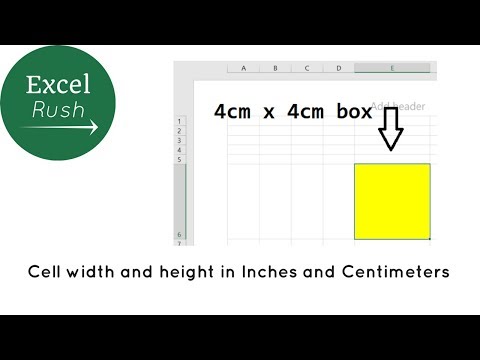 0:01:06
0:01:06
 0:01:31
0:01:31
 0:00:56
0:00:56
 0:01:43
0:01:43
 0:00:38
0:00:38
 0:01:06
0:01:06
 0:04:01
0:04:01
 0:01:18
0:01:18
 0:01:24
0:01:24
 0:04:06
0:04:06
 0:02:34
0:02:34
 0:01:25
0:01:25
 0:03:35
0:03:35
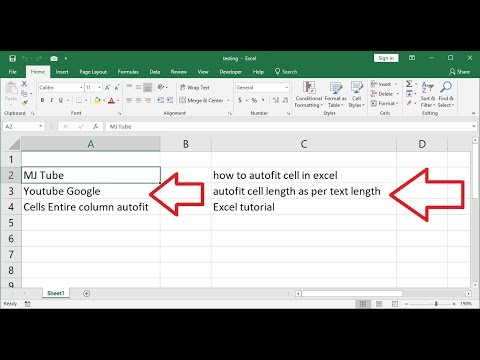 0:03:19
0:03:19
 0:00:47
0:00:47
 0:02:46
0:02:46
 0:00:49
0:00:49
 0:02:21
0:02:21
 0:03:15
0:03:15
 0:00:56
0:00:56
 0:06:18
0:06:18