filmov
tv
🔧VALORANT: HOW TO BOOST FPS AND FIX FPS DROPS / STUTTER🔥| Low-End PC ✔️

Показать описание
Learn in eight quick steps how to optimize performance, get more FPS, and fix FPS drops and stutter in Valorant on your Low-End PC.
In the first step, you are going to disable the fullscreen optimizations in Valorant, because this feature can cause performance issues in some computers.
In the second step, you are going to set high priority in Valorant, to make Windows dedicate more performance to the game, getting more FPS and fixing FPS drops and stutter.
In the third step, I will show you three options that you can enable in Windows, to prevent your system from limiting your computer's performance, making you get the maximum possible performance in Valorant.
In the fourth step, you’re going to prevent Windows Apps from running in background, to ensure that these apps don't slow down your computer and worsen performance in Valorant.
In the fifth step, I'll show you some settings to make Google Chrome use less of your computer's RAM and free up more RAM for Valorant, improving FPS and performance.
In the sixth step, you’re going to learn some performance settings on NVIDIA Control Panel. And these settings can increase FPS and performance in Valorant.
In the seventh step, you will lower the Resolution Quality in Valorant, to increase FPS, while leaving the game blurry.
In the eighth step, I will show you the best graphics settings in Valorant for Low-End PC.
👇 Recommended Playlists:
✅ Get 20% off in all plans using the SOUVIICTOR coupon.
🎥 My Recording Tools (Affiliate Links):
⚙️ Video Recording: OBS Studio
⚙️ Audio Editing and Recording: Audacity
⚙️ Video Editing: Adobe Premiere Pro and Adobe After Effects
🕑 Chapters of this video:
0:00 - How to Boost FPS and Run Valorant on Low-End PC
0:10 - 1st Step - Disable Fullscreen Optimizations in Valorant
0:50 - 2nd Step - Set High Priority in Valorant Using a Registry File
1:23 - 3rd Step - Three Options in Windows to Boost FPS in Valorant
2:15 - 4th Step - Stop Windows Apps from Running in Background
2:54 - 5th Step - Optimizing Google Chrome for Better RAM Usage
3:23 - 6th Step - Best NVIDIA Control Panel Settings to Boost FPS in Valorant
4:13 - 7th Step - Lower Resolution Quality in Valorant to Increase FPS
4:57 - 8th Step - Best Graphics Settings in Valorant for Low-End PC
5:30 - Learn How to Optimize Other Games
🛑 Disclaimer:
All results promised in this video depend directly on each hardware and may vary from computer to computer. Use the information and tools in this video at your own risk. "SouViictor" is not responsible for the misuse of the information contained in this video, possible loss, damage or any other problems caused by the information and tools in this video.
Again, use the information and tools in this video at your own risk!
#FPSBoost #FPSBoostSouViictor
In the first step, you are going to disable the fullscreen optimizations in Valorant, because this feature can cause performance issues in some computers.
In the second step, you are going to set high priority in Valorant, to make Windows dedicate more performance to the game, getting more FPS and fixing FPS drops and stutter.
In the third step, I will show you three options that you can enable in Windows, to prevent your system from limiting your computer's performance, making you get the maximum possible performance in Valorant.
In the fourth step, you’re going to prevent Windows Apps from running in background, to ensure that these apps don't slow down your computer and worsen performance in Valorant.
In the fifth step, I'll show you some settings to make Google Chrome use less of your computer's RAM and free up more RAM for Valorant, improving FPS and performance.
In the sixth step, you’re going to learn some performance settings on NVIDIA Control Panel. And these settings can increase FPS and performance in Valorant.
In the seventh step, you will lower the Resolution Quality in Valorant, to increase FPS, while leaving the game blurry.
In the eighth step, I will show you the best graphics settings in Valorant for Low-End PC.
👇 Recommended Playlists:
✅ Get 20% off in all plans using the SOUVIICTOR coupon.
🎥 My Recording Tools (Affiliate Links):
⚙️ Video Recording: OBS Studio
⚙️ Audio Editing and Recording: Audacity
⚙️ Video Editing: Adobe Premiere Pro and Adobe After Effects
🕑 Chapters of this video:
0:00 - How to Boost FPS and Run Valorant on Low-End PC
0:10 - 1st Step - Disable Fullscreen Optimizations in Valorant
0:50 - 2nd Step - Set High Priority in Valorant Using a Registry File
1:23 - 3rd Step - Three Options in Windows to Boost FPS in Valorant
2:15 - 4th Step - Stop Windows Apps from Running in Background
2:54 - 5th Step - Optimizing Google Chrome for Better RAM Usage
3:23 - 6th Step - Best NVIDIA Control Panel Settings to Boost FPS in Valorant
4:13 - 7th Step - Lower Resolution Quality in Valorant to Increase FPS
4:57 - 8th Step - Best Graphics Settings in Valorant for Low-End PC
5:30 - Learn How to Optimize Other Games
🛑 Disclaimer:
All results promised in this video depend directly on each hardware and may vary from computer to computer. Use the information and tools in this video at your own risk. "SouViictor" is not responsible for the misuse of the information contained in this video, possible loss, damage or any other problems caused by the information and tools in this video.
Again, use the information and tools in this video at your own risk!
#FPSBoost #FPSBoostSouViictor
Комментарии
 0:11:49
0:11:49
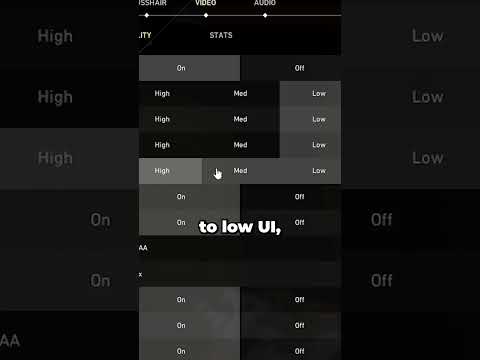 0:00:58
0:00:58
 0:01:54
0:01:54
 0:08:20
0:08:20
 0:08:59
0:08:59
 0:10:15
0:10:15
 0:07:30
0:07:30
 0:06:11
0:06:11
 0:04:35
0:04:35
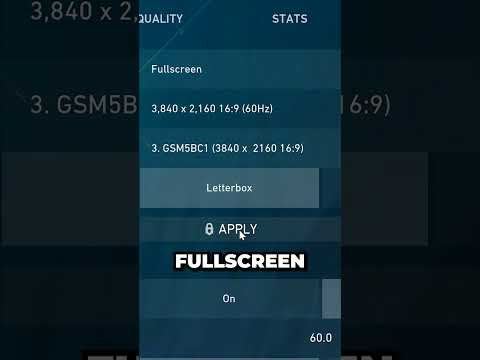 0:00:14
0:00:14
 0:08:11
0:08:11
 0:07:55
0:07:55
 0:14:01
0:14:01
 0:14:32
0:14:32
 0:12:28
0:12:28
 0:07:30
0:07:30
 0:07:47
0:07:47
 0:04:26
0:04:26
 0:08:23
0:08:23
 0:15:38
0:15:38
 0:12:55
0:12:55
 0:09:53
0:09:53
 0:09:59
0:09:59
 0:03:29
0:03:29