filmov
tv
Visio Tutorial on Advanced Data Graphics
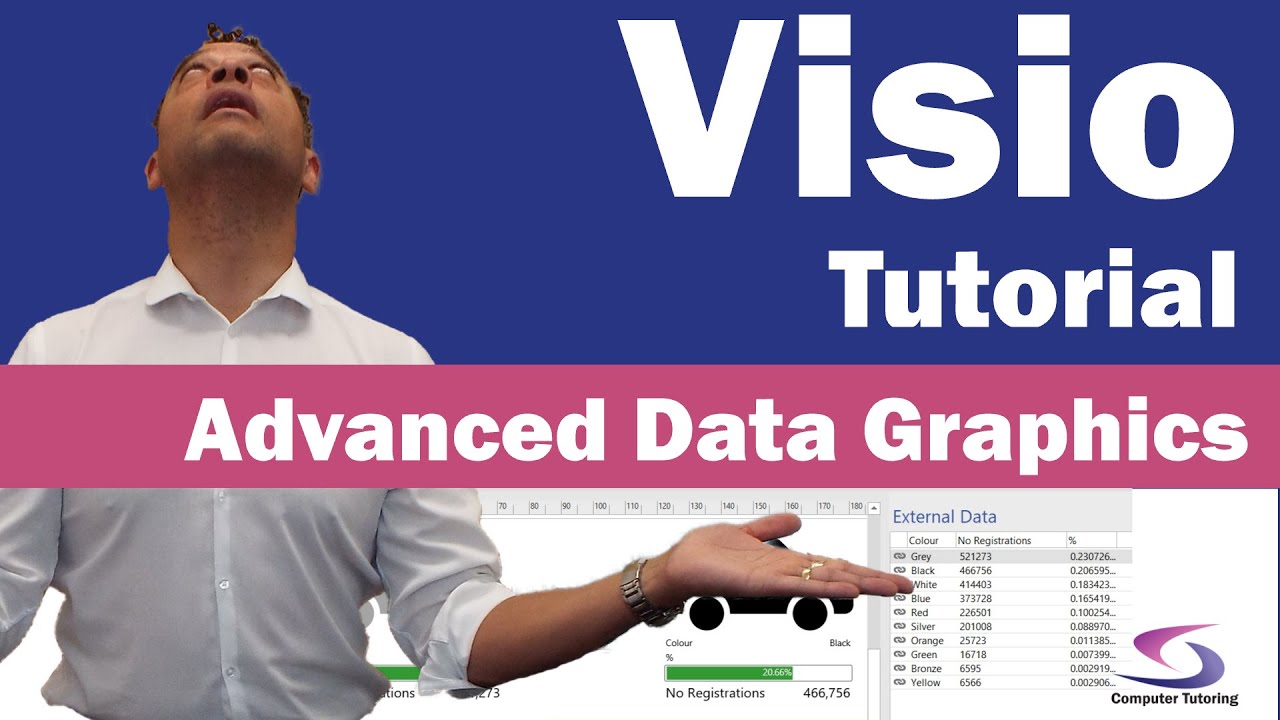
Показать описание
This Visio tutorial on advanced data graphics will show you how to link an Excel spreadsheet to a Visio drawing, then display data graphics in Visio that will make your boring Excel spreadsheet more engaging.
This Visio data graphics tutorial will also show you how linking data to your Visio drawing will allow you to change the colour of a shape based on values in your Excel spreadsheet.
During this Microsoft Visio data graphics tutorial you will also see tips on getting your data to update.
Chapters
00:00 - Intro
02:06 - Get Started
03:39 - Having a look at the Excel spreadsheet
04:05 - Convert data in spreadsheet to a Table
06:05 - Import the Excel table into Visio
07:20 - Linking the Excel data to shapes
08:30 - Refreshing the Excel data
11:55 - Arrange the data graphics
13:25 - Customising shapes in data graphics
15:27 - Number formatting in Visio data graphics
16:10 - Percentage formatting (Remember to change max value to 1 or check link below).
17:15 - Change colour of graphic based on value from a spreadsheet
19:40 - Eating a fly
20:10 - Apply formatting to multiple graphics
20:30 - Making the Visio page look pretty
Advanced Data Graphics exercise file
Update that solves why 23% is filling more than half the progress bar.
#computertutoring
😊 Check out my website and social media to keep up to date - enjoy learning 😊
This Visio data graphics tutorial will also show you how linking data to your Visio drawing will allow you to change the colour of a shape based on values in your Excel spreadsheet.
During this Microsoft Visio data graphics tutorial you will also see tips on getting your data to update.
Chapters
00:00 - Intro
02:06 - Get Started
03:39 - Having a look at the Excel spreadsheet
04:05 - Convert data in spreadsheet to a Table
06:05 - Import the Excel table into Visio
07:20 - Linking the Excel data to shapes
08:30 - Refreshing the Excel data
11:55 - Arrange the data graphics
13:25 - Customising shapes in data graphics
15:27 - Number formatting in Visio data graphics
16:10 - Percentage formatting (Remember to change max value to 1 or check link below).
17:15 - Change colour of graphic based on value from a spreadsheet
19:40 - Eating a fly
20:10 - Apply formatting to multiple graphics
20:30 - Making the Visio page look pretty
Advanced Data Graphics exercise file
Update that solves why 23% is filling more than half the progress bar.
#computertutoring
😊 Check out my website and social media to keep up to date - enjoy learning 😊
Комментарии
 0:21:49
0:21:49
 0:46:40
0:46:40
 0:05:57
0:05:57
 0:12:57
0:12:57
 0:02:06
0:02:06
 1:42:51
1:42:51
 0:10:27
0:10:27
 0:03:27
0:03:27
 0:14:51
0:14:51
 0:05:49
0:05:49
 0:14:05
0:14:05
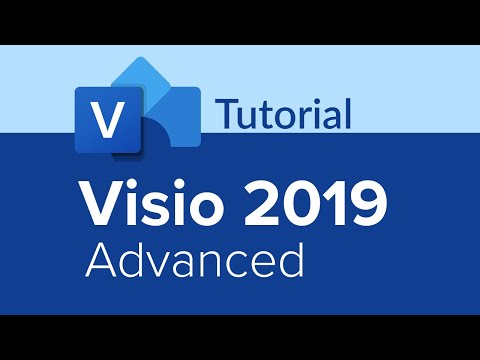 1:33:44
1:33:44
 0:02:59
0:02:59
 0:06:20
0:06:20
 0:56:42
0:56:42
 0:09:48
0:09:48
 0:02:07
0:02:07
 0:17:12
0:17:12
 0:02:05
0:02:05
 0:05:28
0:05:28
 0:12:12
0:12:12
 0:07:36
0:07:36
 0:01:42
0:01:42
 0:00:11
0:00:11