filmov
tv
How To Set Up/Configure PyCharm To Run Python Programs On Windows 10 - Easy Tutorial Guide

Показать описание
How To Set Up/Configure PyCharm To Run Python Programs On Windows 10 - Easy Tutorial Guide
❤︎❤︎❤︎SUBSCRIBE HERE
Playlists
Python Tips and tricks
C Tips and tricks Programming
Nonstop Gaming Mobile On Bluestacks
PsyTV Breaking News
Michael Legends
PLaylist
How To Set Up/Configure PyCharm To Run Python Programs On Windows 10 - Easy Tutorial Guide
Why Use PyCharm?
PyCharm is a cross-platform editor developed by JetBrains. Pycharm provides all the tools you need for productive Python development.
You need to have Python Installed on your Machine.
If you don't have it yet. Then Installing Python would be easy.
2) Once the download is complete, run the exe for install Python.
(You may leave everything as it's default or If you'd like to change the default location for you python. Then, you may do so). Make sure to check the PATH to variable. INSTALL
3) You can see Python installing at this point. Waiting for it to complete.
Step 4) When it finishes, you can see a screen that says the Setup was successful. Now click on "Close".
Installing Pycharm
Step 2) Once the download is complete, run the exe for install PyCharm. The setup wizard should have started. Click “Next”.
Step 3) On the next screen, Change the installation path if required. Click “Next”.
Step 4) On the next screen, you can create a desktop shortcut if you want and click on “Next”.
Step 5) Choose the start menu folder. Keep selected JetBrains and click on “Install”.
Step 6) Wait for the installation to finish.
Step 7) Once installation finished, you should receive a message screen that PyCharm is installed. If you want to go ahead and run it, click the “Run PyCharm Community Edition” box first and click “Finish”.
Step 8) After you click on "Finish," the Following screen will appear.
Hello World: Create your First Python Program
++++++++++++++++++++++++++++++++++++
If you follow the above guide, then, we completed our Python installation and setup. It's time to create your first program.
Creating First Program
Step 1) Open PyCharm Editor. You can see the introductory screen for PyCharm. To create a new project, click on “Create New Project”.
Step 2) You will need to select a location.
You can select the location where you want the project to be created. If you don’t want to change location than keep it as it is but at least change the name from “untitled” to something more meaningful, like “FirstProject”.
PyCharm should have found the Python interpreter you installed earlier.
Next Click the “Create” Button.
Step 3) Now Go up to the “File” menu and select “New”. Next, select “Python File”.
Step 4) A new pop up will appear. Now type the name of the file you want (Here we give “HelloWorld”) and hit “OK”.
Step 5) Now type a simple program - print (‘Hello World!’).
Step 6) Now Go up to the “Run” menu and select “Run” to run your program.
Step 7) You can see the output of your program at the bottom of the screen.
Python is an interpreted high-level programming language for general-purpose programming. Created by Guido van Rossum and first released in 1991, Python has a design philosophy that emphasizes code readability, notably using significant white space. It provides constructs that enable clear programming on both small and large scales. In July 2018, Van Rossum stepped down as the leader in the language community after 30 years.
Python features a dynamic type system and automatic memory management. It supports multiple programming paradigms, including object-oriented, imperative, functional and procedural, and has a large and comprehensive standard library.
Python interpreters are available for many operating systems.
❤︎❤︎❤︎SUBSCRIBE HERE
Playlists
Python Tips and tricks
C Tips and tricks Programming
Nonstop Gaming Mobile On Bluestacks
PsyTV Breaking News
Michael Legends
PLaylist
How To Set Up/Configure PyCharm To Run Python Programs On Windows 10 - Easy Tutorial Guide
Why Use PyCharm?
PyCharm is a cross-platform editor developed by JetBrains. Pycharm provides all the tools you need for productive Python development.
You need to have Python Installed on your Machine.
If you don't have it yet. Then Installing Python would be easy.
2) Once the download is complete, run the exe for install Python.
(You may leave everything as it's default or If you'd like to change the default location for you python. Then, you may do so). Make sure to check the PATH to variable. INSTALL
3) You can see Python installing at this point. Waiting for it to complete.
Step 4) When it finishes, you can see a screen that says the Setup was successful. Now click on "Close".
Installing Pycharm
Step 2) Once the download is complete, run the exe for install PyCharm. The setup wizard should have started. Click “Next”.
Step 3) On the next screen, Change the installation path if required. Click “Next”.
Step 4) On the next screen, you can create a desktop shortcut if you want and click on “Next”.
Step 5) Choose the start menu folder. Keep selected JetBrains and click on “Install”.
Step 6) Wait for the installation to finish.
Step 7) Once installation finished, you should receive a message screen that PyCharm is installed. If you want to go ahead and run it, click the “Run PyCharm Community Edition” box first and click “Finish”.
Step 8) After you click on "Finish," the Following screen will appear.
Hello World: Create your First Python Program
++++++++++++++++++++++++++++++++++++
If you follow the above guide, then, we completed our Python installation and setup. It's time to create your first program.
Creating First Program
Step 1) Open PyCharm Editor. You can see the introductory screen for PyCharm. To create a new project, click on “Create New Project”.
Step 2) You will need to select a location.
You can select the location where you want the project to be created. If you don’t want to change location than keep it as it is but at least change the name from “untitled” to something more meaningful, like “FirstProject”.
PyCharm should have found the Python interpreter you installed earlier.
Next Click the “Create” Button.
Step 3) Now Go up to the “File” menu and select “New”. Next, select “Python File”.
Step 4) A new pop up will appear. Now type the name of the file you want (Here we give “HelloWorld”) and hit “OK”.
Step 5) Now type a simple program - print (‘Hello World!’).
Step 6) Now Go up to the “Run” menu and select “Run” to run your program.
Step 7) You can see the output of your program at the bottom of the screen.
Python is an interpreted high-level programming language for general-purpose programming. Created by Guido van Rossum and first released in 1991, Python has a design philosophy that emphasizes code readability, notably using significant white space. It provides constructs that enable clear programming on both small and large scales. In July 2018, Van Rossum stepped down as the leader in the language community after 30 years.
Python features a dynamic type system and automatic memory management. It supports multiple programming paradigms, including object-oriented, imperative, functional and procedural, and has a large and comprehensive standard library.
Python interpreters are available for many operating systems.
Комментарии
 0:00:56
0:00:56
 0:05:43
0:05:43
 0:10:00
0:10:00
 0:03:54
0:03:54
 0:15:49
0:15:49
 0:11:53
0:11:53
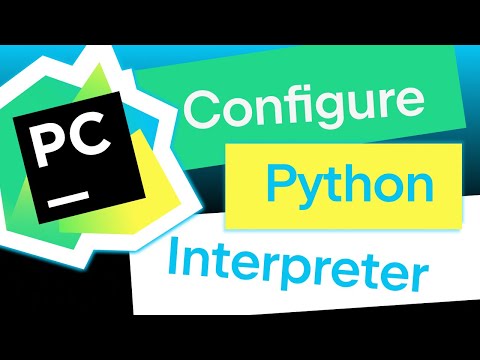 0:09:35
0:09:35
 0:04:11
0:04:11
 0:13:09
0:13:09
 0:12:32
0:12:32
 0:11:29
0:11:29
 0:07:00
0:07:00
 0:01:03
0:01:03
 0:07:34
0:07:34
 0:02:13
0:02:13
 0:05:28
0:05:28
 0:04:07
0:04:07
 0:00:19
0:00:19
 0:07:59
0:07:59
 0:04:32
0:04:32
 0:02:53
0:02:53
 0:14:28
0:14:28
 0:00:55
0:00:55
 0:05:30
0:05:30