filmov
tv
How to Create a Guest Account in Windows 10?
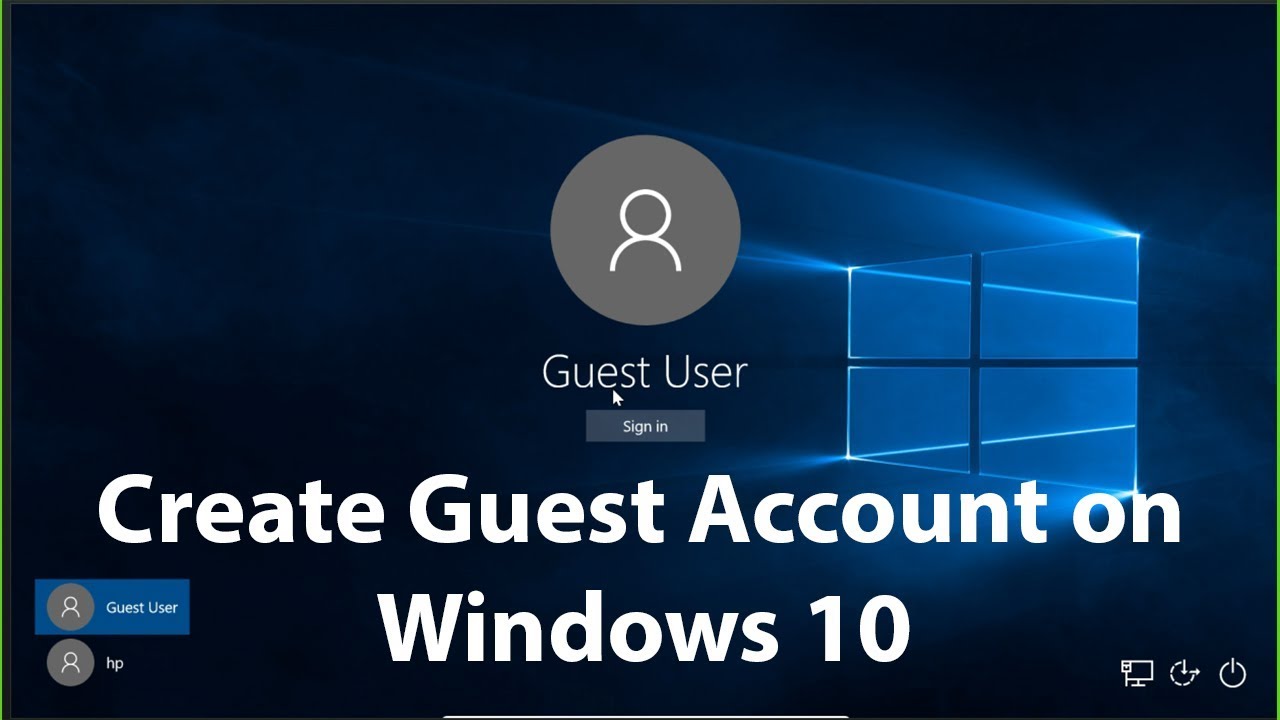
Показать описание
How to Create a Guest Account in Windows 10?
Step 1: Open Start Menu, and then click on 'Settings.'
Step 2: Click on 'Accounts.'
Step 3: Click on 'Family & other people' in the left menu.
Step 4: Click on 'Add Someone else to this PC.'
Step 5: Click on 'I don't have this person's sign-in information', and then click on 'Next' button.
Step 6: Click on 'Add user without a Microsoft Account', and then click on 'Next' button.
Step 7: Give it a username that you like. For example: Guest user.
Step 8: If you like give it a pasword or not, and then click on 'Next' button.
It's done.
Thanks for watching, please like and subscribe
==============================================
Step 1: Open Start Menu, and then click on 'Settings.'
Step 2: Click on 'Accounts.'
Step 3: Click on 'Family & other people' in the left menu.
Step 4: Click on 'Add Someone else to this PC.'
Step 5: Click on 'I don't have this person's sign-in information', and then click on 'Next' button.
Step 6: Click on 'Add user without a Microsoft Account', and then click on 'Next' button.
Step 7: Give it a username that you like. For example: Guest user.
Step 8: If you like give it a pasword or not, and then click on 'Next' button.
It's done.
Thanks for watching, please like and subscribe
==============================================
 0:05:25
0:05:25
 0:02:17
0:02:17
 0:07:05
0:07:05
 0:02:16
0:02:16
 0:01:42
0:01:42
 0:00:51
0:00:51
 0:01:16
0:01:16
 0:01:50
0:01:50
 1:04:21
1:04:21
 0:02:32
0:02:32
 0:00:24
0:00:24
 0:06:05
0:06:05
 0:01:38
0:01:38
 0:02:24
0:02:24
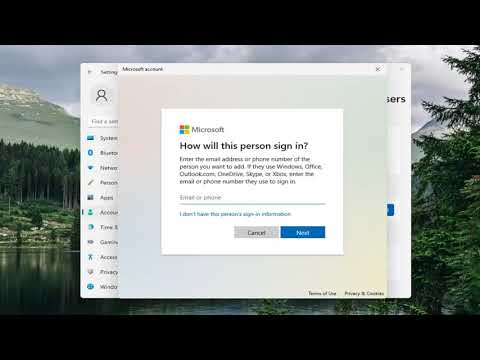 0:01:36
0:01:36
 0:03:28
0:03:28
 0:01:43
0:01:43
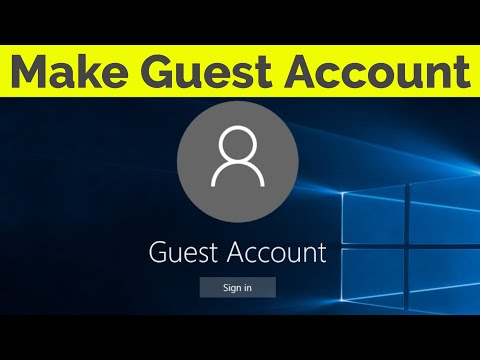 0:02:54
0:02:54
 0:02:21
0:02:21
 0:01:15
0:01:15
 0:04:23
0:04:23
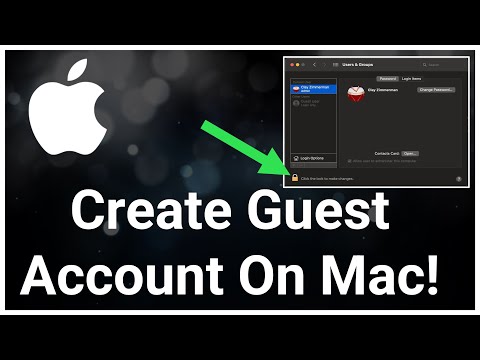 0:01:56
0:01:56
 0:02:27
0:02:27
 0:01:38
0:01:38