filmov
tv
How to Add an Image Slider in Joomla?
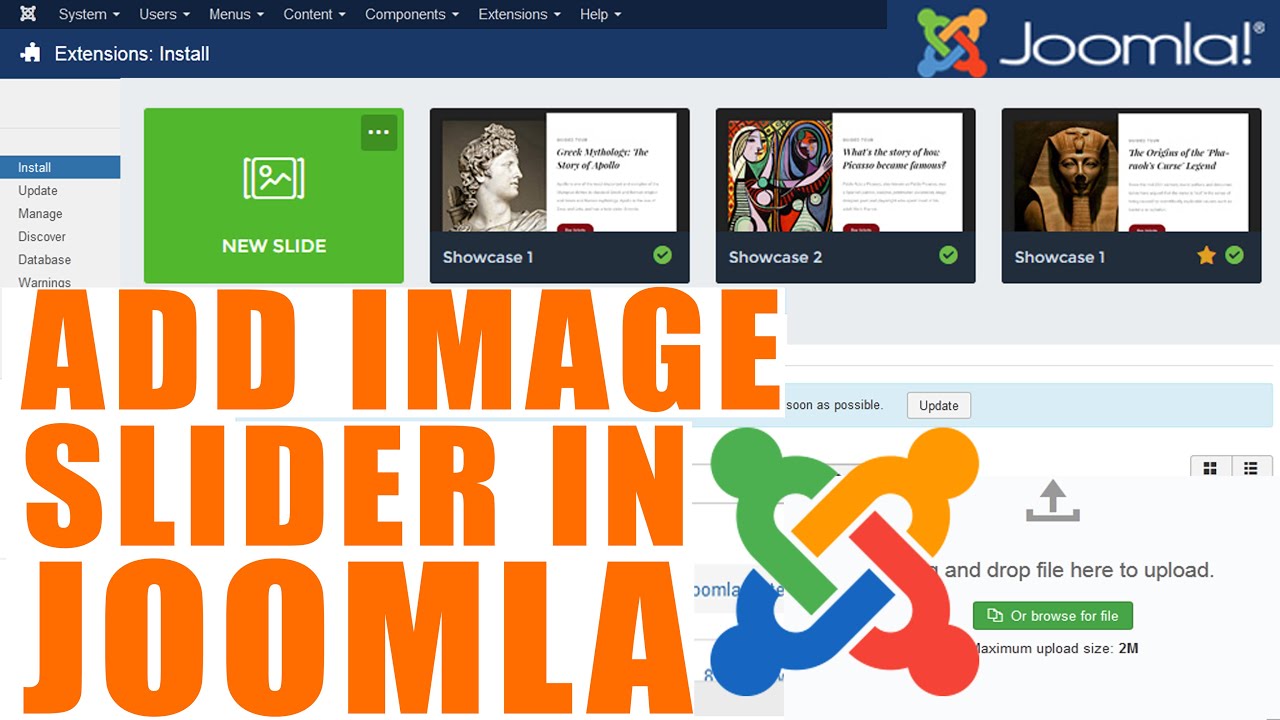
Показать описание
Today in this video we will learn how to add an Image slider in Joomla. Images are a great way to be more interactive and friendly with your website audience.There are a few good extensions available that can help you add an image slider in Joomla.
Follow the steps to Add an Image slider in Joomla:
Step::2 Now login to your Joomla dashboard and go to Extensions and click over Manage and then Install
Step::3 Browse for the file and upload it
Once the extension has been installed, you will get a thank you message saying that the extension was successfully installed.
Step::4 Again go back to Extensions tab and click on Manage and then select Manage again
Step::5 Search for the extension you just installed. If it has a red circle with “x” icon in it, click the icon to activate the plugin. If the icon has a green checkmark, it means it’s already activated and the extension is live on the site.
Step::6 Now click on “Modules” located on the left menu of your Joomla control panel area.
Step::7 Click on “DJ-ImageSlider” to open the configuration area for the extension.
Step::8 Once in the configuration area, you will see five tabs. These include:
First tab is Module-This is where you will set up a majority of the slider. This includes slider source, type, and theme. You will also select images and configure the actual slider settings as you want them displayed on your website.
2nd tab is Menu Assignment-You can select where you want the Joomla carousel slider to show. This includes options such as adding it to all pages or only those you select.
3rd tab is Customize Slider-This is where you can actually customize the look and feel of the image slider for Joomla. This will include image titles, font, colors, image display options and more. Set the slider how you see fit to match your website.
4th tab is Advanced-A few more advanced layout options for the DJ-Image Slider are available in the Advanced tab. For instance, you can set up caching, header tag support, and the bootstrap size.
5th tab is Permissions-You can set your user role extension permissions in this area.
Step::9 Once you have made all your configuration options click on the green “Save” button
Step::10 To access the slider control panel, go to Components and then click on DJ-ImageSlider.
This is where you will manage slides, add new slides, and manage categories.
That's it! You can put the slider wherever you want on your Joomla site and have pictures displaying according to your settings.
Thanks for Watching this video !!! We hope this was helpful to you all.
If you have any suggestions or problems related to this video, please let us know via the comment section below.
Follow the steps to Add an Image slider in Joomla:
Step::2 Now login to your Joomla dashboard and go to Extensions and click over Manage and then Install
Step::3 Browse for the file and upload it
Once the extension has been installed, you will get a thank you message saying that the extension was successfully installed.
Step::4 Again go back to Extensions tab and click on Manage and then select Manage again
Step::5 Search for the extension you just installed. If it has a red circle with “x” icon in it, click the icon to activate the plugin. If the icon has a green checkmark, it means it’s already activated and the extension is live on the site.
Step::6 Now click on “Modules” located on the left menu of your Joomla control panel area.
Step::7 Click on “DJ-ImageSlider” to open the configuration area for the extension.
Step::8 Once in the configuration area, you will see five tabs. These include:
First tab is Module-This is where you will set up a majority of the slider. This includes slider source, type, and theme. You will also select images and configure the actual slider settings as you want them displayed on your website.
2nd tab is Menu Assignment-You can select where you want the Joomla carousel slider to show. This includes options such as adding it to all pages or only those you select.
3rd tab is Customize Slider-This is where you can actually customize the look and feel of the image slider for Joomla. This will include image titles, font, colors, image display options and more. Set the slider how you see fit to match your website.
4th tab is Advanced-A few more advanced layout options for the DJ-Image Slider are available in the Advanced tab. For instance, you can set up caching, header tag support, and the bootstrap size.
5th tab is Permissions-You can set your user role extension permissions in this area.
Step::9 Once you have made all your configuration options click on the green “Save” button
Step::10 To access the slider control panel, go to Components and then click on DJ-ImageSlider.
This is where you will manage slides, add new slides, and manage categories.
That's it! You can put the slider wherever you want on your Joomla site and have pictures displaying according to your settings.
Thanks for Watching this video !!! We hope this was helpful to you all.
If you have any suggestions or problems related to this video, please let us know via the comment section below.
Комментарии
 0:00:55
0:00:55
 0:00:25
0:00:25
 0:00:36
0:00:36
 0:01:15
0:01:15
 0:12:34
0:12:34
 0:00:56
0:00:56
 0:01:14
0:01:14
 0:00:23
0:00:23
 0:02:25
0:02:25
 0:02:25
0:02:25
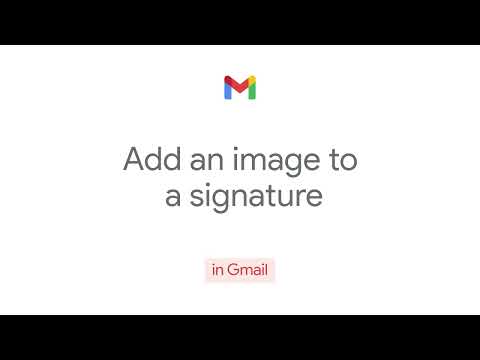 0:00:27
0:00:27
 0:02:12
0:02:12
 0:03:43
0:03:43
 0:00:34
0:00:34
 0:05:46
0:05:46
 0:02:30
0:02:30
 0:00:49
0:00:49
 0:00:16
0:00:16
 0:01:45
0:01:45
 0:01:38
0:01:38
 0:02:44
0:02:44
 0:01:46
0:01:46
 0:02:57
0:02:57
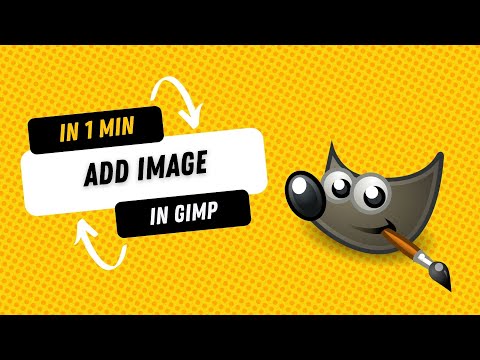 0:01:02
0:01:02