filmov
tv
How To Listen To Apple Music Offline
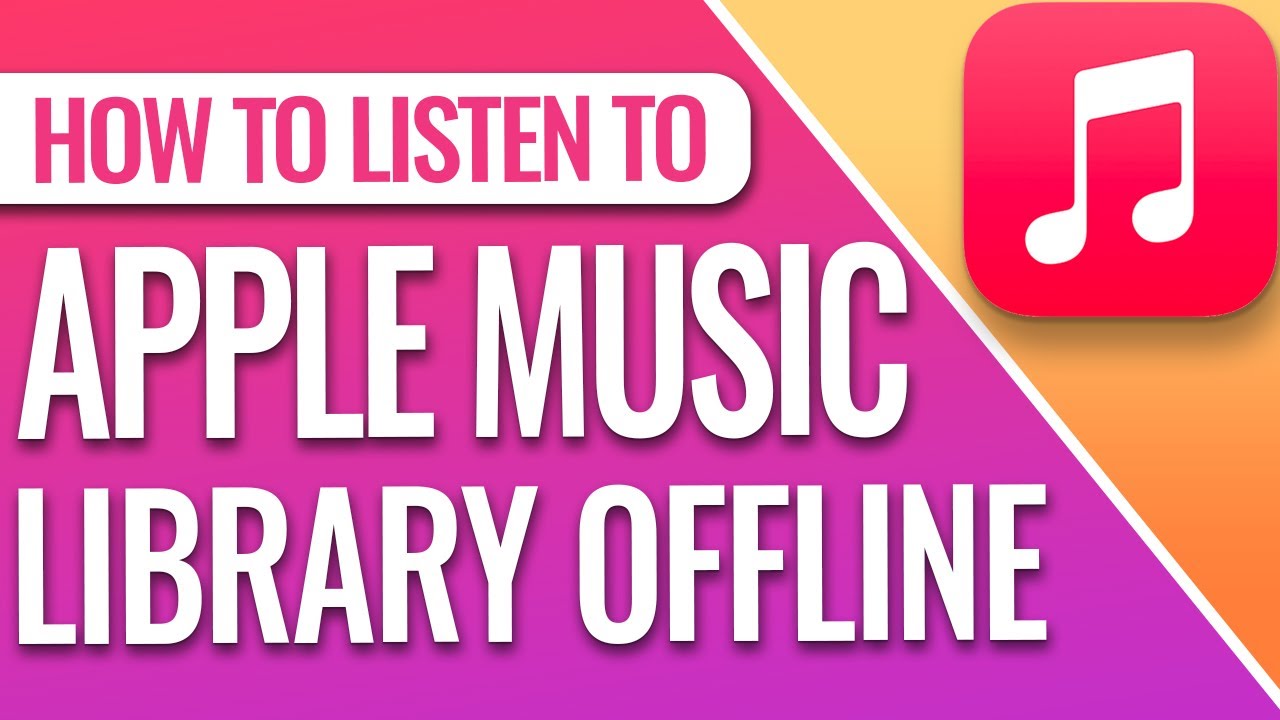
Показать описание
How To Listen To Apple Music Offline
In this quick tech how-to video, I’m going to show you how to listen to your Apple Music library when you know that you’re going to be somewhere without data or Wi-Fi connections. This could be if you’re going to be flying, or just in an area without a cell signal. This can also help with cutting data usage, by downloading the music while you’re on a Wi-Fi connection, that way you’re not using data to stream.
To get started, open Apple Music.
Search for an album that you want to add by tapping the search button on the right, or if you already have music added to your Library, choose Library.
Find the artist or album that you want to download for offline listening and choose the album.
Now at the top right of your screen, you’ll see the download icon that looks like a cloud. Tap that and it will then download the entire album to your iPhone. When it’s done, you’ll see a check in place of the download icon.
If you’d rather just download certain songs from an album, just tap the download icon to the right of the song. This works the same way as downloading an entire album.
Your selection is now downloaded, and you’ll be able to listen while you’re offline.
If you want to see what you currently have downloaded to your iPhone, head back to Library, and choose Downloaded at the top. This section will now show you everything that you have downloaded for offline listening on this device.
And that’s how you download music from your Apple Music library for offline listening.
Thanks for watching! Please like and subscribe and stay tuned for more quick tech how-to videos.
#apple #applemusic #offline #quicktechvideo #howto #tutorial
In this quick tech how-to video, I’m going to show you how to listen to your Apple Music library when you know that you’re going to be somewhere without data or Wi-Fi connections. This could be if you’re going to be flying, or just in an area without a cell signal. This can also help with cutting data usage, by downloading the music while you’re on a Wi-Fi connection, that way you’re not using data to stream.
To get started, open Apple Music.
Search for an album that you want to add by tapping the search button on the right, or if you already have music added to your Library, choose Library.
Find the artist or album that you want to download for offline listening and choose the album.
Now at the top right of your screen, you’ll see the download icon that looks like a cloud. Tap that and it will then download the entire album to your iPhone. When it’s done, you’ll see a check in place of the download icon.
If you’d rather just download certain songs from an album, just tap the download icon to the right of the song. This works the same way as downloading an entire album.
Your selection is now downloaded, and you’ll be able to listen while you’re offline.
If you want to see what you currently have downloaded to your iPhone, head back to Library, and choose Downloaded at the top. This section will now show you everything that you have downloaded for offline listening on this device.
And that’s how you download music from your Apple Music library for offline listening.
Thanks for watching! Please like and subscribe and stay tuned for more quick tech how-to videos.
#apple #applemusic #offline #quicktechvideo #howto #tutorial
Комментарии
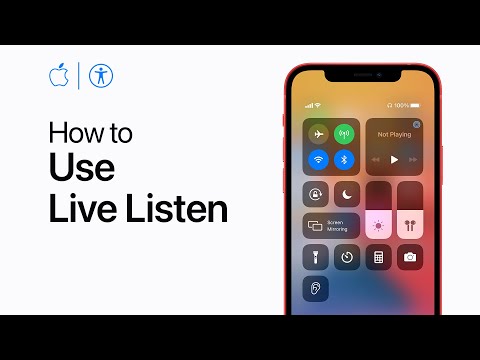 0:00:46
0:00:46
 0:00:08
0:00:08
 0:00:18
0:00:18
 0:01:50
0:01:50
 0:00:35
0:00:35
 0:03:06
0:03:06
 0:01:38
0:01:38
 0:01:22
0:01:22
 0:32:17
0:32:17
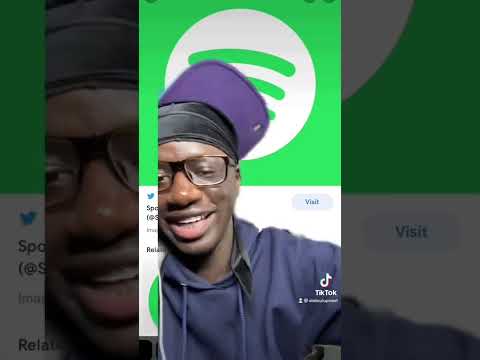 0:00:59
0:00:59
 0:03:03
0:03:03
 0:01:43
0:01:43
 0:00:37
0:00:37
 0:00:30
0:00:30
 0:02:22
0:02:22
 0:00:48
0:00:48
 0:06:12
0:06:12
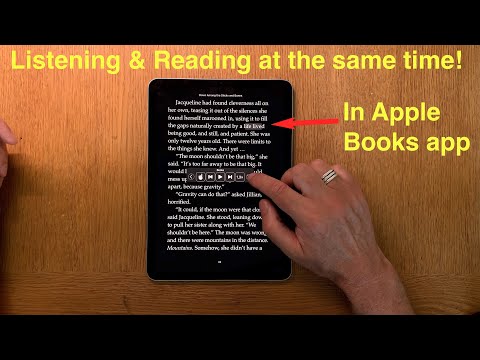 0:08:16
0:08:16
 0:02:15
0:02:15
 0:02:15
0:02:15
 0:04:47
0:04:47
 0:04:02
0:04:02
 0:11:44
0:11:44
 0:15:56
0:15:56