filmov
tv
🔄 iOS Update Problem? Here’s How to Fix Update Checking Error!

Показать описание
⚠️ How to Fix “Unable to Check for Update” Error on iPhone / iPad
Are you getting the “An error occurred while checking for a software update” message on your iPhone or iPad? Don’t worry! In this video, I’ll show you quick and effective fixes to resolve this issue and update your device successfully.
📌 Possible Causes of the Error:
• Weak or unstable internet connection
• Apple’s update servers may be down
• Device storage is full
• System glitches or network restrictions
📌 Fixes Covered in This Video:
1️⃣ Check your Wi-Fi connection (switch networks if needed)
2️⃣ Restart your iPhone / iPad
3️⃣ Check Apple’s system status for update server issues
4️⃣ Reset Network Settings (Settings / General / Transfer or Reset iPhone / Reset / Reset Network Settings)
5️⃣ Try updating via iTunes / Finder on a computer
6️⃣ Use a VPN if updates are blocked in your region
💡 Final Tip:
• Ensure your device has enough free storage for the update
• Wait and try again later if Apple’s servers are busy
If this video helped you, LIKE 👍 & SUBSCRIBE 🔔 for more tech tutorials!
#iPhoneUpdateError #SoftwareUpdateProblem #iOSUpdateFix #UnableToCheckForUpdate #iPhone #iPad #TechTips
unable to check for update, an error occurred while checking for a software update, iPhone update error fix, how to fix iOS update problem, iPad unable to check for update, software update error iPhone, iOS update not working, fix iOS update checking issue, iPhone unable to check for update fix, reset network settings iPhone, update error iOS, software update problem fix, iOS latest update issue, how to update iPhone without errors
Video Time Frame (1:33 Minutes)
[0:00 - 0:05] - Introduction (Issue Overview)
[0:06 - 0:15] - Possible Causes of the Update Error
[0:16 - 0:25] - Check Wi-Fi Connection & Restart iPhone / iPad
[0:26 - 0:40] - Check Apple’s System Status for Server Issues
[0:41 - 0:55] - Reset Network Settings (Step-by-Step)
[0:56 - 1:10] - Alternative Fix: Update via iTunes / Finder
[1:11 - 1:25] - Final Tips (Storage, VPN, Trying Again Later)
[1:26 - 1:33] - Conclusion & Call to Action (Like, Subscribe, Comment)
Are you getting the “An error occurred while checking for a software update” message on your iPhone or iPad? Don’t worry! In this video, I’ll show you quick and effective fixes to resolve this issue and update your device successfully.
📌 Possible Causes of the Error:
• Weak or unstable internet connection
• Apple’s update servers may be down
• Device storage is full
• System glitches or network restrictions
📌 Fixes Covered in This Video:
1️⃣ Check your Wi-Fi connection (switch networks if needed)
2️⃣ Restart your iPhone / iPad
3️⃣ Check Apple’s system status for update server issues
4️⃣ Reset Network Settings (Settings / General / Transfer or Reset iPhone / Reset / Reset Network Settings)
5️⃣ Try updating via iTunes / Finder on a computer
6️⃣ Use a VPN if updates are blocked in your region
💡 Final Tip:
• Ensure your device has enough free storage for the update
• Wait and try again later if Apple’s servers are busy
If this video helped you, LIKE 👍 & SUBSCRIBE 🔔 for more tech tutorials!
#iPhoneUpdateError #SoftwareUpdateProblem #iOSUpdateFix #UnableToCheckForUpdate #iPhone #iPad #TechTips
unable to check for update, an error occurred while checking for a software update, iPhone update error fix, how to fix iOS update problem, iPad unable to check for update, software update error iPhone, iOS update not working, fix iOS update checking issue, iPhone unable to check for update fix, reset network settings iPhone, update error iOS, software update problem fix, iOS latest update issue, how to update iPhone without errors
Video Time Frame (1:33 Minutes)
[0:00 - 0:05] - Introduction (Issue Overview)
[0:06 - 0:15] - Possible Causes of the Update Error
[0:16 - 0:25] - Check Wi-Fi Connection & Restart iPhone / iPad
[0:26 - 0:40] - Check Apple’s System Status for Server Issues
[0:41 - 0:55] - Reset Network Settings (Step-by-Step)
[0:56 - 1:10] - Alternative Fix: Update via iTunes / Finder
[1:11 - 1:25] - Final Tips (Storage, VPN, Trying Again Later)
[1:26 - 1:33] - Conclusion & Call to Action (Like, Subscribe, Comment)
 0:07:09
0:07:09
 0:04:11
0:04:11
 0:04:58
0:04:58
 0:00:35
0:00:35
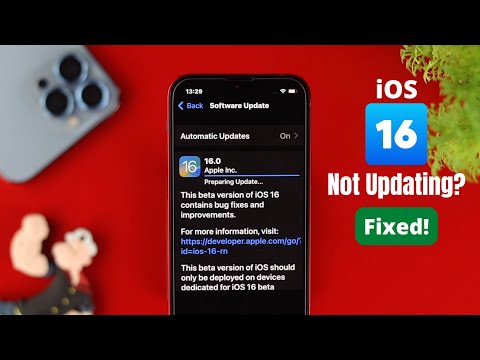 0:02:24
0:02:24
 0:01:37
0:01:37
 0:02:11
0:02:11
 0:02:21
0:02:21
 0:00:20
0:00:20
 0:01:39
0:01:39
 0:03:26
0:03:26
 0:00:35
0:00:35
 0:04:39
0:04:39
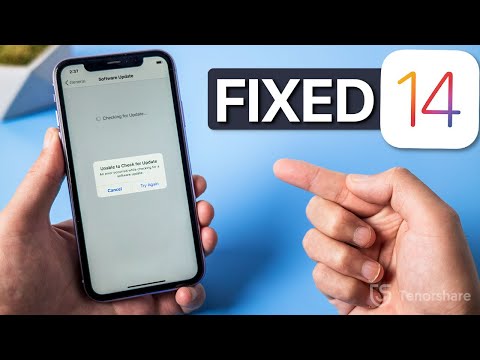 0:03:23
0:03:23
 0:00:16
0:00:16
 0:04:21
0:04:21
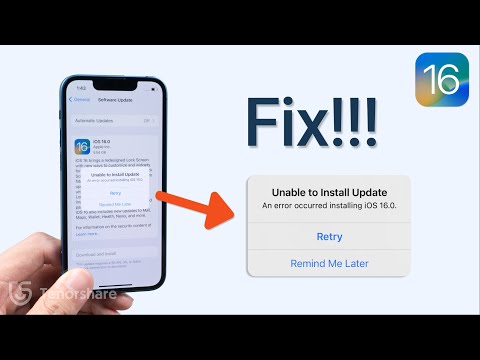 0:03:25
0:03:25
 0:00:23
0:00:23
 0:00:22
0:00:22
 0:00:21
0:00:21
 0:00:38
0:00:38
 0:00:59
0:00:59
 0:02:06
0:02:06
 0:07:19
0:07:19