filmov
tv
How to Set Up & Load Gift Cards | Square Gift Cards Tutorial
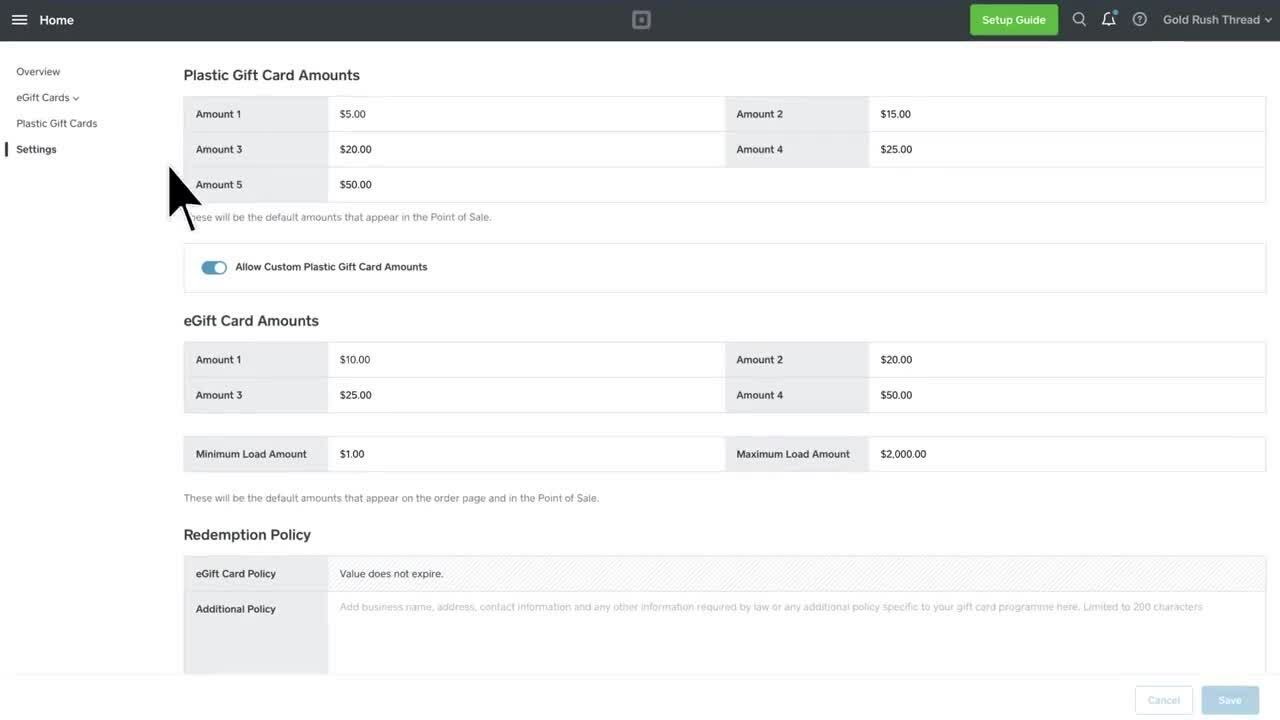
Показать описание
Learn more about Square Gift Cards at
Boost sales and bring in new customers with Square Gift Cards. Launch a complete gifting program with online and plastic gift cards. Sell eGift cards online and in-store, or choose from our plastic card solutions: Starter Packs, Quick Cards, or create-your-own Custom Cards. Gift cards are integrated in the Square app and Square Dashboard and are simple to sell, redeem, track, and reload.
[TRANSCRIPT]
Square’s gift card program is easy to implement and can be set up and managed from your online dashboard or Point of Sale app.
To order plastic gift cards to sell at your business, go to your Square dashboard, choose Gift Cards, then Plastic Gift Cards, then Order Cards. You can customize from a variety of gift card designs and order different pack sizes.
When making a gift card sale, the Square Point of Sale app displays four default dollar amounts to load onto gift cards, and the option to “Allow Custom Plastic Gift Card Amounts.”
You can leave these as is—or to set your own default amounts, go to Dashboard, Gift Cards tab and Settings, enter your preferred amounts, and save.
If you do not want to sell gift cards in custom amounts, toggle the button to the left to disable “Allow Custom Plastic Gift Card Amounts.”
To load and issue a gift card in your Square Point of Sale app, go to the checkout screen Library and tap Gift Cards.
Swipe or manually enter the gift card number, then select a preset load value or enter a custom load amount.
If you swipe the gift card, the amount will load automatically. If you manually enter the gift card number, make sure to tap Load.
To add additional items to the gift card sale, return to your item library.
To complete the transaction, tap Charge, accept the payment, and the gift card will be activated.
And search keywords: gift cards
Boost sales and bring in new customers with Square Gift Cards. Launch a complete gifting program with online and plastic gift cards. Sell eGift cards online and in-store, or choose from our plastic card solutions: Starter Packs, Quick Cards, or create-your-own Custom Cards. Gift cards are integrated in the Square app and Square Dashboard and are simple to sell, redeem, track, and reload.
[TRANSCRIPT]
Square’s gift card program is easy to implement and can be set up and managed from your online dashboard or Point of Sale app.
To order plastic gift cards to sell at your business, go to your Square dashboard, choose Gift Cards, then Plastic Gift Cards, then Order Cards. You can customize from a variety of gift card designs and order different pack sizes.
When making a gift card sale, the Square Point of Sale app displays four default dollar amounts to load onto gift cards, and the option to “Allow Custom Plastic Gift Card Amounts.”
You can leave these as is—or to set your own default amounts, go to Dashboard, Gift Cards tab and Settings, enter your preferred amounts, and save.
If you do not want to sell gift cards in custom amounts, toggle the button to the left to disable “Allow Custom Plastic Gift Card Amounts.”
To load and issue a gift card in your Square Point of Sale app, go to the checkout screen Library and tap Gift Cards.
Swipe or manually enter the gift card number, then select a preset load value or enter a custom load amount.
If you swipe the gift card, the amount will load automatically. If you manually enter the gift card number, make sure to tap Load.
To add additional items to the gift card sale, return to your item library.
To complete the transaction, tap Charge, accept the payment, and the gift card will be activated.
And search keywords: gift cards
 0:37:53
0:37:53
 0:01:57
0:01:57
 0:03:23
0:03:23
 0:05:59
0:05:59
 0:17:47
0:17:47
 0:10:05
0:10:05
 0:15:34
0:15:34
 0:03:27
0:03:27
 0:13:47
0:13:47
 0:01:49
0:01:49
 0:07:19
0:07:19
 0:26:07
0:26:07
 0:08:01
0:08:01
 0:13:59
0:13:59
 0:08:11
0:08:11
 0:04:06
0:04:06
 0:16:05
0:16:05
 0:21:50
0:21:50
 0:00:56
0:00:56
 0:14:14
0:14:14
 0:22:26
0:22:26
 0:05:46
0:05:46
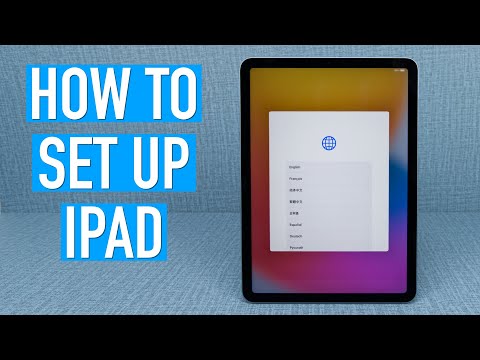 0:08:03
0:08:03
 0:02:50
0:02:50