filmov
tv
How To Add Table of Contents Block on Your Blog Posts Using YoasT SEO WordPress Plugin?
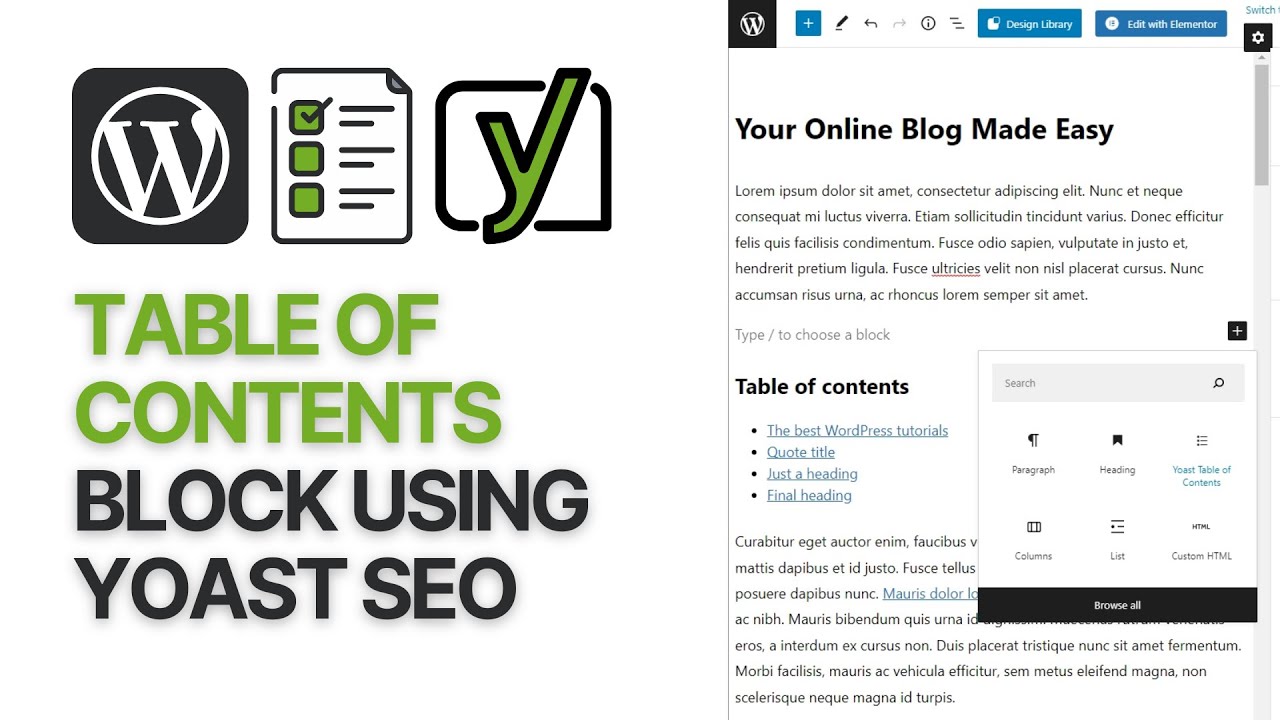
Показать описание
In today's video tutorial we'll learn hoe to use the Yoast premium SEO WordPress plugin Table of Contents block in a simple, fast and effective method.
Table of contents are a great way to make a post or page scannable. It doesn't matter if the post is long or short. Directories are almost always welcome. With Yoast SEO, adding a simple piece of content is super easy. All you have to do is add the Yoast directory block. That's it. The plugin automatically generates a table of contents based on your titles and their hierarchy.
As a bonus, this block allows Google to insert jump links directly into search pages! To learn more, watch the short screencast below.
How to Add a Yoast Internal Linking Block Follow the steps below to add a Yoast internal linking block to your post or page. #yoastseo #tableofcontents #wordpress
Log in to your WordPress site. After logging in, you will be taken to the WordPress dashboard. Go to the editor of the post or page where you want to add internal links.
You can access the post or page editor from the left menu by clicking Posts - All Posts - Edit (when you hover over the post you want to edit), or Pages - All Pages - Edit (when you hover over the post you want to edit) you hover over the page you want to edit). Select subpages (pages only), siblings (pages only), related links, or directories.
To automatically display all subpages related to your post or page, select the "Subpages" block. To automatically display a list of posts or pages that have the same parent as the post or page you want to add the block to, select Sibling Blocks.
I hope you guys enjoy this video, feel free to use the comments section below in case you have any questions, and don't forget to check out that Visualmodo website and subscribe to our channel for more web design and development training videos. Please check the links below for more content.
Table of contents are a great way to make a post or page scannable. It doesn't matter if the post is long or short. Directories are almost always welcome. With Yoast SEO, adding a simple piece of content is super easy. All you have to do is add the Yoast directory block. That's it. The plugin automatically generates a table of contents based on your titles and their hierarchy.
As a bonus, this block allows Google to insert jump links directly into search pages! To learn more, watch the short screencast below.
How to Add a Yoast Internal Linking Block Follow the steps below to add a Yoast internal linking block to your post or page. #yoastseo #tableofcontents #wordpress
Log in to your WordPress site. After logging in, you will be taken to the WordPress dashboard. Go to the editor of the post or page where you want to add internal links.
You can access the post or page editor from the left menu by clicking Posts - All Posts - Edit (when you hover over the post you want to edit), or Pages - All Pages - Edit (when you hover over the post you want to edit) you hover over the page you want to edit). Select subpages (pages only), siblings (pages only), related links, or directories.
To automatically display all subpages related to your post or page, select the "Subpages" block. To automatically display a list of posts or pages that have the same parent as the post or page you want to add the block to, select Sibling Blocks.
I hope you guys enjoy this video, feel free to use the comments section below in case you have any questions, and don't forget to check out that Visualmodo website and subscribe to our channel for more web design and development training videos. Please check the links below for more content.
Комментарии
 0:02:12
0:02:12
 0:01:04
0:01:04
 0:00:48
0:00:48
 0:13:26
0:13:26
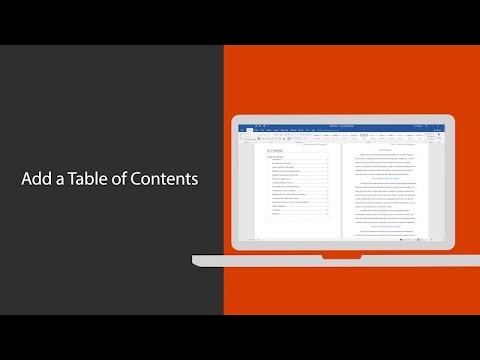 0:01:25
0:01:25
 0:01:02
0:01:02
 0:06:40
0:06:40
 0:00:32
0:00:32
 0:00:14
0:00:14
 0:00:13
0:00:13
 0:00:40
0:00:40
 0:10:00
0:10:00
 0:00:54
0:00:54
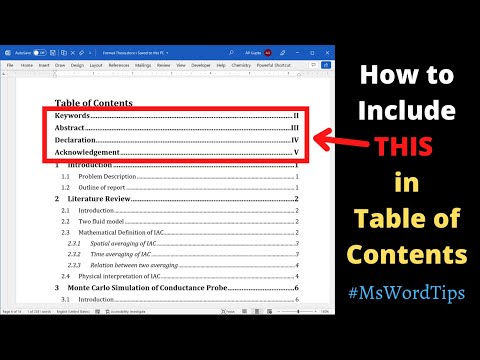 0:03:22
0:03:22
 0:01:29
0:01:29
 0:00:16
0:00:16
 0:00:34
0:00:34
 0:00:28
0:00:28
 0:01:06
0:01:06
 0:01:32
0:01:32
 0:01:48
0:01:48
 0:03:24
0:03:24
 0:00:46
0:00:46
 0:10:48
0:10:48