filmov
tv
How to copy files and create or delete files on Kali Linux

Показать описание
How to copy files and create or delete files on Kali Linux
To copy files, create new files, and delete files on Kali Linux, you can use various commands in the terminal. Here are some common commands to perform these actions:
Copy Files:
To copy a file to another location, use the cp command followed by the source file and destination directory. For example:
bash
To copy a directory and its contents recursively, add the -r option:
bash
cp -r /path/to/source/directory/ /path/to/destination/
Create Files:
To create a new empty file, use the touch command followed by the file name. For example:
bash
To create a new text file and open it in a text editor like nano, you can use:
After saving and closing the file in nano, the new text file will be created.
Delete Files:
To delete a file, use the rm command followed by the file name. For example:
bash
To delete a directory and its contents recursively, add the -r option:
bash
rm -r directory/
Be cautious when using the rm command, as deleted files cannot be easily recovered.
Make sure to exercise caution when using commands like rm, as they permanently delete files and directories without any confirmation. Always double-check the paths and filenames to avoid accidental data loss.
Additionally, be aware of file permissions and use appropriate commands with the necessary user privileges to perform these actions as needed.
To copy files, create new files, and delete files on Kali Linux, you can use various commands in the terminal. Here are some common commands to perform these actions:
Copy Files:
To copy a file to another location, use the cp command followed by the source file and destination directory. For example:
bash
To copy a directory and its contents recursively, add the -r option:
bash
cp -r /path/to/source/directory/ /path/to/destination/
Create Files:
To create a new empty file, use the touch command followed by the file name. For example:
bash
To create a new text file and open it in a text editor like nano, you can use:
After saving and closing the file in nano, the new text file will be created.
Delete Files:
To delete a file, use the rm command followed by the file name. For example:
bash
To delete a directory and its contents recursively, add the -r option:
bash
rm -r directory/
Be cautious when using the rm command, as deleted files cannot be easily recovered.
Make sure to exercise caution when using commands like rm, as they permanently delete files and directories without any confirmation. Always double-check the paths and filenames to avoid accidental data loss.
Additionally, be aware of file permissions and use appropriate commands with the necessary user privileges to perform these actions as needed.
 0:00:17
0:00:17
 0:06:07
0:06:07
 0:01:37
0:01:37
 0:02:53
0:02:53
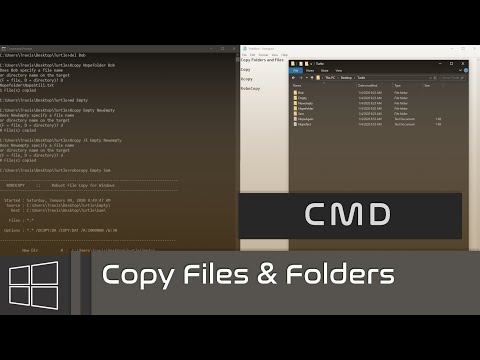 0:02:21
0:02:21
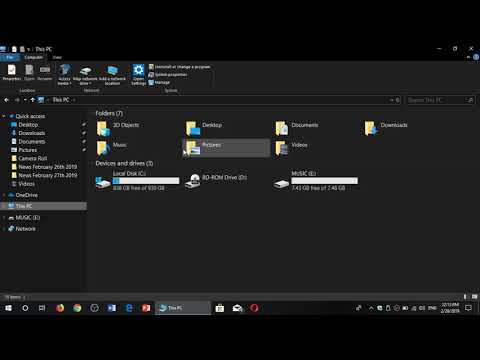 0:04:07
0:04:07
 0:05:30
0:05:30
 0:01:08
0:01:08
 0:03:42
0:03:42
 0:14:36
0:14:36
 0:04:07
0:04:07
 0:09:17
0:09:17
 0:02:02
0:02:02
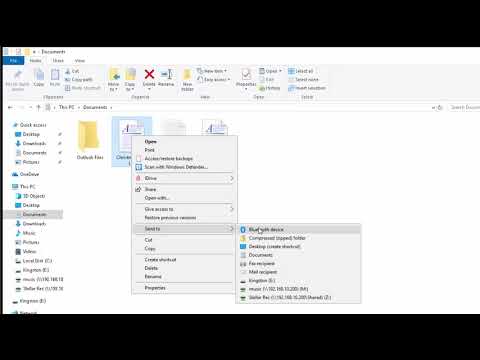 0:05:38
0:05:38
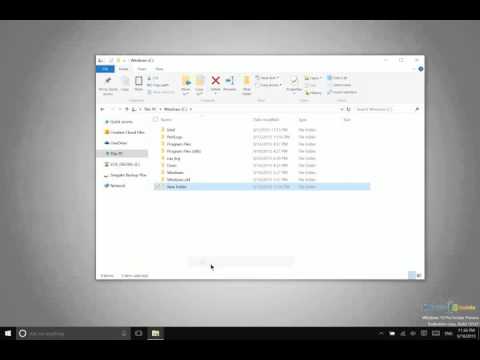 0:03:03
0:03:03
 0:20:03
0:20:03
 0:02:29
0:02:29
 0:07:45
0:07:45
 0:08:44
0:08:44
 0:00:44
0:00:44
 0:14:33
0:14:33
 0:02:57
0:02:57
 0:00:26
0:00:26
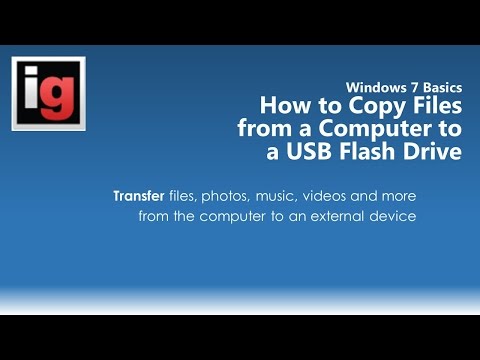 0:04:16
0:04:16