filmov
tv
How to fix blurry shape After Effects
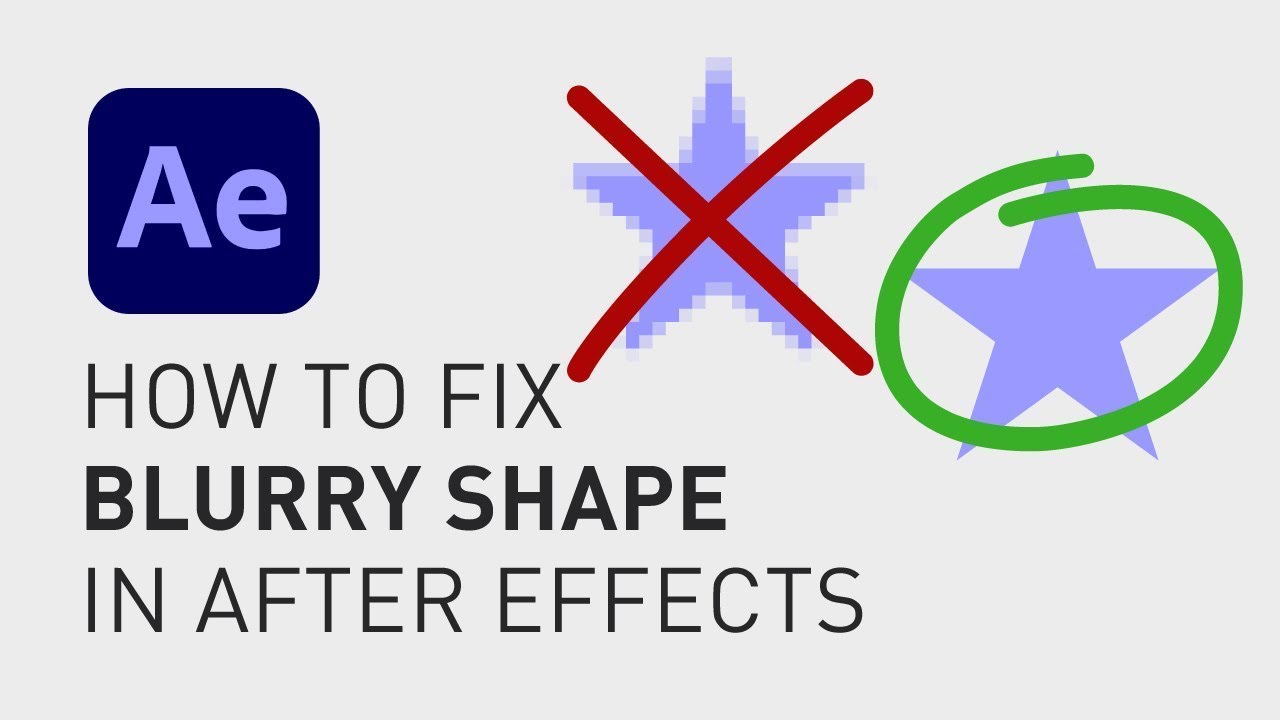
Показать описание
🎁 FREE browser extension to grow your YouTube channel:
Sometimes, when you scale something in After Effects, it can look a bit unsharp, even if it is a vector shape. This is easily fixed, a lot of times with just one simple click. To show you some different scenarios, I have created three identical stars in three different ways.
We have a Shape layer, created inside After Effects.
A composition with a shape layer inside.
And an imported Illustrator document with a shape in it.
If you deselect all layers and click S, you can see the "Scale"-property for each layer. Now, when we scale up the Shape layer, it looks sharp.
But when we scale up the Composition and the Illustration, they both look unsharp.
There is a complicated explanation to why this happens, but I'm not gonna go into that here because I want to keep this tutorial short. So, all you need to do in order to make your blurry shape sharp is to click the box under the icon that looks like a star in the menu. If you can't find that icon, right click in the menu, go to Columns and click Switches.
Now, if this doesn't work for your composition, double click on the composition to open it and make sure this box is selected for the shape layer inside your composition as well.
I hope you liked this video and if you want to see more quick tutorials just like this one, please subscribe to the channel and hit the notification bell so you don't miss out on my next video!
Thanks for watching, keep learning, and have a great day!
**********
RESOURCES FOR CREATORS:
📈🎞 Want to grow your YouTube channel?
Get your 30-day free trial 🎁 of TubeBuddy here:
📈 🧠 Want to become a better Content Creator?
Get resources, digital products, and BTS content here:
🎵🎞 Want music for your videos?
Get 2 extra months 🎁 of Artlist for free:
💻💡 Want to learn more about Adobe Premiere Pro?
Check out my playlist with short tutorials:
💻💡 Want to learn more about Adobe After Effects?
Check out my playlist with short tutorials:
✈️🗽 Want to follow a Content Creators journey?
Check out my playlist where I document my way to towards Vayner Media, NYC:
🧰🛠 Want to know what camera gear I use?
Check it out here:
**********
GEAR I USE (AND RECOMMEND):
**********
📲 CONNECT WITH ME HERE:
**********
DISCLAIMER: This video and description might contain affiliate links, which means that if you click on one of the product links, I'll receive a small commission. This helps support the channel and allows me to continue to make videos like this. Thank You for your support! 🙏
(All links are my genuine recommendations.)
#HowToAfterEffects #AfterEffects #Tutorial #FixBlurryShape
Sometimes, when you scale something in After Effects, it can look a bit unsharp, even if it is a vector shape. This is easily fixed, a lot of times with just one simple click. To show you some different scenarios, I have created three identical stars in three different ways.
We have a Shape layer, created inside After Effects.
A composition with a shape layer inside.
And an imported Illustrator document with a shape in it.
If you deselect all layers and click S, you can see the "Scale"-property for each layer. Now, when we scale up the Shape layer, it looks sharp.
But when we scale up the Composition and the Illustration, they both look unsharp.
There is a complicated explanation to why this happens, but I'm not gonna go into that here because I want to keep this tutorial short. So, all you need to do in order to make your blurry shape sharp is to click the box under the icon that looks like a star in the menu. If you can't find that icon, right click in the menu, go to Columns and click Switches.
Now, if this doesn't work for your composition, double click on the composition to open it and make sure this box is selected for the shape layer inside your composition as well.
I hope you liked this video and if you want to see more quick tutorials just like this one, please subscribe to the channel and hit the notification bell so you don't miss out on my next video!
Thanks for watching, keep learning, and have a great day!
**********
RESOURCES FOR CREATORS:
📈🎞 Want to grow your YouTube channel?
Get your 30-day free trial 🎁 of TubeBuddy here:
📈 🧠 Want to become a better Content Creator?
Get resources, digital products, and BTS content here:
🎵🎞 Want music for your videos?
Get 2 extra months 🎁 of Artlist for free:
💻💡 Want to learn more about Adobe Premiere Pro?
Check out my playlist with short tutorials:
💻💡 Want to learn more about Adobe After Effects?
Check out my playlist with short tutorials:
✈️🗽 Want to follow a Content Creators journey?
Check out my playlist where I document my way to towards Vayner Media, NYC:
🧰🛠 Want to know what camera gear I use?
Check it out here:
**********
GEAR I USE (AND RECOMMEND):
**********
📲 CONNECT WITH ME HERE:
**********
DISCLAIMER: This video and description might contain affiliate links, which means that if you click on one of the product links, I'll receive a small commission. This helps support the channel and allows me to continue to make videos like this. Thank You for your support! 🙏
(All links are my genuine recommendations.)
#HowToAfterEffects #AfterEffects #Tutorial #FixBlurryShape
Комментарии
 0:00:40
0:00:40
 0:01:33
0:01:33
 0:10:18
0:10:18
 0:01:38
0:01:38
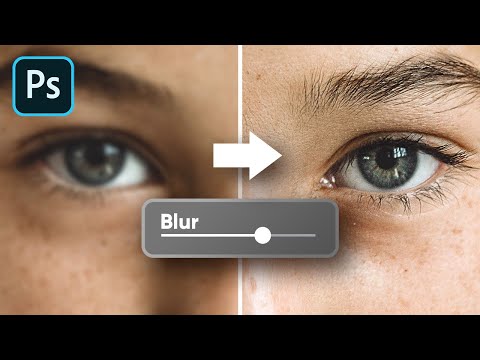 0:09:03
0:09:03
 0:00:39
0:00:39
 0:01:27
0:01:27
 0:04:04
0:04:04
 0:09:32
0:09:32
 0:04:53
0:04:53
 0:02:19
0:02:19
 0:01:31
0:01:31
 0:01:00
0:01:00
 0:02:15
0:02:15
 0:03:41
0:03:41
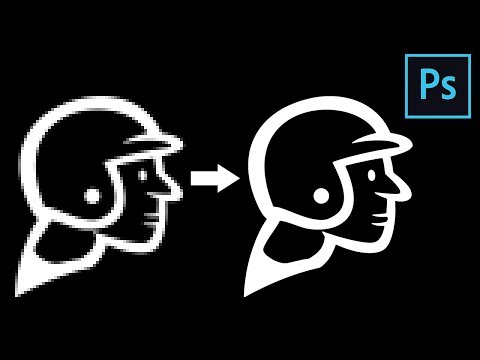 0:14:34
0:14:34
 0:00:15
0:00:15
 0:01:26
0:01:26
 0:03:21
0:03:21
 0:02:27
0:02:27
 0:02:16
0:02:16
 0:02:12
0:02:12
 0:04:52
0:04:52
 0:00:12
0:00:12