filmov
tv
How To Do WiFi SetUp of HP Deskjet 3700 Series All-In-One Printer and Print !!

Показать описание
This video is How To Do WiFi SetUp of HP Deskjet 3700 Series All-In-One Printer and Print !!
Method 1: Using the HP Smart app
1. Ensure that your printer is powered on and has paper loaded in the tray.
2. Confirm that your phone, or computer laptop is connected to the desired Wi-Fi network.
3. Download and install the HP Smart app on your computer laptop.
4. Launch the HP Smart app and either sign in or create an HP account.
5. The app will automatically detect your printer. If not, tap the "+" sign and select your printer from the provided list.
6. Tap the "Settings" icon and choose "Printer Settings".
7. Select "Network Setup".
8. Pick your Wi-Fi network and enter the corresponding password.
9. Tap "Connect".
10. Your printer is now successfully connected to Wi-Fi, enabling you to print from your computer laptop.
Method 2: Using the HP Printer Install Wizard
1. On your computer laptop, access the Start menu and select "Devices and Printers".
2. Click on "Add a printer".
3. Choose your printer from the available list and click "Next".
4. Follow the on-screen instructions to complete the installation process.
5. Select your Wi-Fi network and enter the password when prompted.
6. Click "Connect".
7. Your printer is now connected to Wi-Fi, allowing you to print from your computer laptop.
Additional tips:
If your printer is not detected by either the HP Smart app or HP Printer Install Wizard, ensure that it is turned on and properly connected to your computer laptop. Press Wifi and Cancel button together to put the printer in a wireless mode
DISCLAIMER: This video and description contain affiliate links, which means that if you click on one of the product links, I’ll receive a small commission. This helps support the channel and allows us to continue to make videos like this. Thank you for your support! Everything in this video is based on the information I learned from online resources, store visit experience, and the books I have read. So all information is for educational purposes only Please do your own research before making any critical decisions. You and only you are responsible for any digital marketing decisions you make. Thank you for watching!.
Method 1: Using the HP Smart app
1. Ensure that your printer is powered on and has paper loaded in the tray.
2. Confirm that your phone, or computer laptop is connected to the desired Wi-Fi network.
3. Download and install the HP Smart app on your computer laptop.
4. Launch the HP Smart app and either sign in or create an HP account.
5. The app will automatically detect your printer. If not, tap the "+" sign and select your printer from the provided list.
6. Tap the "Settings" icon and choose "Printer Settings".
7. Select "Network Setup".
8. Pick your Wi-Fi network and enter the corresponding password.
9. Tap "Connect".
10. Your printer is now successfully connected to Wi-Fi, enabling you to print from your computer laptop.
Method 2: Using the HP Printer Install Wizard
1. On your computer laptop, access the Start menu and select "Devices and Printers".
2. Click on "Add a printer".
3. Choose your printer from the available list and click "Next".
4. Follow the on-screen instructions to complete the installation process.
5. Select your Wi-Fi network and enter the password when prompted.
6. Click "Connect".
7. Your printer is now connected to Wi-Fi, allowing you to print from your computer laptop.
Additional tips:
If your printer is not detected by either the HP Smart app or HP Printer Install Wizard, ensure that it is turned on and properly connected to your computer laptop. Press Wifi and Cancel button together to put the printer in a wireless mode
DISCLAIMER: This video and description contain affiliate links, which means that if you click on one of the product links, I’ll receive a small commission. This helps support the channel and allows us to continue to make videos like this. Thank you for your support! Everything in this video is based on the information I learned from online resources, store visit experience, and the books I have read. So all information is for educational purposes only Please do your own research before making any critical decisions. You and only you are responsible for any digital marketing decisions you make. Thank you for watching!.
Комментарии
 0:02:34
0:02:34
 0:00:15
0:00:15
 0:00:11
0:00:11
 0:02:09
0:02:09
 0:00:27
0:00:27
 0:01:02
0:01:02
 0:00:36
0:00:36
 0:00:45
0:00:45
 0:02:46
0:02:46
 0:03:39
0:03:39
 0:07:16
0:07:16
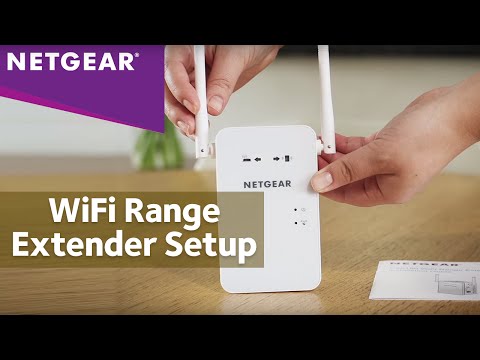 0:03:28
0:03:28
 0:02:01
0:02:01
 0:01:00
0:01:00
 0:00:19
0:00:19
 0:01:00
0:01:00
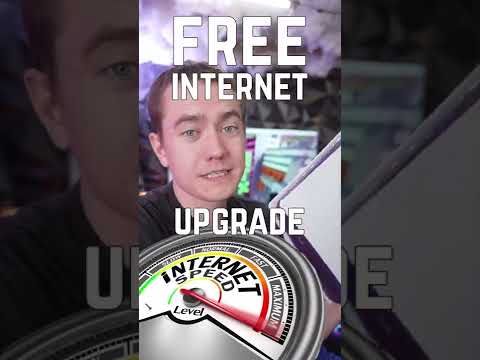 0:00:53
0:00:53
 0:00:21
0:00:21
 0:00:33
0:00:33
 0:00:49
0:00:49
 0:00:14
0:00:14
 0:00:19
0:00:19
 0:00:16
0:00:16
 0:00:43
0:00:43