filmov
tv
Screenshot to code, image to code, SO Easy! Based on Codia AI
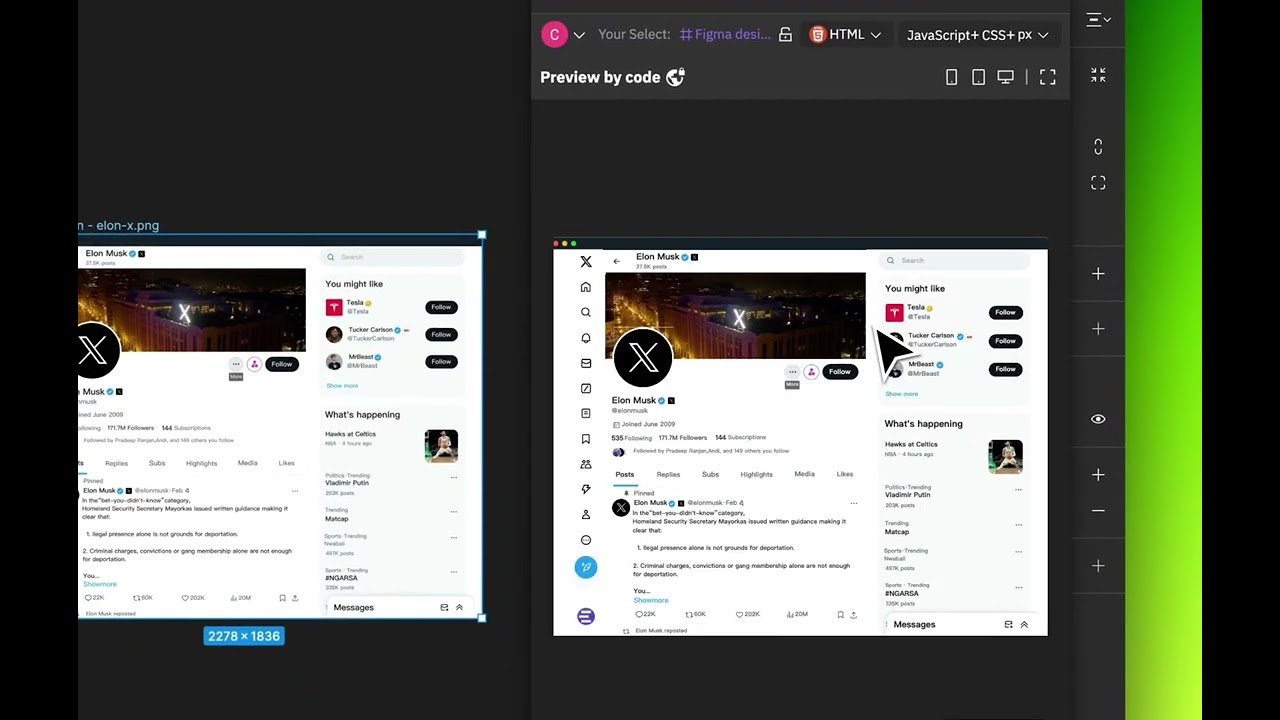
Показать описание
Welcome to Codia AI. In today's video, we will introduce how, with just a few simple steps, you can easily convert screenshots to code, so that when you see a nice design, you can effortlessly obtain the code.First, you need the Screenshot to Figma plugin. With this Figma plugin, you can easily convert images and screenshots into standardized Figma designs. Then, by using the Figma to Code plugin, you can effortlessly transform the generated Figma designs into high-quality code.This way, you can easily convert images or screenshots into code.So let's get started. First, find and open Screenshot to Figma from within Figma, and then upload your screenshot. Here, we'll use a screenshot from Twitter as an example.Once you've completed the upload, Codia AI gets to work. Codia AI's powerful visual model will start analyzing every detail of the image to gather information on all aspects of the UI design. The entire process takes about 1 minute, depending on the complexity of the screenshot. The more complex the screenshot, the longer it will take, so please be patient. We are continuously working on optimizing the time it takes here.You will see that as the conversion progresses, nodes are continuously being generated in Figma's layer tree. Soon, the entire conversion process will be completed, and we can see the fully generated design draft. It's hard to tell the difference between the left and the right, isn't it? Let me tell you a secret: the right side is the real editable Figma design, while the left side is the screenshot.After converting the screenshot into a design draft, we can proceed to code conversion based on the Figma design. With the help of the Codia AI Figma to Code tool, we can embark on our Figma to Code journey.Next, you just need to open this tool and then select the entire design draft layer. You will see that Codia AI quickly generates a code-based page preview. In the top right corner of the tool, you can select your target tech stack. By clicking the “AI Code” button, the conversion work begins.In less than about ten seconds, the conversion work is completed. With AI, you will generate fully usable code. After the conversion is successful, you can synchronize the code to Codia Preview for a preview. The synchronization process may take a few seconds. Soon, you will be able to see a real live page preview on Preview, which is based on real, interactive code.Yes, this is currently the most accurate and simplest method on the market for converting images or screenshots into code. First, you can generate precise Figma designs based on images. Then, from these accurate Figma designs, you can obtain the best, fully usable code. Hurry up and give it a try. Thank you for watching.
#figmatutorial #screenshot #screenshottocode #figmatocode #aicoding #figma #figmadesign #figmatocode #screenshottofigma #imagetocode #codiaAI #codia #ai #aicode
#figmatutorial #screenshot #screenshottocode #figmatocode #aicoding #figma #figmadesign #figmatocode #screenshottofigma #imagetocode #codiaAI #codia #ai #aicode
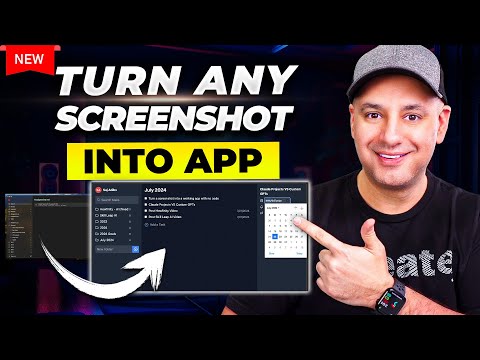 0:08:58
0:08:58
 0:02:43
0:02:43
 0:01:55
0:01:55
 0:08:29
0:08:29
 0:10:02
0:10:02
 0:01:11
0:01:11
 0:02:58
0:02:58
 0:00:19
0:00:19
 0:08:01
0:08:01
 0:05:21
0:05:21
 0:00:41
0:00:41
 0:05:13
0:05:13
 0:02:09
0:02:09
 0:00:12
0:00:12
 0:00:27
0:00:27
 0:02:43
0:02:43
 0:04:58
0:04:58
 0:02:14
0:02:14
 0:00:37
0:00:37
 0:08:34
0:08:34
 0:01:23
0:01:23
 0:00:09
0:00:09
 0:01:13
0:01:13
 0:00:27
0:00:27