filmov
tv
iOS 17: How to Rename Folder on iPhone
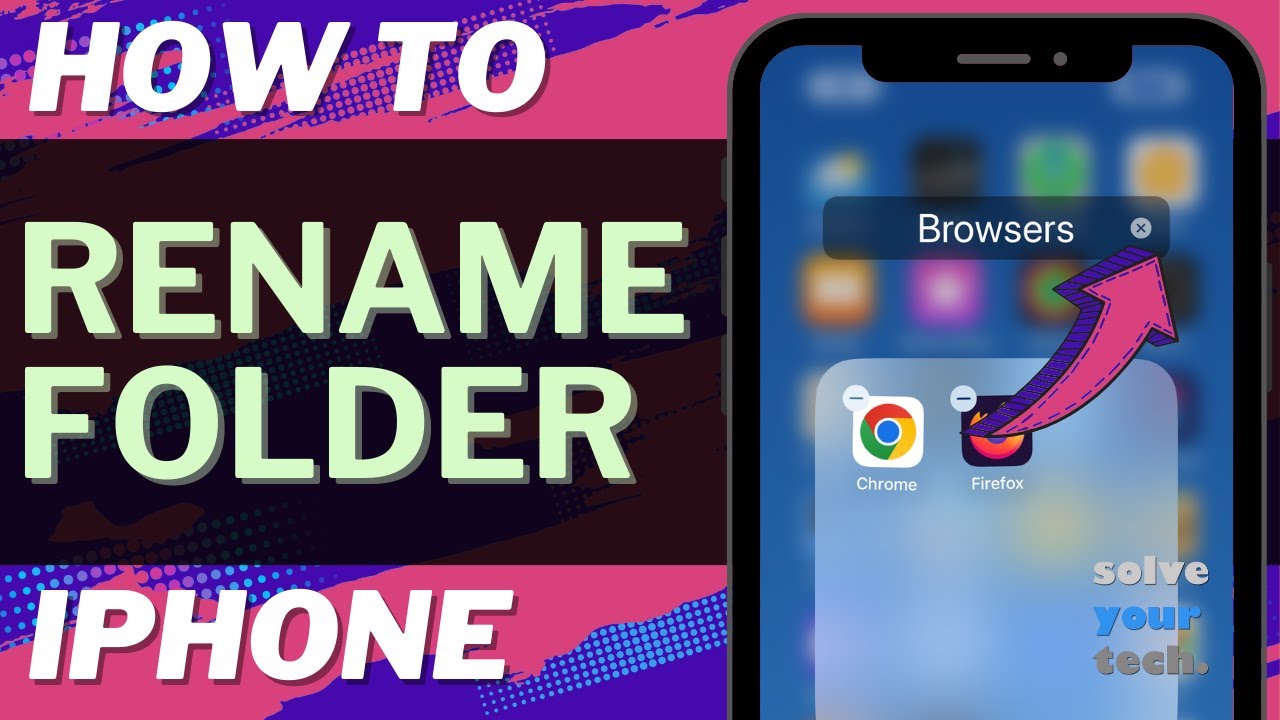
Показать описание
This video will show you how to rename folder on iPhone in iOS 17. Once you complete this tutorial, you will know how to edit the name of an app folder on your device.
You can rename an iPhone app folder with the following steps:
1. Find the app folder and tap it to open it.
2. Tap and hold on the current folder name.
3. Tap the x to delete the old name.
4. Type in the new name, then tap Done.
5. Tap outside of the folder, then tap Done at the top-right of the screen.
You can rename an app folder as often as you like.
The steps in this guide were performed on an iPhone 14 in the iOS 17 operating system, but work on many other iPhone models as well, such as the iPhone 11, iPhone 12, iPhone 13, and iPhone 15.
00:00 Introduction
00:16 iOS 17 How to Rename Folder on iPhone
01:03 Outro
Related Questions and Issues This Video Can Help With:
- iOS 17 How to Rename Folder on iPhone Mini
- iOS 17 How to Rename Folder on iPhone Plus
- iOS 17 How to Rename Folder on iPhone Pro
- iOS 17 How to Rename Folder on iPhone Pro Max
#solveyourtech #apple #iphone #ios #howtoiphone #iphonetips #iphonetricks #iphonetipsandtricks #renamefolderiphone #iphonerenamefolder #howtorenamefolderoniphone
Be sure to like this video and subscribe to our channel!
You can connect with us on our other social media accounts, too:
SolveYourTech was founded in 2012 with the aim of providing how-to guides and tutorials that help people with problems on their phones, computers, and apps.
You can rename an iPhone app folder with the following steps:
1. Find the app folder and tap it to open it.
2. Tap and hold on the current folder name.
3. Tap the x to delete the old name.
4. Type in the new name, then tap Done.
5. Tap outside of the folder, then tap Done at the top-right of the screen.
You can rename an app folder as often as you like.
The steps in this guide were performed on an iPhone 14 in the iOS 17 operating system, but work on many other iPhone models as well, such as the iPhone 11, iPhone 12, iPhone 13, and iPhone 15.
00:00 Introduction
00:16 iOS 17 How to Rename Folder on iPhone
01:03 Outro
Related Questions and Issues This Video Can Help With:
- iOS 17 How to Rename Folder on iPhone Mini
- iOS 17 How to Rename Folder on iPhone Plus
- iOS 17 How to Rename Folder on iPhone Pro
- iOS 17 How to Rename Folder on iPhone Pro Max
#solveyourtech #apple #iphone #ios #howtoiphone #iphonetips #iphonetricks #iphonetipsandtricks #renamefolderiphone #iphonerenamefolder #howtorenamefolderoniphone
Be sure to like this video and subscribe to our channel!
You can connect with us on our other social media accounts, too:
SolveYourTech was founded in 2012 with the aim of providing how-to guides and tutorials that help people with problems on their phones, computers, and apps.
Комментарии
 0:02:20
0:02:20
 0:01:22
0:01:22
 0:01:17
0:01:17
 0:02:18
0:02:18
 0:01:24
0:01:24
 0:03:23
0:03:23
 0:04:53
0:04:53
 0:00:15
0:00:15
 0:04:58
0:04:58
 0:03:04
0:03:04
 0:00:57
0:00:57
 0:00:49
0:00:49
 0:06:12
0:06:12
 0:01:41
0:01:41
 0:02:15
0:02:15
 0:04:33
0:04:33
 0:01:32
0:01:32
 0:00:31
0:00:31
 0:00:55
0:00:55
 0:00:18
0:00:18
 0:01:30
0:01:30
 0:01:01
0:01:01
 0:01:00
0:01:00
 0:01:39
0:01:39