filmov
tv
How To Block All Outgoing Connections in Windows Firewall

Показать описание
How To Block All Outgoing Connections in Windows Firewall
Steps to Block All Outgoing Connections in Windows Firewall [Tutorial]
Windows Firewall is the default software firewall of the Windows operating system. It is enabled automatically after installation unless another firewall has been installed already and taken over.
The firewall is configured for convenience and not maximum protection by default. Microsoft configured the firewall to block all incoming connections and allow all outgoing connections except for those for which rules exist by default.
Most of the time we want our applications online and connected to both our local network and the greater Internet. There are instances, however, when we want to prevent an application from connecting to the Internet. Read on as we show you how to lock down an application via the Windows Firewall.
Some simple and commonplace examples are as follows. You might have an application that insists on automatically updating itself, but find that those updates break some functionality and you want to stop them. You might have a video game that you’re comfortable with your child playing, but you’re not so comfortable with the online (and unsupervised) multiplayer elements. You might be using an application with really obnoxious ads that can be silenced by cutting off the application’s Internet access.
Windows comes with a default firewall application that gives you granular control over the internet access and also allows you to configure all the incoming and outgoing connections. By default, the Windows firewall is configured to allow all outgoing connections unless they are blacklisted and block all incoming connections unless they are whitelisted.
Any program for which no outbound rule exists may send data from the local computer to hosts on the Internet.
Programs with phone home functionality, regardless of whether it is designed to check for updates or other purposes, is allowed to do so by default.
Windows users may also want to be aware of what is happening in the background on their system in regards to outbound connections, as it may reveal useful information about programs and their behavior.
This tutorial will apply for computers, laptops, desktops,and tablets running the Windows 11, Windows 10, Windows 8/8.1, Windows 7 operating systems.Works for all major computer manufactures (Dell, HP, Acer, Asus, Toshiba, Lenovo, Samsung).
Join this channel to get access to perks:
Support Me:
Steps to Block All Outgoing Connections in Windows Firewall [Tutorial]
Windows Firewall is the default software firewall of the Windows operating system. It is enabled automatically after installation unless another firewall has been installed already and taken over.
The firewall is configured for convenience and not maximum protection by default. Microsoft configured the firewall to block all incoming connections and allow all outgoing connections except for those for which rules exist by default.
Most of the time we want our applications online and connected to both our local network and the greater Internet. There are instances, however, when we want to prevent an application from connecting to the Internet. Read on as we show you how to lock down an application via the Windows Firewall.
Some simple and commonplace examples are as follows. You might have an application that insists on automatically updating itself, but find that those updates break some functionality and you want to stop them. You might have a video game that you’re comfortable with your child playing, but you’re not so comfortable with the online (and unsupervised) multiplayer elements. You might be using an application with really obnoxious ads that can be silenced by cutting off the application’s Internet access.
Windows comes with a default firewall application that gives you granular control over the internet access and also allows you to configure all the incoming and outgoing connections. By default, the Windows firewall is configured to allow all outgoing connections unless they are blacklisted and block all incoming connections unless they are whitelisted.
Any program for which no outbound rule exists may send data from the local computer to hosts on the Internet.
Programs with phone home functionality, regardless of whether it is designed to check for updates or other purposes, is allowed to do so by default.
Windows users may also want to be aware of what is happening in the background on their system in regards to outbound connections, as it may reveal useful information about programs and their behavior.
This tutorial will apply for computers, laptops, desktops,and tablets running the Windows 11, Windows 10, Windows 8/8.1, Windows 7 operating systems.Works for all major computer manufactures (Dell, HP, Acer, Asus, Toshiba, Lenovo, Samsung).
Join this channel to get access to perks:
Support Me:
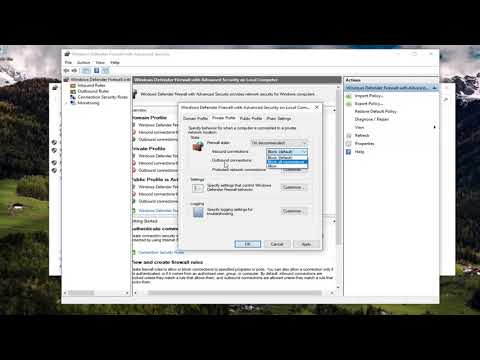 0:02:51
0:02:51
 0:00:47
0:00:47
 0:01:18
0:01:18
 0:00:42
0:00:42
 0:01:23
0:01:23
 0:01:38
0:01:38
 0:02:17
0:02:17
 0:01:35
0:01:35
 0:01:41
0:01:41
 0:02:13
0:02:13
 0:02:48
0:02:48
 0:03:01
0:03:01
 0:02:09
0:02:09
 0:01:11
0:01:11
 0:00:36
0:00:36
 0:02:07
0:02:07
 0:00:17
0:00:17
 0:01:54
0:01:54
 0:02:52
0:02:52
 0:02:21
0:02:21
 0:01:17
0:01:17
 0:00:39
0:00:39
 0:04:44
0:04:44
 0:03:43
0:03:43