filmov
tv
Use Android As Secondary Monitor In Linux In One Click | Xorg | Hax Guru
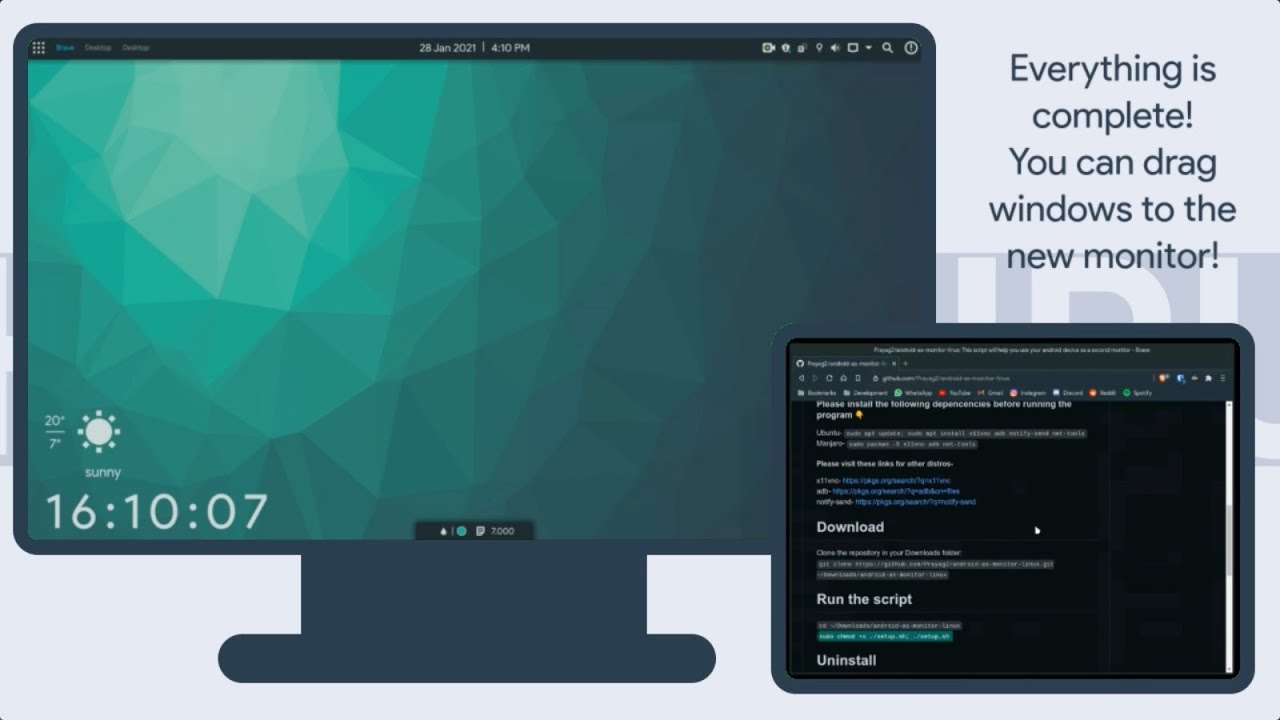
Показать описание
~~~~~~~~~~~~~~~~~~~~~~~~~~
Do you want to use your android phone/tablet as a monitor in your Linux PC? If yes, you have come to the right place! In this video, you will learn how to do the same in just a few clicks! Please note that this will only work on Xorg and not wayland!
~~~~~~~~~~~~~~~~~~~~~~~~~~
Links 👇
~~~~~~~~~~~~~~~~~~~~~~~~~~
Steps:
1) Connect your android device via usb and enable USB-Debugging (enable usb tethering for faster performance)
2) Download and run the script
3) Enter your android's height, width and refresh rate
4) Enter your desired position for your new screen (left, right, top, bottom)
5) Choose a password so that no one else can connect to your PC.
6) Run "Start VNC" and open bVNC in your android.
7) Enter your IP Address, port and vnc password. (Provided by a notification)
8) Zoom in and set the scale to "One to One".
9) Enjoy :)
~~~~~~~~~~~~~~~~~~~~~~~~~~
Timestamps 👇
00:00 - Intro
00:10 - Tutorial
03:08 - Outro
~~~~~~~~~~~~~~~~~~~~~~~~~~
Music 👇
Lofi Hip Hop By
Chill Out Records - No Copyright Music
~~~~~~~~~~~~~~~~~~~~~~~~~~
Thanks for watching! This script took a lot of time and effort to make so please consider subscribing :)
~~~~~~~~~~~~~~~~~~~~~~~~~~
Do you want to use your android phone/tablet as a monitor in your Linux PC? If yes, you have come to the right place! In this video, you will learn how to do the same in just a few clicks! Please note that this will only work on Xorg and not wayland!
~~~~~~~~~~~~~~~~~~~~~~~~~~
Links 👇
~~~~~~~~~~~~~~~~~~~~~~~~~~
Steps:
1) Connect your android device via usb and enable USB-Debugging (enable usb tethering for faster performance)
2) Download and run the script
3) Enter your android's height, width and refresh rate
4) Enter your desired position for your new screen (left, right, top, bottom)
5) Choose a password so that no one else can connect to your PC.
6) Run "Start VNC" and open bVNC in your android.
7) Enter your IP Address, port and vnc password. (Provided by a notification)
8) Zoom in and set the scale to "One to One".
9) Enjoy :)
~~~~~~~~~~~~~~~~~~~~~~~~~~
Timestamps 👇
00:00 - Intro
00:10 - Tutorial
03:08 - Outro
~~~~~~~~~~~~~~~~~~~~~~~~~~
Music 👇
Lofi Hip Hop By
Chill Out Records - No Copyright Music
~~~~~~~~~~~~~~~~~~~~~~~~~~
Thanks for watching! This script took a lot of time and effort to make so please consider subscribing :)
~~~~~~~~~~~~~~~~~~~~~~~~~~
Комментарии
 0:00:21
0:00:21
 0:00:22
0:00:22
 0:00:58
0:00:58
 0:06:13
0:06:13
 0:00:59
0:00:59
 0:00:35
0:00:35
 0:00:32
0:00:32
 0:03:25
0:03:25
 0:00:35
0:00:35
 0:00:08
0:00:08
 0:02:43
0:02:43
 0:00:09
0:00:09
 0:03:51
0:03:51
 0:09:00
0:09:00
 0:04:14
0:04:14
 0:00:42
0:00:42
 0:00:57
0:00:57
 0:02:30
0:02:30
 0:00:13
0:00:13
 0:00:16
0:00:16
 0:04:37
0:04:37
 0:00:29
0:00:29
 0:00:18
0:00:18
 0:00:44
0:00:44