filmov
tv
How To Use GPUpdate Command to Force a Group Policy Update technician on Local or Remotes Computer

Показать описание
How To Use GPUpdate Command to
Force a Group Policy Update technician on Local or Remotes Computer
Group Policy is one of Windows’s most powerful features that help you control all user accounts within the organization. It helps the system administrators manage and control configurations on all systems in the network from the central location. Group Policy has several benefits however one of the major drawbacks of Group policy is that it will be updated in the background every 90 minutes. Otherwise, you may need to restart your system to update the Group policy.
Command Used:
gpupdate /force
1. Open CMD command prompt then enter keyword gpupdate /force and sfc /scannow then restart PC.
Issues Addressed In This Tutorial:
how to force a gpupdate on all computers
command line to force group policy update
command to force group policy update
command prompt to update group policy
force update group policy from domain controller
force update group policy windows 10
force gpupdate command line
force group policy update command
gpupdate /force powershell command
cmd command to update group policy
gpupdate force to all computers
gpupdate command powershell
cmd command to force group policy update
force group policy update to all computers
GPUpdate – the basic command only applies policies that have changed. For example, if you were to update the policy that enabled the windows lock screen, running GPUpdate would only push that policy out to the clients.
GPUpdate /force – but when you add the /force argument, all policies are reapplied. It means that if you have a total of 30 set group policies, all 30 of them will be sent out and reapplied to the clients.
Group Policy is also a feature that controls the users’ working environment in an organization. It aims to provide a uniform look and feel as well as standard security features to all their computers and user accounts.
Thank you for watching this tutorial! I hope you found the information valuable and that it helps you on your journey. If you have any questions or suggestions, please leave them in the comments below. Don't forget to like and subscribe for more content like this. Stay curious, keep learning, and we'll see you in the next video!
Disclaimer: This channel doesn't promote any illegal contents, all content are provided by this channel is meant for educational purposes only and share my knowledge with everyone that is totally Legal, informational. And followed all the Youtube community guideline rules. The videos are completely for Legal.
#windowstutorials #how #fix #windows11
Force a Group Policy Update technician on Local or Remotes Computer
Group Policy is one of Windows’s most powerful features that help you control all user accounts within the organization. It helps the system administrators manage and control configurations on all systems in the network from the central location. Group Policy has several benefits however one of the major drawbacks of Group policy is that it will be updated in the background every 90 minutes. Otherwise, you may need to restart your system to update the Group policy.
Command Used:
gpupdate /force
1. Open CMD command prompt then enter keyword gpupdate /force and sfc /scannow then restart PC.
Issues Addressed In This Tutorial:
how to force a gpupdate on all computers
command line to force group policy update
command to force group policy update
command prompt to update group policy
force update group policy from domain controller
force update group policy windows 10
force gpupdate command line
force group policy update command
gpupdate /force powershell command
cmd command to update group policy
gpupdate force to all computers
gpupdate command powershell
cmd command to force group policy update
force group policy update to all computers
GPUpdate – the basic command only applies policies that have changed. For example, if you were to update the policy that enabled the windows lock screen, running GPUpdate would only push that policy out to the clients.
GPUpdate /force – but when you add the /force argument, all policies are reapplied. It means that if you have a total of 30 set group policies, all 30 of them will be sent out and reapplied to the clients.
Group Policy is also a feature that controls the users’ working environment in an organization. It aims to provide a uniform look and feel as well as standard security features to all their computers and user accounts.
Thank you for watching this tutorial! I hope you found the information valuable and that it helps you on your journey. If you have any questions or suggestions, please leave them in the comments below. Don't forget to like and subscribe for more content like this. Stay curious, keep learning, and we'll see you in the next video!
Disclaimer: This channel doesn't promote any illegal contents, all content are provided by this channel is meant for educational purposes only and share my knowledge with everyone that is totally Legal, informational. And followed all the Youtube community guideline rules. The videos are completely for Legal.
#windowstutorials #how #fix #windows11
Комментарии
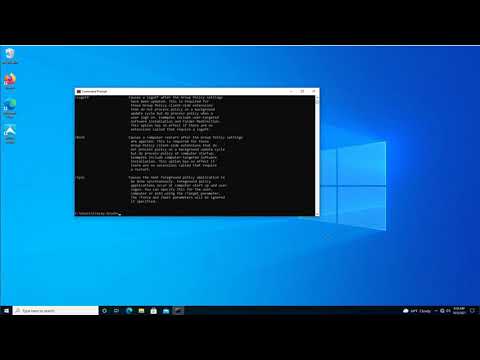 0:07:58
0:07:58
 0:01:17
0:01:17
 0:01:30
0:01:30
 0:03:00
0:03:00
 0:00:54
0:00:54
 0:01:17
0:01:17
 0:01:12
0:01:12
 0:01:27
0:01:27
 0:01:41
0:01:41
 0:01:55
0:01:55
 0:01:13
0:01:13
 0:04:57
0:04:57
 0:00:40
0:00:40
 0:00:30
0:00:30
![[SOLVED] GPUPDATE /FORCE](https://i.ytimg.com/vi/oWUNCHLrLqU/hqdefault.jpg) 0:07:05
0:07:05
 0:02:35
0:02:35
 0:00:49
0:00:49
 0:00:38
0:00:38
![[Solved] Gpupdate /Force](https://i.ytimg.com/vi/aXFwDdmdHF0/hqdefault.jpg) 0:02:16
0:02:16
 0:01:19
0:01:19
 0:00:36
0:00:36
 0:02:03
0:02:03
 0:11:40
0:11:40
 0:02:03
0:02:03