filmov
tv
🌐📱 How to Turn On Wi-Fi Hotspot on Motorola Edge 50 Neo 📶📲

Показать описание
Turning on Wi-Fi Hotspot on your Motorola Edge 50 Neo allows you to share your mobile data connection with other devices. Whether you need to connect your laptop or another phone, follow these steps to quickly enable the hotspot feature.
Steps to Turn On Wi-Fi Hotspot on Motorola Edge 50 Neo:
Enable Wi-Fi Hotspot:
Open the Settings on your Motorola Edge 50 Neo.
Tap on Network & Internet.
Select Hotspot & Tethering.
Tap on Wi-Fi Hotspot.
Toggle the switch next to Wi-Fi Hotspot to turn it on.
Your device will now share its mobile data connection with nearby devices.
Customize Hotspot Settings (Optional):
You can change the hotspot name (SSID), password, and other settings to secure your connection.
Tap on Set up Wi-Fi Hotspot to modify the network name and password for easier access by other devices.
Connect Devices to Your Hotspot:
Once the hotspot is enabled, you can connect other devices to your Motorola Edge 50 Neo’s hotspot using the Wi-Fi network name and password you set.
Simply search for the hotspot network on the other device and enter the password to connect.
Important Notes:
Make sure your carrier allows hotspot usage, as some may charge additional fees or limit data usage.
Keep an eye on your data usage, as using your mobile data for hotspot sharing can consume a significant amount of data.
Now you know how to easily turn on Wi-Fi Hotspot on your Motorola Edge 50 Neo and share your mobile data with other devices!
Steps to Turn On Wi-Fi Hotspot on Motorola Edge 50 Neo:
Enable Wi-Fi Hotspot:
Open the Settings on your Motorola Edge 50 Neo.
Tap on Network & Internet.
Select Hotspot & Tethering.
Tap on Wi-Fi Hotspot.
Toggle the switch next to Wi-Fi Hotspot to turn it on.
Your device will now share its mobile data connection with nearby devices.
Customize Hotspot Settings (Optional):
You can change the hotspot name (SSID), password, and other settings to secure your connection.
Tap on Set up Wi-Fi Hotspot to modify the network name and password for easier access by other devices.
Connect Devices to Your Hotspot:
Once the hotspot is enabled, you can connect other devices to your Motorola Edge 50 Neo’s hotspot using the Wi-Fi network name and password you set.
Simply search for the hotspot network on the other device and enter the password to connect.
Important Notes:
Make sure your carrier allows hotspot usage, as some may charge additional fees or limit data usage.
Keep an eye on your data usage, as using your mobile data for hotspot sharing can consume a significant amount of data.
Now you know how to easily turn on Wi-Fi Hotspot on your Motorola Edge 50 Neo and share your mobile data with other devices!
Комментарии
 0:00:29
0:00:29
 0:00:08
0:00:08
 0:00:23
0:00:23
 0:00:35
0:00:35
 0:03:32
0:03:32
 0:00:09
0:00:09
 0:00:51
0:00:51
 0:00:13
0:00:13
 0:01:11
0:01:11
 0:00:08
0:00:08
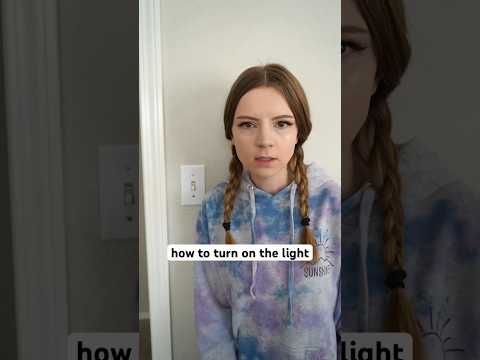 0:00:45
0:00:45
 0:00:15
0:00:15
 0:00:16
0:00:16
 0:00:12
0:00:12
 0:00:12
0:00:12
 0:00:13
0:00:13
 0:00:15
0:00:15
 0:04:07
0:04:07
 0:00:10
0:00:10
 0:00:10
0:00:10
 0:00:32
0:00:32
 0:00:12
0:00:12
 0:00:24
0:00:24
 0:00:33
0:00:33