filmov
tv
Change the page orientation and size of a single paqe in a Word document [Word 2010, 2016]
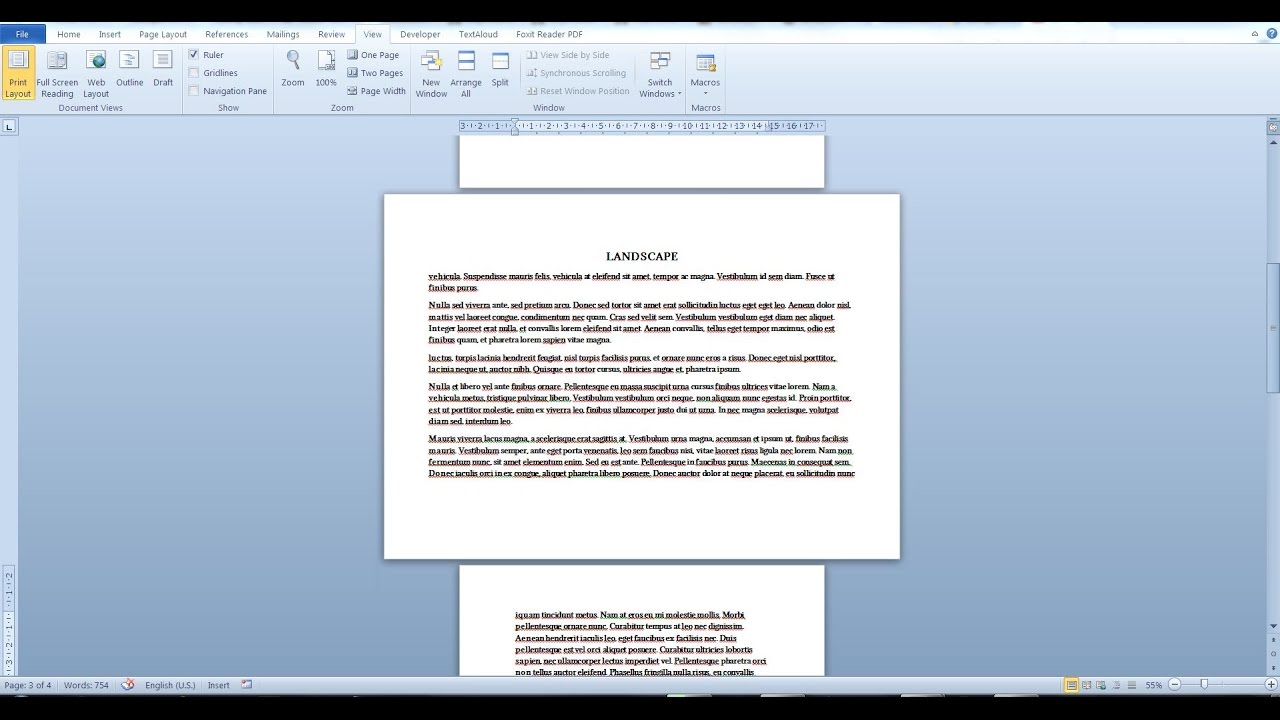
Показать описание
How to change the page orientation and size of only a single paqe in a Word document in Word 2010 and Word 2016.
In this video we will go over how you can change the page orientation and size (or even page margins) of a single page in a word document instead of your entire word document.
This could prove useful if, for example, you would like to insert a big table on image in a page, that wouldn't fit otherwise.
You probably know already how to change the page size and page orientation for your entire document. From the "Page Layout" tab, the "Page Setup" section click on Size to change the page size of every page in your Word document, click on Orientation to change the page orientation of every page in your Word document and Margins to change the page margins of every page in your Word document.
Here's what you have to do if you want to change the page size, page orientation and page margins of a only a single page in your Word document.
1. Go to the top of the page that you want to set to a different page size, page orientation or use different page margins.
2. From the "Page Layout" tab, the "Page Setup" section, click on "Breaks", then go to "Section Breaks" and click on "Next Page" to insert a next page section break.
3. Now go the top of the next page from the one that you would like to set to a different page size, page orientations or use different page margins.
4. Once again insert a "Next Page Section Break". From the "Page Layout" tab, the "Page Setup" section, click on "Breaks", then go to "Section Breaks" and click on "Next Page" to insert a next page section break.
5. Now simply go back to the page that you would like to set to a different page orientation, page size or use different page margins. From the "Page Layout" tab, the "Page Setup" section click on Size to change the page size of every page in your Word document, click on Orientation to change the page orientation of every page in your Word document and Margins to change the page margins of every page in your Word document.
You are done! You have now successfully changed the page margins, page size or page orientation of only a single page in your Word document.
If you have any questions let me know in the comments below and i will gladly help.
In this video we will go over how you can change the page orientation and size (or even page margins) of a single page in a word document instead of your entire word document.
This could prove useful if, for example, you would like to insert a big table on image in a page, that wouldn't fit otherwise.
You probably know already how to change the page size and page orientation for your entire document. From the "Page Layout" tab, the "Page Setup" section click on Size to change the page size of every page in your Word document, click on Orientation to change the page orientation of every page in your Word document and Margins to change the page margins of every page in your Word document.
Here's what you have to do if you want to change the page size, page orientation and page margins of a only a single page in your Word document.
1. Go to the top of the page that you want to set to a different page size, page orientation or use different page margins.
2. From the "Page Layout" tab, the "Page Setup" section, click on "Breaks", then go to "Section Breaks" and click on "Next Page" to insert a next page section break.
3. Now go the top of the next page from the one that you would like to set to a different page size, page orientations or use different page margins.
4. Once again insert a "Next Page Section Break". From the "Page Layout" tab, the "Page Setup" section, click on "Breaks", then go to "Section Breaks" and click on "Next Page" to insert a next page section break.
5. Now simply go back to the page that you would like to set to a different page orientation, page size or use different page margins. From the "Page Layout" tab, the "Page Setup" section click on Size to change the page size of every page in your Word document, click on Orientation to change the page orientation of every page in your Word document and Margins to change the page margins of every page in your Word document.
You are done! You have now successfully changed the page margins, page size or page orientation of only a single page in your Word document.
If you have any questions let me know in the comments below and i will gladly help.
Комментарии
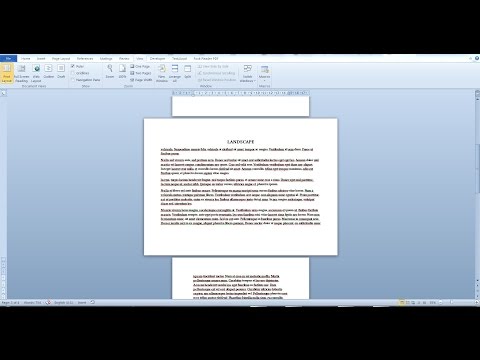 0:02:24
0:02:24
 0:00:42
0:00:42
 0:04:18
0:04:18
 0:02:13
0:02:13
 0:04:28
0:04:28
 0:04:59
0:04:59
 0:01:45
0:01:45
 0:00:14
0:00:14
 0:42:30
0:42:30
 0:05:24
0:05:24
 0:01:40
0:01:40
 0:03:01
0:03:01
 0:00:53
0:00:53
 0:02:04
0:02:04
 0:00:22
0:00:22
 0:06:32
0:06:32
 0:00:35
0:00:35
 0:01:17
0:01:17
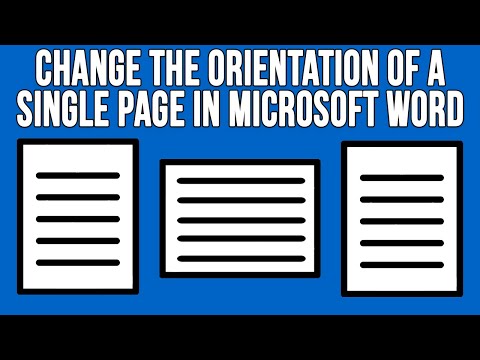 0:02:10
0:02:10
 0:01:57
0:01:57
 0:00:16
0:00:16
 0:03:48
0:03:48
 0:03:23
0:03:23
 0:01:20
0:01:20