filmov
tv
Three Ways to Schedule Meetings in Microsoft Teams

Показать описание
Discover the most effective ways to schedule your Microsoft Teams meetings. Whether you prefer using Outlook or the Teams app itself, this video guides you through each step. Get tips on inviting members, setting up meetings with external contacts, and ensuring synchronization across platforms.
Key Topics Covered:
▪️ Outlook Desktop: Learn how to convert emails into meeting invites and add Teams links.
▪️ Outlook on the Web: Schedule Teams meetings seamlessly when you're on the go.
▪️ Directly from Teams App: Explore how to create meetings within the Teams environment, including file sharing and checking participant availability.
In this Microsoft Teams tutorial I'll show you how you can schedule a Teams meeting either from Microsoft Outlook Desktop, Outlook web or from Teams directly. The participants can be members of a channel, a group email address, individual people, or external guests. Scheduling a meeting in advance allows you to use the Scheduling assistant so you can check everyone's availability. If you schedule a meeting for a Teams channel it will post the meeting link to Conversations. Once the meeting is over, the content and recordings will be available directly from the channel as well.
When you schedule a meeting you can also invite people outside of your organization. They can have private email addresses like Hotmail, Yahoo, Gmail etc. I'll show you the view from an external team meeting participant when they join a meeting. Note that if your IT admin has restricted guest participation, external guests will not be able to join unless they are added by IT as guests to your tenant. If external guests are allowed, you will see them in Teams lobby and you can let them in. Don't worry, they can't just join the meeting without you knowing.
00:00 How to Properly Schedule Meetings in Microsoft Teams
00:28 Schedule Teams Meeting from Outlook Desktop
02:55 Schedule Teams Meeting from Outlook on the Web
03:34 Schedule Meeting from Microsoft Teams
05:15 Wrap Up
_____________
🚩Let’s connect on social:
Note: This description contains affiliate links, which means at no additional cost to you, we will receive a small commission if you make a purchase using the links. This helps support the channel and allows us to continue to make videos like this. Thank you for your support!
#MicrosoftTeams #TeamsMeetings
Комментарии
 0:05:58
0:05:58
 0:03:03
0:03:03
 0:03:41
0:03:41
 0:04:19
0:04:19
 0:02:33
0:02:33
 0:15:14
0:15:14
 0:00:59
0:00:59
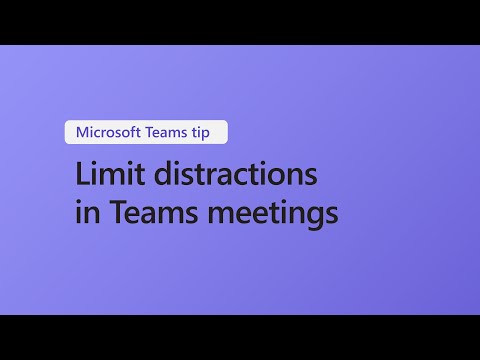 0:01:45
0:01:45
 1:49:03
1:49:03
 0:06:15
0:06:15
 0:01:00
0:01:00
 0:01:29
0:01:29
 0:00:21
0:00:21
 0:02:01
0:02:01
 0:55:48
0:55:48
 0:04:37
0:04:37
 0:00:17
0:00:17
 0:03:38
0:03:38
 0:00:06
0:00:06
 0:03:34
0:03:34
 0:02:47
0:02:47
 0:01:26
0:01:26
 0:03:07
0:03:07
 0:01:13
0:01:13