filmov
tv
How to Create a New Conditional Format Rule in Excel - Tutorial
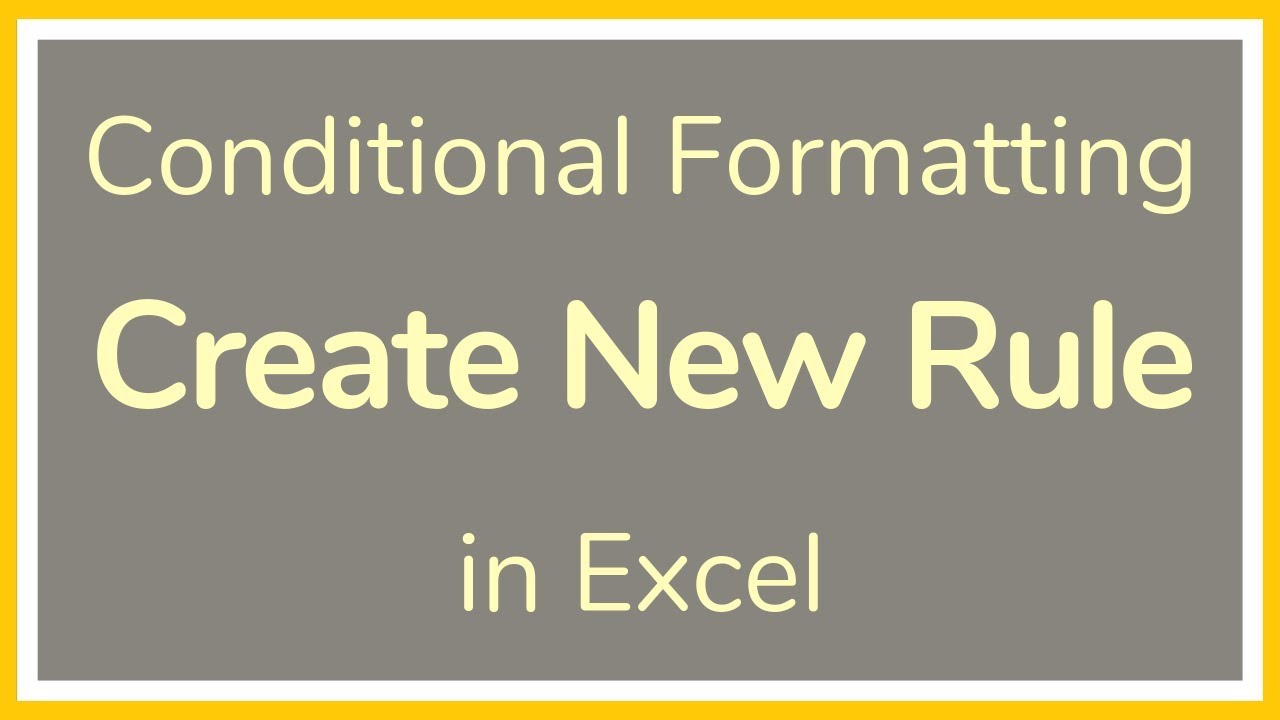
Показать описание
Excel tutorial on how to make a new Conditional Format rule in Excel. This Conditional Formatting rule will be based on the value of another cell.
Excel already contains a number of preset Conditional Formats that can be applied at the click of a button and, for most everyday uses, they’re perfect.
The trouble is that they only apply to the value of the cell selected. This is not too helpful when you need to format a cell based on another cell’s value. This is a situation in which you may want to create your own Conditional Formatting rule.
*FYI:
Thanks for watching this Microsoft Excel tutorial and, don’t forget, if you like this video, please “Like” and “Share” with your friends – it really helps us out 😊
Thanks!
*DISCLAIMER: This video description contains affiliate links, which means that if you click on one of the product links, I’ll receive a small commission. As an Amazon Associate I earn from qualifying purchases. This helps support the channel and allows us to continue to make tutorials like this. Thank you for your support!
#YAcostaTutorials
Excel already contains a number of preset Conditional Formats that can be applied at the click of a button and, for most everyday uses, they’re perfect.
The trouble is that they only apply to the value of the cell selected. This is not too helpful when you need to format a cell based on another cell’s value. This is a situation in which you may want to create your own Conditional Formatting rule.
*FYI:
Thanks for watching this Microsoft Excel tutorial and, don’t forget, if you like this video, please “Like” and “Share” with your friends – it really helps us out 😊
Thanks!
*DISCLAIMER: This video description contains affiliate links, which means that if you click on one of the product links, I’ll receive a small commission. As an Amazon Associate I earn from qualifying purchases. This helps support the channel and allows us to continue to make tutorials like this. Thank you for your support!
#YAcostaTutorials
How to Create a YouTube Channel for Beginners in 2024 (Step-by-Step)
How to create a new gmail account 2023? Create new email id?
How To Create A New Apple ID
How to Create a New User Account on Windows
How to Create a New User Account on Windows 10
How to Create a New Gmail Account (Quick Start Guide)
How to Create a New Version of Yourself: Let Go of Past Mistakes & Regret with Sarah Jakes Rober...
How do I create a new folder in Windows 10
How to create new branch in GitHub?
How to create a new Apple ID on iPhone! [2023]
How To Create A New Apple ID (2022)
How to create and manage a new channel in Microsoft Teams
How to create a new Microsoft account | Microsoft
How to Create a New Habit: Note From Future Self
How To Create a New Microsoft Account | Microsoft Account | How To Create Microsoft Account 2023
How to Create NEW ACCOUNT on Mobile Legends (2024)
Windows 10 - How to Create a New User Account
How To Create A New Apple ID - Full Guide
How to: Create a new folder in Google Drive
How to Create a New User Account on Windows 11 | How to Create a Guest User Account
How to Create a New User Account on Windows 10 | How to Create a Guest User Account
How to create new folder in Outlook
How to Create a New User in Windows using command prompt cmd? 2023
How to create new folders in Outlook | Microsoft
Комментарии
 0:12:16
0:12:16
 0:01:27
0:01:27
 0:01:56
0:01:56
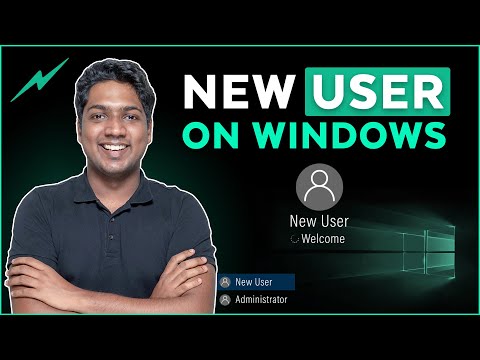 0:01:25
0:01:25
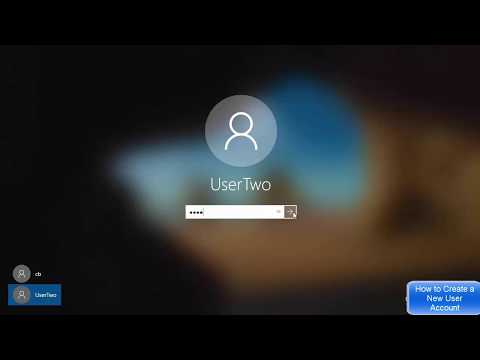 0:05:21
0:05:21
 0:03:20
0:03:20
 1:26:19
1:26:19
 0:00:53
0:00:53
 0:01:12
0:01:12
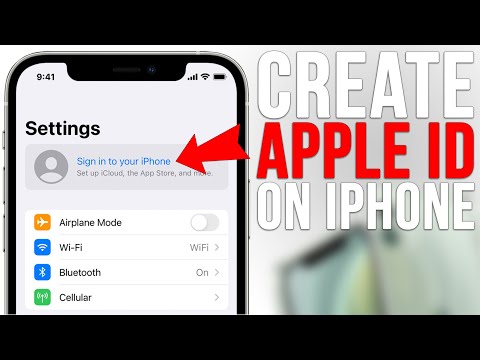 0:05:55
0:05:55
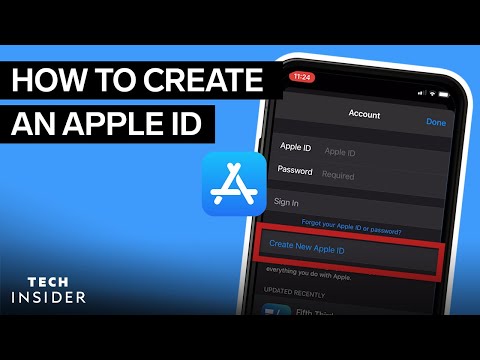 0:02:24
0:02:24
 0:03:40
0:03:40
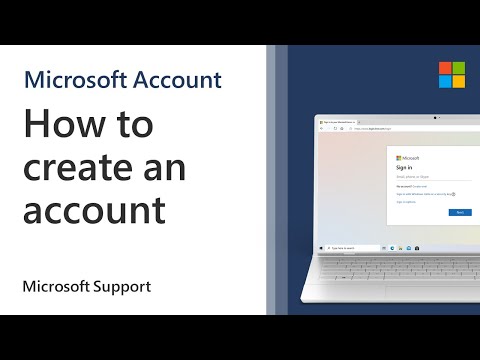 0:01:31
0:01:31
 0:09:10
0:09:10
 0:04:42
0:04:42
 0:01:55
0:01:55
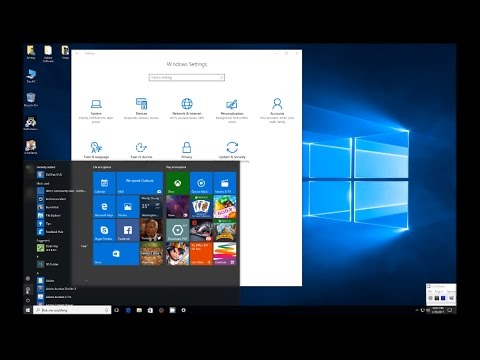 0:01:47
0:01:47
 0:02:08
0:02:08
 0:00:23
0:00:23
 0:07:18
0:07:18
 0:04:18
0:04:18
 0:00:51
0:00:51
 0:01:43
0:01:43
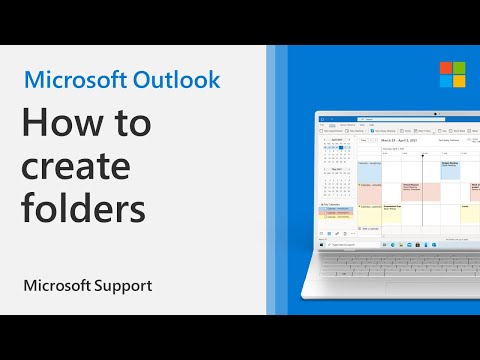 0:00:58
0:00:58