filmov
tv
How To Restart iPad Without Touch Screen
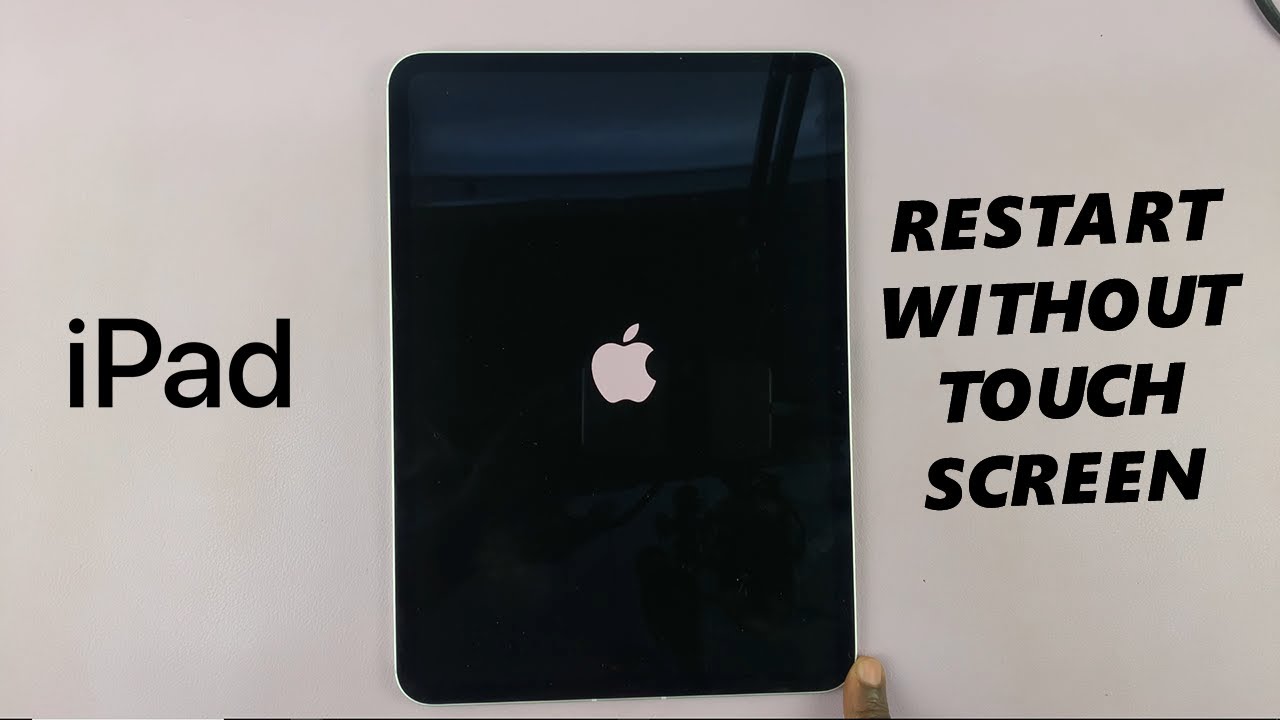
Показать описание
Here's how to restart your iPad without using the touch screen. This will work for the iPad Pro, iPad Air, and other iPad models.
This is handy if your iPad is frozen or the screen is unresponsive. This quick method will get your device back up and running.
Restart iPad Without Touch Screen:
How To Restart iPad With Buttons:
How To Perform a Restart On iPad Without Touch Screen:
How To Soft Restart iPad Without Touch Screen:
How To Perform a Soft Restart On iPad Without Touch Screen:
How To Force Restart iPad:
Method 1: Restart iPad Using Siri
If your touchscreen is completely unusable, Siri can help you restart your iPhone.
Step 1: Activate Siri by saying the “Hey Siri” buzz word. You can also press and hold the Side or Home button, depending on your iPad model, if you have set it to activate Siri.
Step 2: Once Siri is active, say: “Restart iPad”. Siri will prompt a confirmation message as to whether you want to power off your iPad. Because your touchscreen is unresponsive, you cannot select the "Restart" option to confirm.
Step 3: Respond to the prompt by saying, "Yes" to approve the restart.
Note: This feature might not be available on older iPads or older versions of iPadOS.
Method 2: Restart Using the Physical Button Combo
One of the easiest ways to restart your iPad without a functioning touchscreen is by using the hardware buttons. This is a force restart.
Step 1: First, locate the Top (power) button and the volume buttons. The Top button is the button on the top edge of your iPad, while it is in portrait mode.
Also, for newer iPads, the dynamic volume buttons do not apply for a force restart. Whether the iPad is in portrait or landscape mode, the volume up and volume down buttons do not change. The volume up button comes immediately after the top button on the adjacent edge, followed by the volume down button.
Step 2: Press the Volume up button once, then the volume down button once. Immediately, long press the side button for about 10-15 seconds. Ignore everything that happens on the screen, including the power menu, until the screen goes off.
This will restart of your iPad. Simply wait for the Apple logo to appear, then release the button. You should now be good to go. The iPad will restart normally, hopefully with the touch screen working.
Timestamps
0:00 Intro
0:18 How To Restart iPad with Siri
1:14 How To Restart iPad with Physical Button Combination
3:30 Outro
#ipad #ipadpro #ipadtips #m4ipadpro #AppleM4 #ipadpro #appleipad #appleipadpro #apple #ipadprounboxing #techinnovation #techinnovations #gadgetgeek #digitalartistry #productivityboost #sleekdesign #cuttingedgetechnology #cuttingedgetech #futureofwork #techenthusiast #techenthusiasts #digitalnomad #appletech #ipadart #techtutorial #techtutorials #techtips
-----My Gear for YouTube videos-----
As full disclosure, I use affiliate links on this channel and purchasing through these links earns me a small commission. The price you pay will be the same!
This is handy if your iPad is frozen or the screen is unresponsive. This quick method will get your device back up and running.
Restart iPad Without Touch Screen:
How To Restart iPad With Buttons:
How To Perform a Restart On iPad Without Touch Screen:
How To Soft Restart iPad Without Touch Screen:
How To Perform a Soft Restart On iPad Without Touch Screen:
How To Force Restart iPad:
Method 1: Restart iPad Using Siri
If your touchscreen is completely unusable, Siri can help you restart your iPhone.
Step 1: Activate Siri by saying the “Hey Siri” buzz word. You can also press and hold the Side or Home button, depending on your iPad model, if you have set it to activate Siri.
Step 2: Once Siri is active, say: “Restart iPad”. Siri will prompt a confirmation message as to whether you want to power off your iPad. Because your touchscreen is unresponsive, you cannot select the "Restart" option to confirm.
Step 3: Respond to the prompt by saying, "Yes" to approve the restart.
Note: This feature might not be available on older iPads or older versions of iPadOS.
Method 2: Restart Using the Physical Button Combo
One of the easiest ways to restart your iPad without a functioning touchscreen is by using the hardware buttons. This is a force restart.
Step 1: First, locate the Top (power) button and the volume buttons. The Top button is the button on the top edge of your iPad, while it is in portrait mode.
Also, for newer iPads, the dynamic volume buttons do not apply for a force restart. Whether the iPad is in portrait or landscape mode, the volume up and volume down buttons do not change. The volume up button comes immediately after the top button on the adjacent edge, followed by the volume down button.
Step 2: Press the Volume up button once, then the volume down button once. Immediately, long press the side button for about 10-15 seconds. Ignore everything that happens on the screen, including the power menu, until the screen goes off.
This will restart of your iPad. Simply wait for the Apple logo to appear, then release the button. You should now be good to go. The iPad will restart normally, hopefully with the touch screen working.
Timestamps
0:00 Intro
0:18 How To Restart iPad with Siri
1:14 How To Restart iPad with Physical Button Combination
3:30 Outro
#ipad #ipadpro #ipadtips #m4ipadpro #AppleM4 #ipadpro #appleipad #appleipadpro #apple #ipadprounboxing #techinnovation #techinnovations #gadgetgeek #digitalartistry #productivityboost #sleekdesign #cuttingedgetechnology #cuttingedgetech #futureofwork #techenthusiast #techenthusiasts #digitalnomad #appletech #ipadart #techtutorial #techtutorials #techtips
-----My Gear for YouTube videos-----
As full disclosure, I use affiliate links on this channel and purchasing through these links earns me a small commission. The price you pay will be the same!
Комментарии
 0:02:42
0:02:42
 0:00:22
0:00:22
 0:03:45
0:03:45
 0:01:19
0:01:19
 0:01:01
0:01:01
 0:01:03
0:01:03
 0:00:15
0:00:15
 0:01:38
0:01:38
 0:01:50
0:01:50
 0:01:29
0:01:29
 0:01:08
0:01:08
 0:00:37
0:00:37
 0:02:56
0:02:56
 0:01:10
0:01:10
 0:01:05
0:01:05
 0:01:07
0:01:07
 0:01:08
0:01:08
 0:00:45
0:00:45
 0:01:28
0:01:28
 0:01:39
0:01:39
 0:01:26
0:01:26
 0:02:02
0:02:02
 0:01:06
0:01:06
 0:02:22
0:02:22